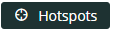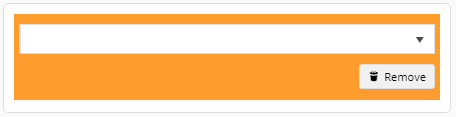A hotspot banner can be added to a cluster's page to provide a visual menu of its products. Users can click on an image area (hotspot) to be taken to the product. NOTE - This feature can only be applied to categories that have been set up as clusters. You should have a suitable image ready for the banner.
Step-by-step guide
This guide provides step-by-step instructions for creating a hotspot banner.
- Navigate to Products & Categories → Category Maintenance.
- Scroll down to the Category Hotspot Banner panel.
- Click the Select or Upload Image button.
- Select the required image.
- Click the Hotspots button.
- Position the cross where you want a hotspot and click. You will see a hotspot in that location.
- Use the lookup tool to find the product to assign to the hotspot.
- Click Confirm. The banner will display the number of hotspots.
`- If required, continue adding hotspots by performing steps 6-8.
- To save any changes, click Save & Exit.
Minimum Version Requirements 4.31
Prerequisites --
Self Configurable Yes
Business Function Products & Categories
BPD Only? Yes
B2B/B2C/Both Both
Ballpark Hours From CV (if opting for CV to complete self config component) Contact Commerce Vision
Ballpark Hours From CV (in addition to any self config required) Contact Commerce Vision
Third Party Costs n/a
CMS Category Category Maintenance
Related help