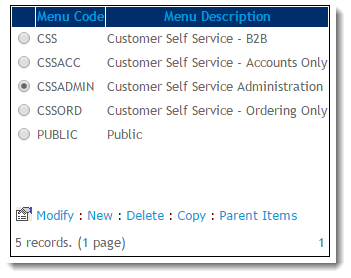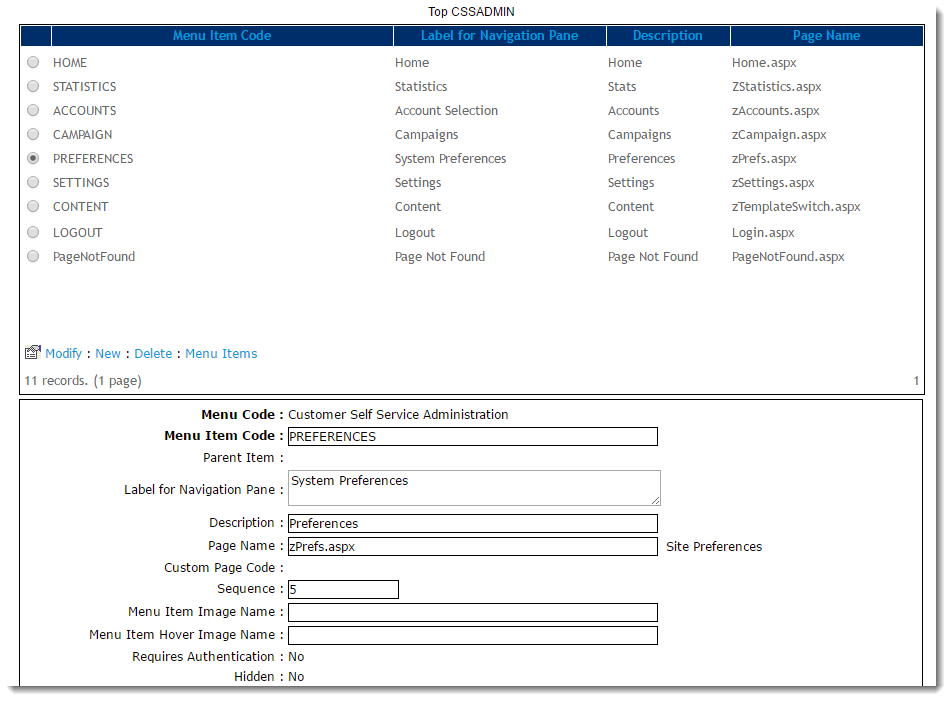Overview
Menu items are used to control web pages permissions for a group or audience. Menu codes are set against each role and can be shared across different roles.
Use menu items to maintain the following properties:
- Menu Title
- Authentication
- Head and Layout Template that determines the look of the page (Classic sites only)
Step-by-step guide
To create a new menu item on an existing menu:
- While logged into your website, navigate to Content / Advanced Content → Menu Editor (zMenus.aspx).
- To select the required Menu Code, click its radio button.
- To access the top level menu items, click Parent Items.
- Identify where the new page will be located on your navigation structure (For example, it can be at the top level of the navigation or in a footer menu. Or as a hidden link that you can use and post on Social Media so users who arrive at the site will not see it).
- If this is a top level menu item, continue to Step 7. If this is a sub-level item, select the top level menu it will belong to ('Preferences', for example), then click Menu Items.
- To create a new menu item, click New.
Set the value of the fields as needed:
Prompt
Value
Notes
Menu Item Code Unique value for this menu items's code A unique code with no spaces. Parent Item Pre-populated There is no need to edit this field. Label for the Navigation Pane User-friendly name for the menu item If the item is visible in the navigation panel, this text will be displayed to the user. Description Description The Description is useful for site Administrators, and is not generally visible to end users. Page Name Page Name If the page is a standard application page, enter the page name and append ".aspx".
If this page is custom content, e.g., a static page like 'About Us', leave this blank.
Custom Page Code Select from dropdown list Applicable for custom pages only. Sequence Numeric value relative to the other pages in the menu If this item is in a navigation menu, this is the order the menu item label will appear relative to other items. Requires Authentication Yes / No Yes - the user will be required to login before viewing this content.
No - the user will be not be required to login to view content.Hidden Yes / No If this item is hidden, it will not appear in the navigation menu (but can be accessed via hyperlink)
NOTE - If this is a sublevel item and the top level menu its is hidden, this page will be hidden as well.Layout Template Default Layout Template Choose the layout of this page. - To save, click OK.
Other fields on this page provide different function for the application. These fields will retain their default value.
Related help