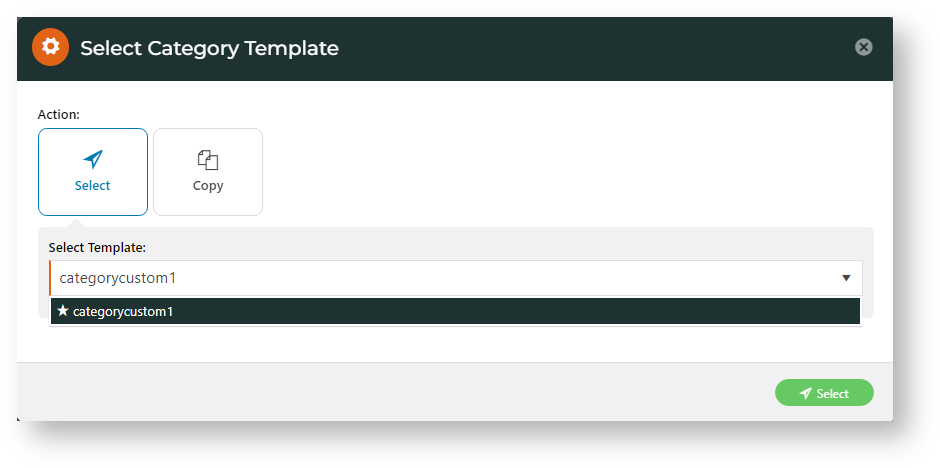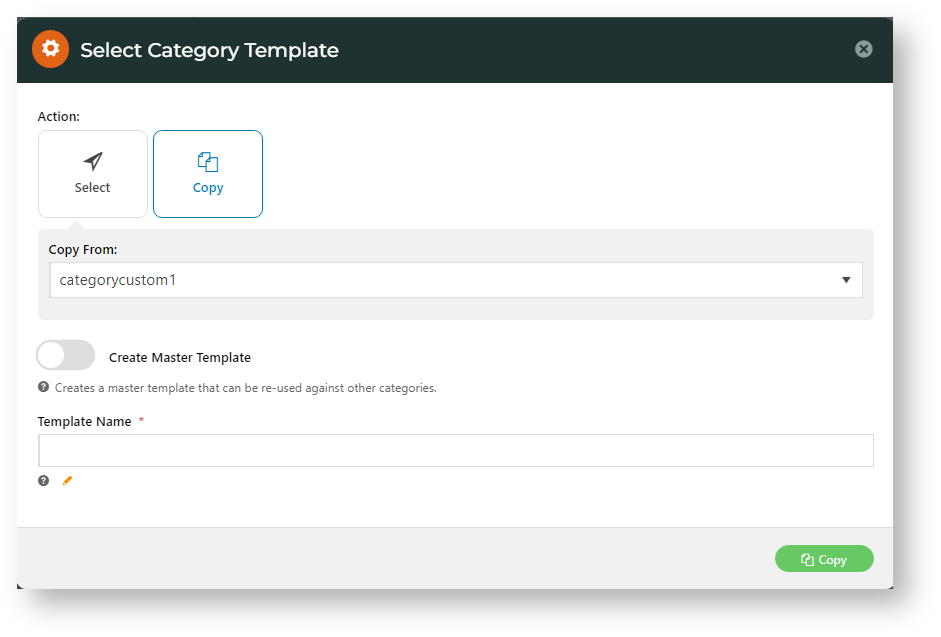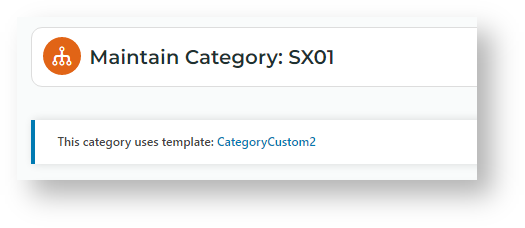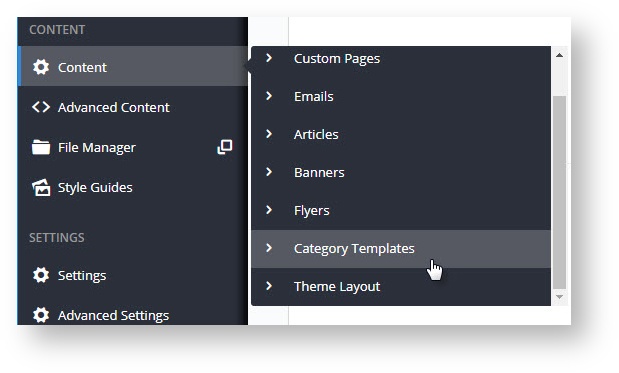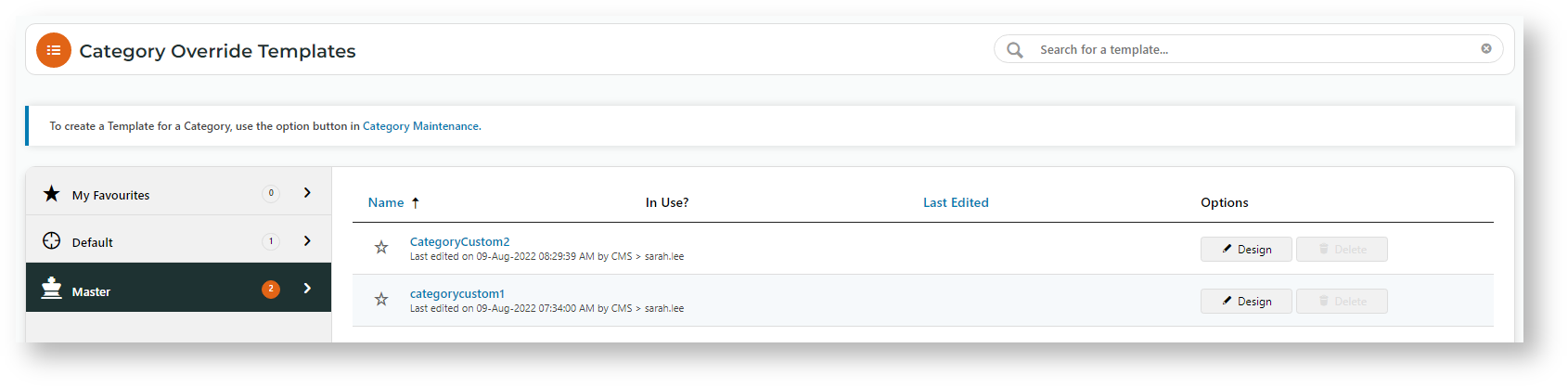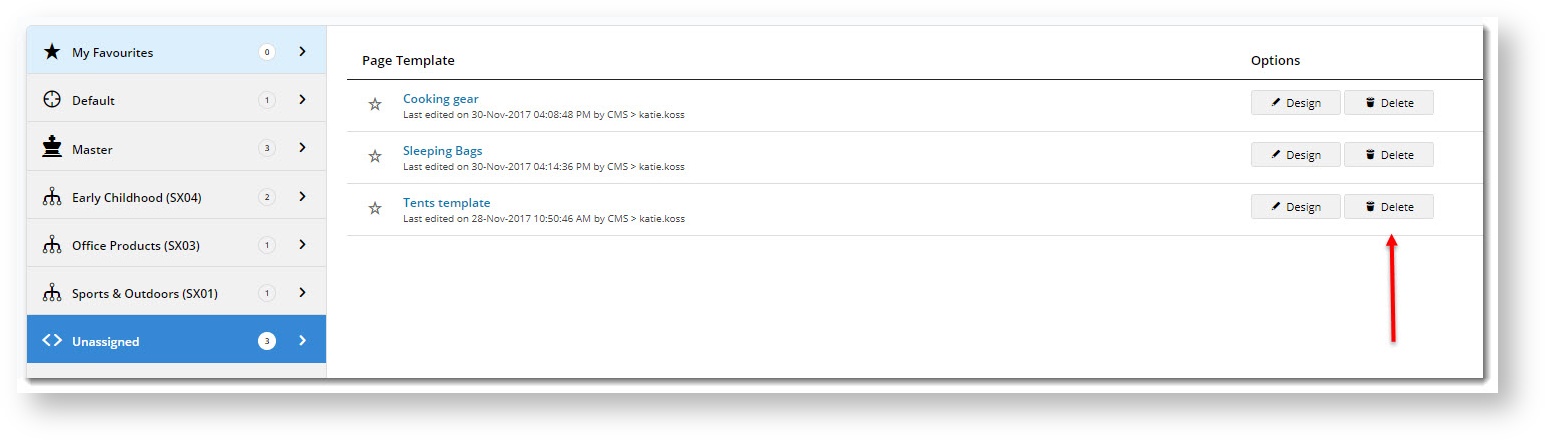Override a Category Template
- In the CMS, go to Products & Categories → Category Maintenance.
- Select the category you want a custom template for (drill down to child categories if required), and click Edit.
- Hover on the Options menu and select Manage Template.
- A popup will open. You can choose between two options:
- Select a template from the list of master / unused templates. Master templates are identified with a star icon.
- Create a new template by copying from an existing one. You can nominate your new template as a 'Master' if you think you'd like to use it across multiple categories.
- Your new template assignment will be automatically saved against the category.
- To edit the template, simply click the template name
Access your Category Templates
Once the feature is enabled, a new Category Templates page will appear under the Content menu.
All of the category templates you've created will appear here, as well as the default Product List Template for your site.
Unassigned templates will appear in the bottom tab, and you'll see that the Options column allows you to either design or delete these. Only unused templates can be deleted.
(If you assign one of these templates to a category, it will move out of the 'Unassigned' group and into the relevant category tab.)
Related help