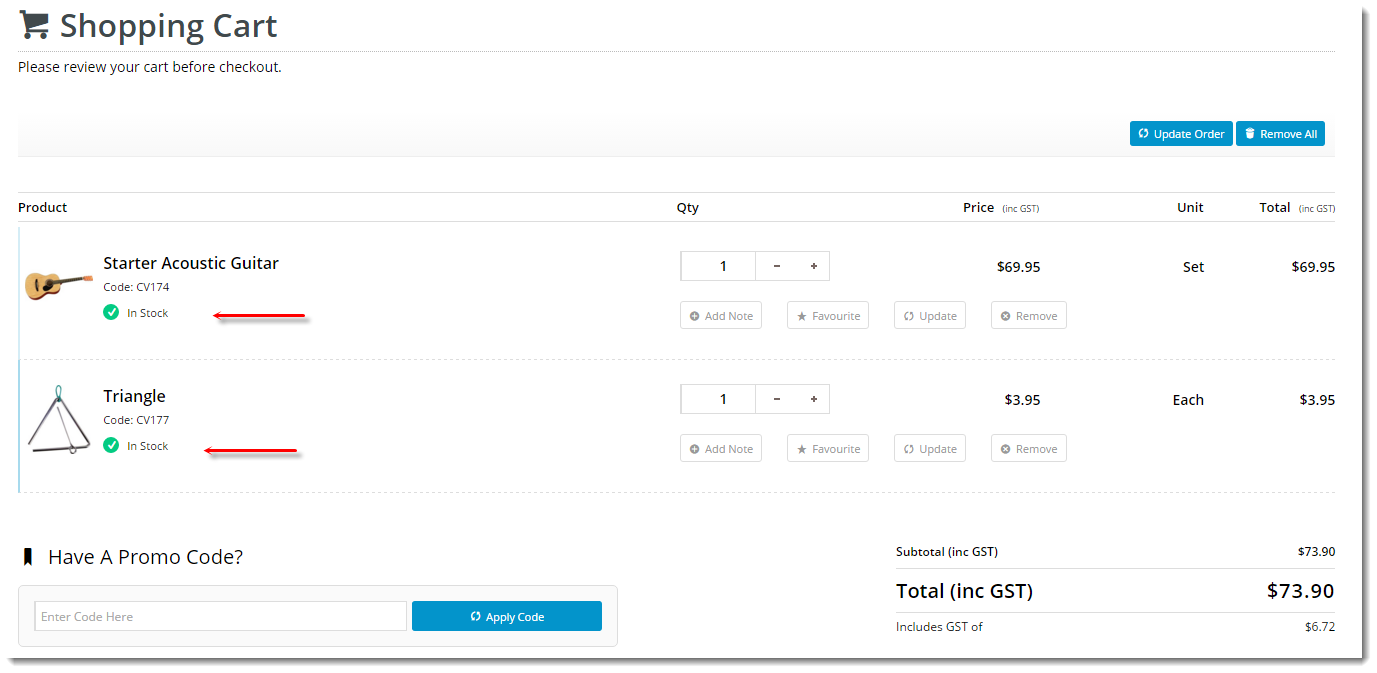Widget Use
Displays product availability at the order line level in dynamic scenarios such as the cart.Example of Widget Use
Where can the Widget be placed?
The widget can be used in the following templates:
- Order Lines Information Template
Widget Options
| Option | Use | Comments | Available from Version |
|---|---|---|---|
| Description | A short specific description of the widget's use. | This description is added to the widget title. It makes the widget's use clear on the template page. | All |
| Layer | The layer the widget is valid for. | Use layering to limit widget content to certain groups of users. To use the same widget for more than one user group but with different options set, add the widget as many times as needed in the same zone. Then add layering to define the user group each time. | All |
| In Stock Prompt | The text displayed when the product is available. | Default: In Stock | All |
| Out Of Stock Prompt | The text displayed when the product is unavailable. | Default: Out Of Stock | All |
| Show Quantities? | Determines whether the available quantity is displayed for each product. | Default: disabled Toggle to enable | All |
Related help
There is no content with the specified labels
-
Order Line Availability - Click and Collect Widget — Displays product availability and delivery methods at the order line level in dynamic scenarios such as the cart when Click & Collect is enabled.
-
Order Line Qty On Back Order Widget — Displays the quantity of product currently on backorder for the logged in customer. Applicable to the cart view.
-
Order Line Unit Description Widget — Renders the product's unit of issue in order line scenarios such as the Cart or Order Templates page.
-
Order Line Cluster Suggested Qty Widget — Renders a prompt plus numeric value to indicate the suggested purchase quantity for products in the shopping cart.
-
Order Line Cluster Is Compulsory Widget — Renders an icon and text to indicate compulsory products in the shopping cart.
-
Order Line Cost Centre Widget — Renders the cost centre input field on products in an order template. Can also be used in the Order Lines Info template for the cart, which will give the user 2 input fields on each line.
Note - this widget only renders if Cost Centres have been enabled at the role level, via the 'Use Cost Centres' flag.
-
Order Line Click And Collect Static Widget — Displays product availability at the order line level in static scenarios such as the Order Confirmation page. This version is used for sites with Store Availability / Click and Collect functionality, in lieu of the standard 'Order Line Availability Static' widget.
-
Order Line Click And Collect Widget — Displays product availability at the order line level in dynamic scenarios such as the cart. This version is used for sites with Store Availability / Click and Collect functionality, in lieu of the standard 'Order Line Availability' widget.
-
Order Line Promo Code Static Widget — Displays promotional information (such as promo description) at the order line level in static scenarios such as the order confirmation page.
-
Order Line Promo Code Widget — Displays promotional information (such as promo description) at the order line level in dynamic scenarios such as the cart.
-
Order Line Product Code Static Widget — Renders the product code at the order line level in static scenarios such as the order confirmation email.
-
Order Line Product Code Widget — Renders the product code at the order line level in dynamic scenarios such as the cart and in order templates.
-
Order Line Price Break Indicator Widget — Advises the user of the next price break quantity level for products in their cart.
-
Order Line Field Static Widget — Renders an additional product or order line field in static scenarios such as the order confirmation page and email.
-
Order Line Field Widget — Renders an additional product or order line field in dynamic scenarios such as the cart.