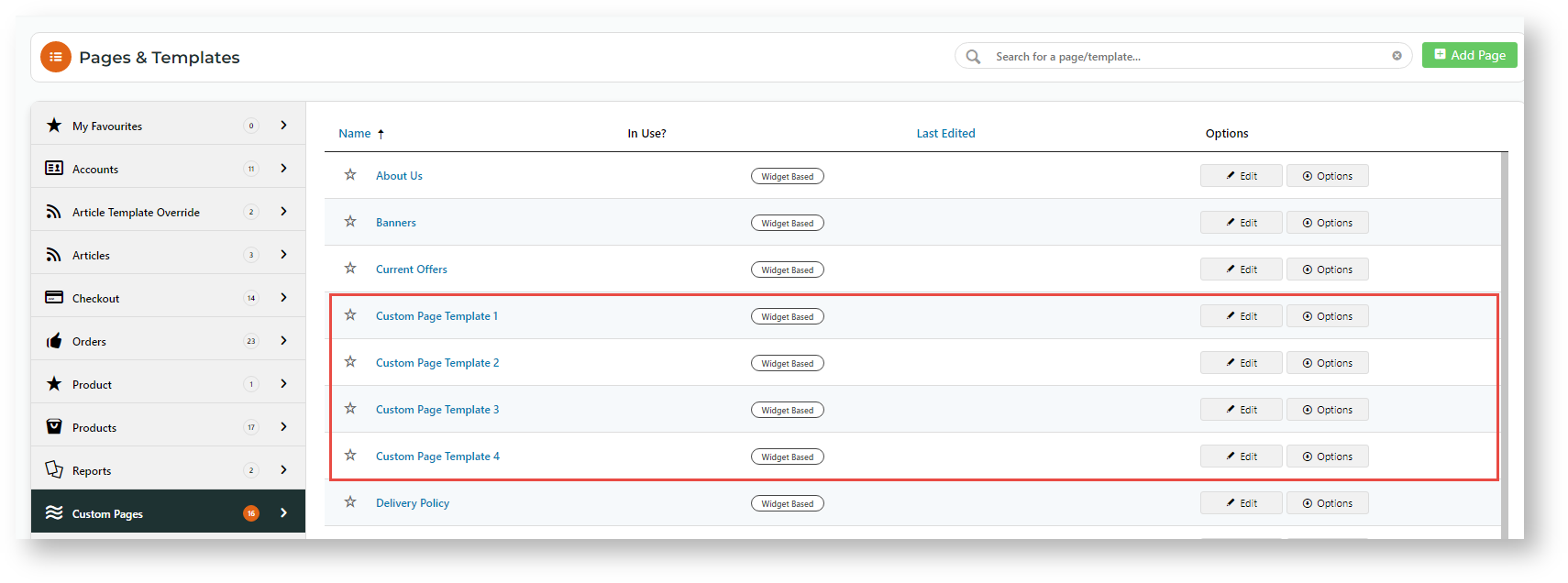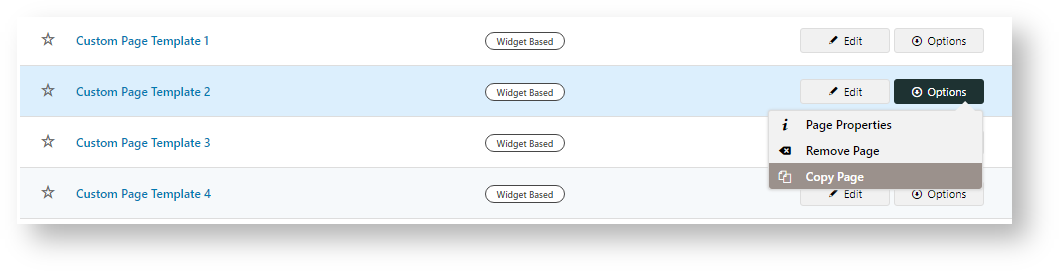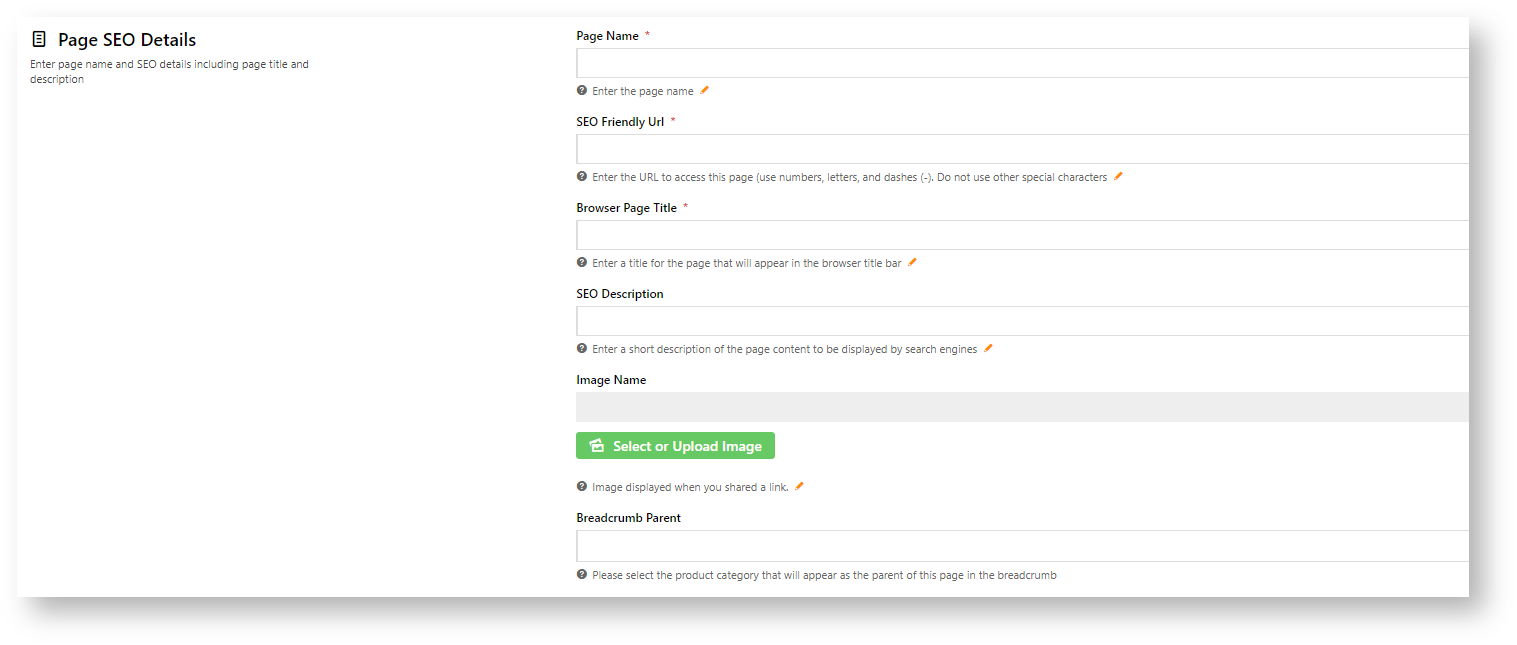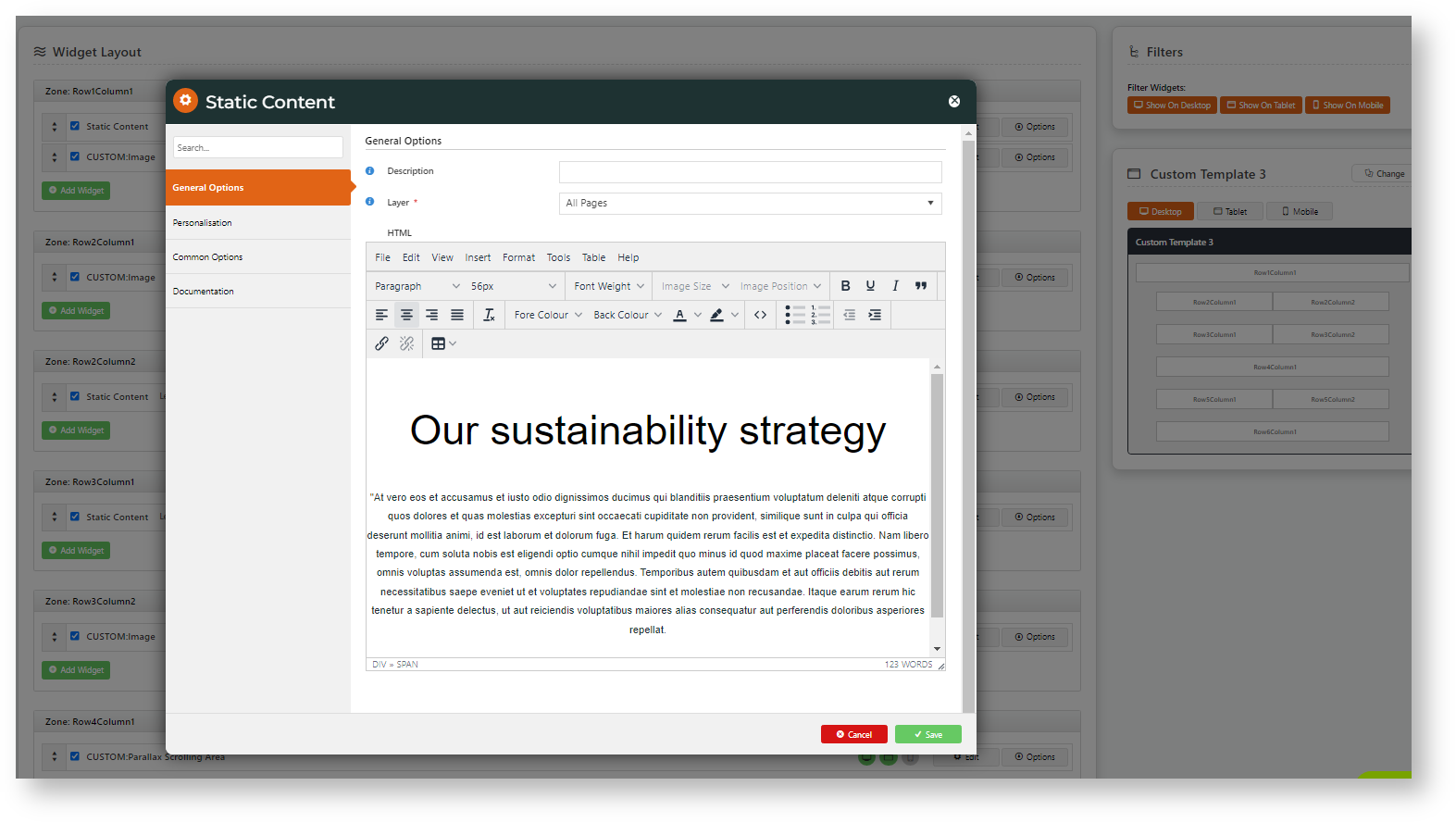...
- In the CMS, go to Content → Content → Pages & Templates.
- Click the Custom tab.
- Find the Custom Page Template examples.
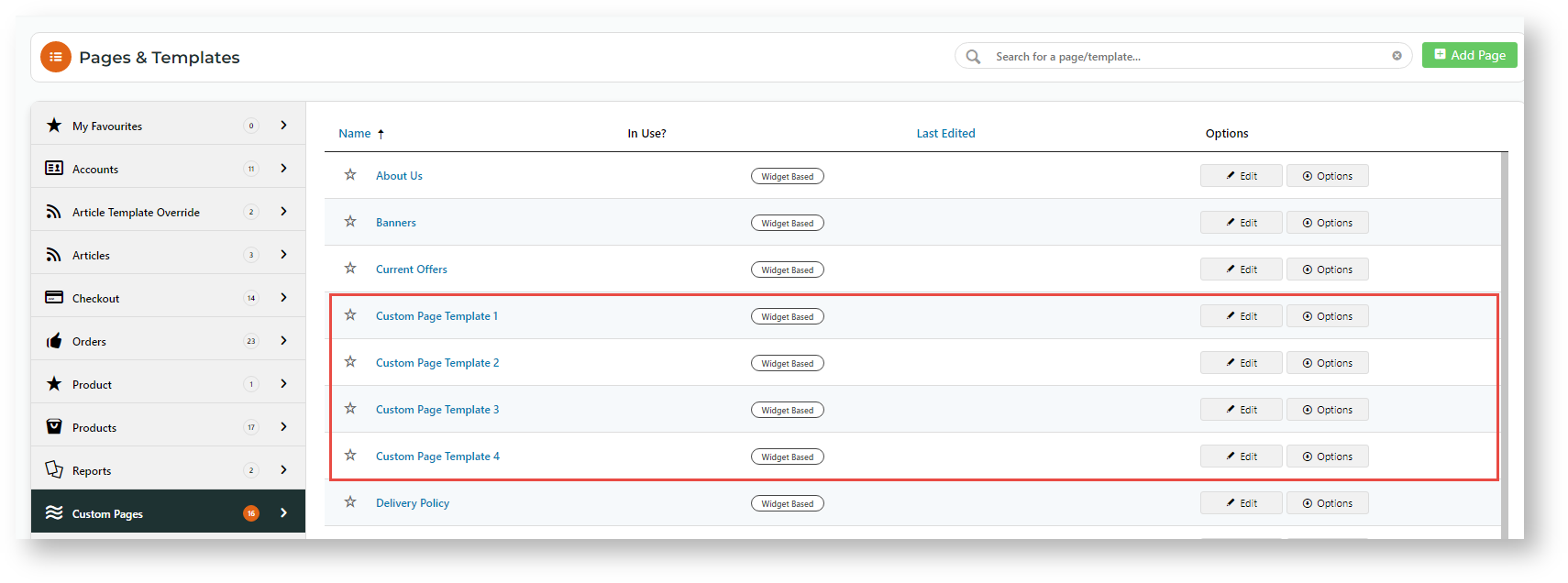
- Hover over Options for the template and select Copy.
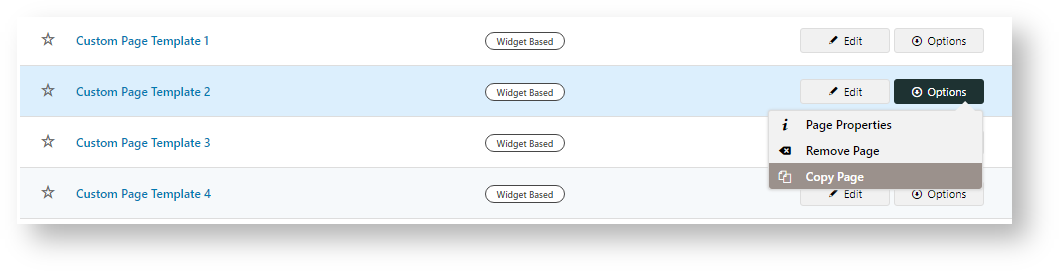
- Edit fields of the copied page.
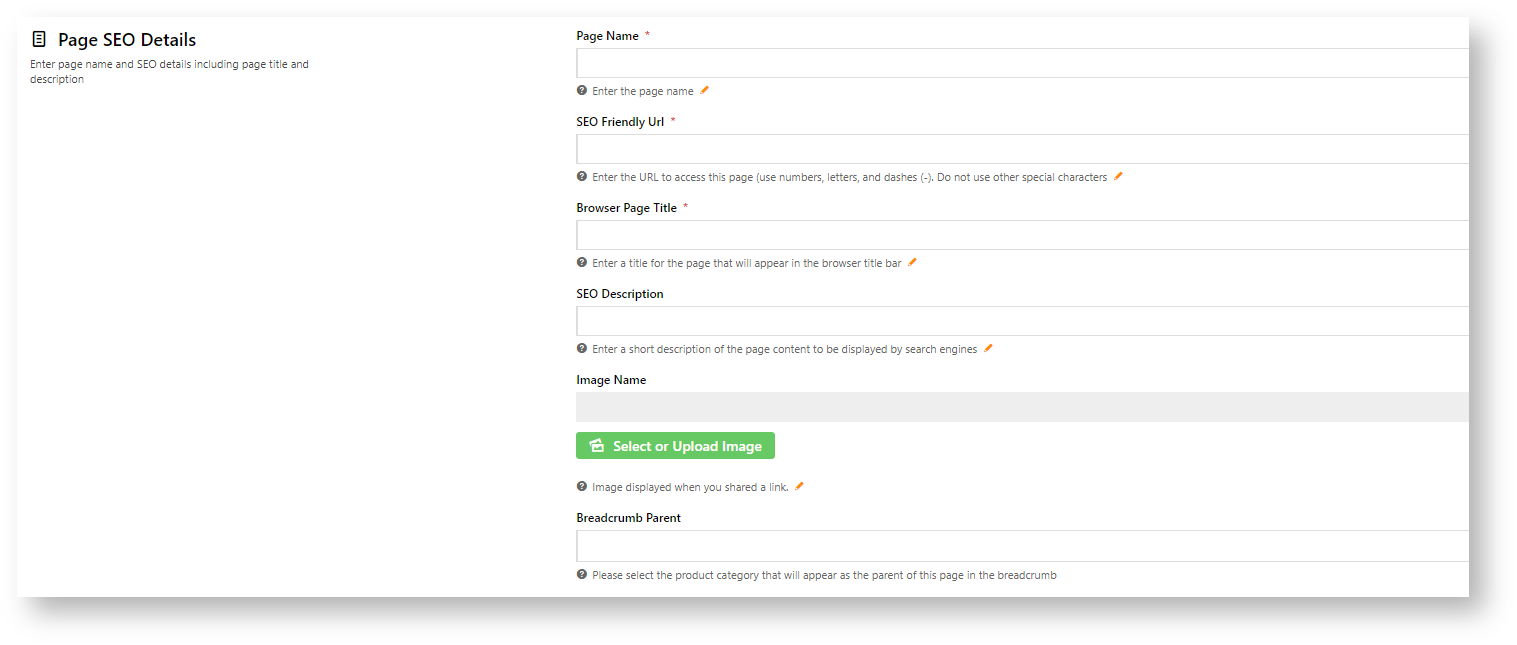
- Save Configure widgets as you need.
- Configure widgets as you need.
 Image Removed
Image Removed 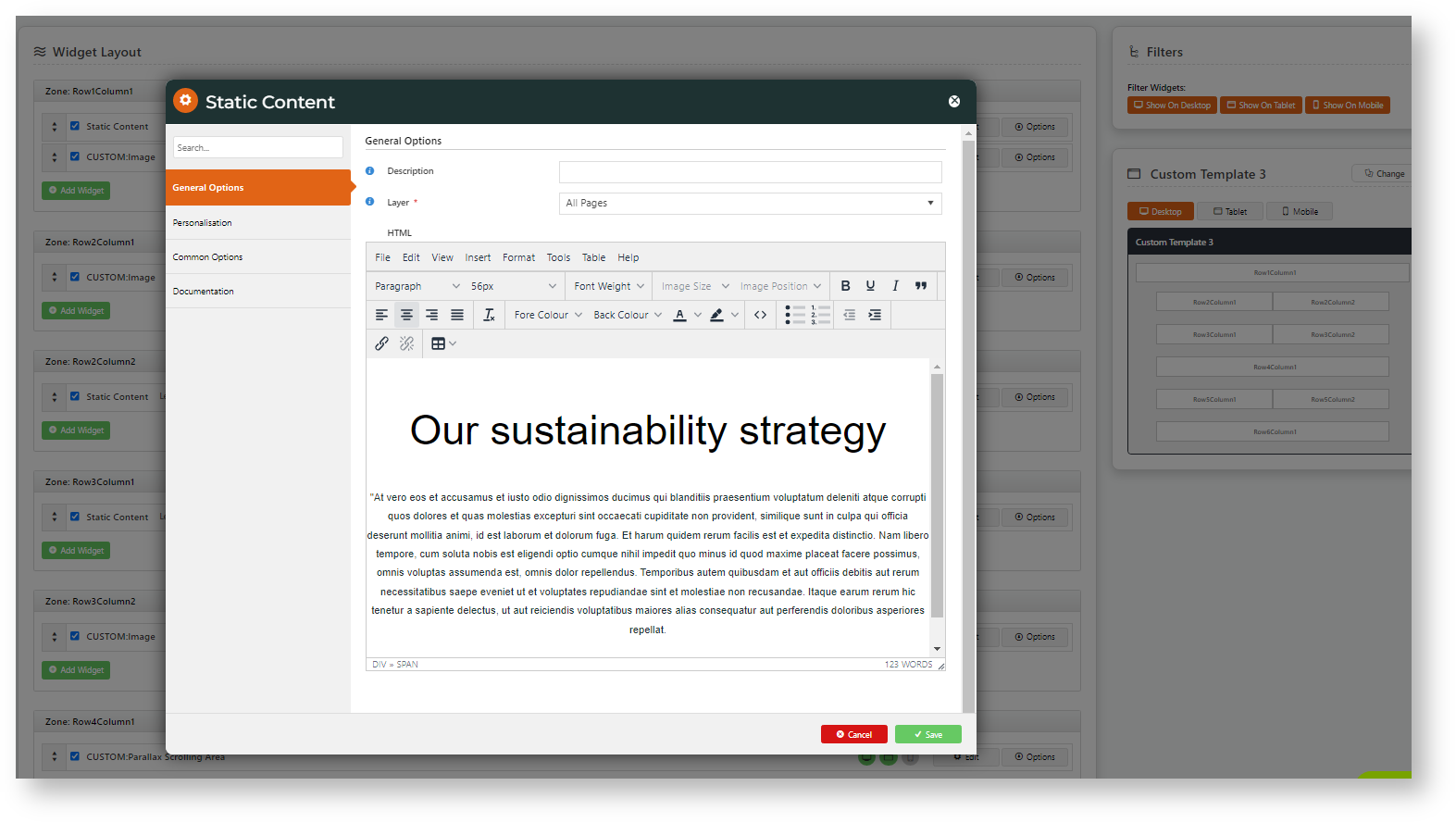 Image Added
Image Added
- Save the new page.
You now have a new page that has a design consistent with the master template.
Related help
| Content by Label |
|---|
| showLabels | false |
|---|
| max | 5 |
|---|
| spaces | KB |
|---|
| showSpace | false |
|---|
| sort | modified |
|---|
| reverse | true |
|---|
| type | page |
|---|
| excludeCurrent | true |
|---|
| cql | label = "site-design" and type = "page" and space = "KB" |
|---|
| labels | how-to cms banners |
|---|
|