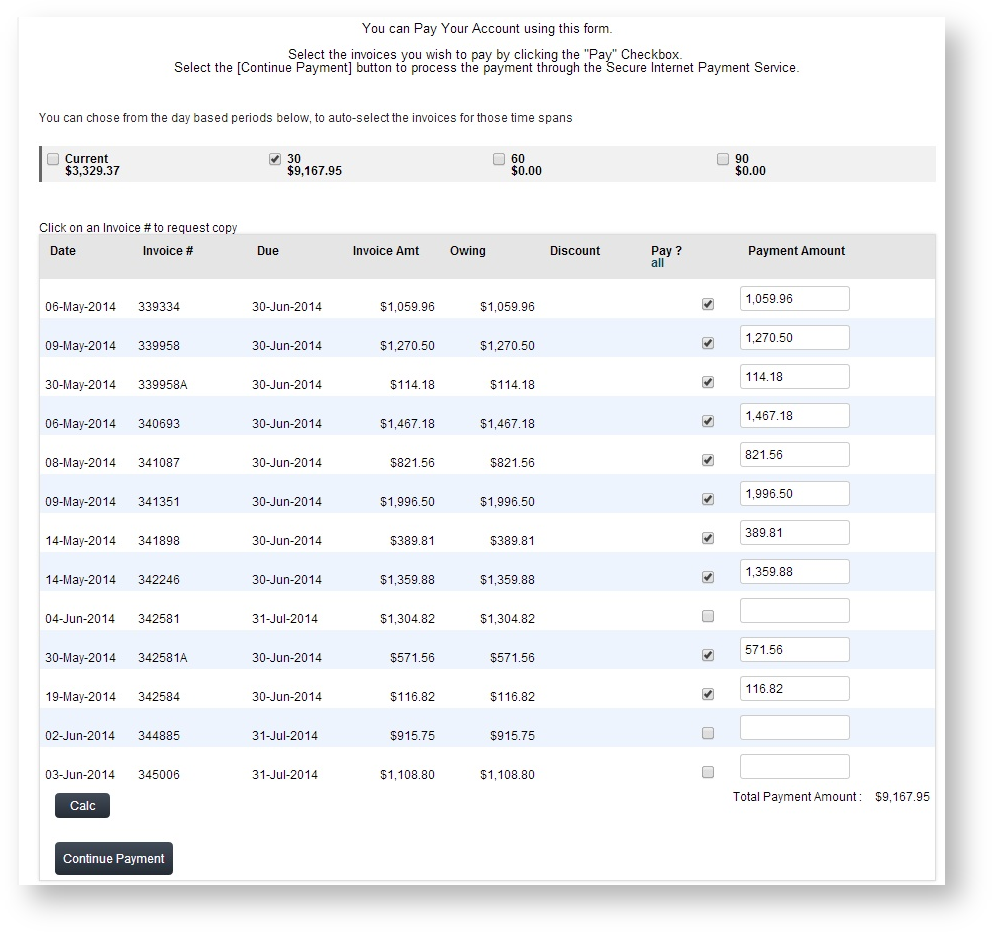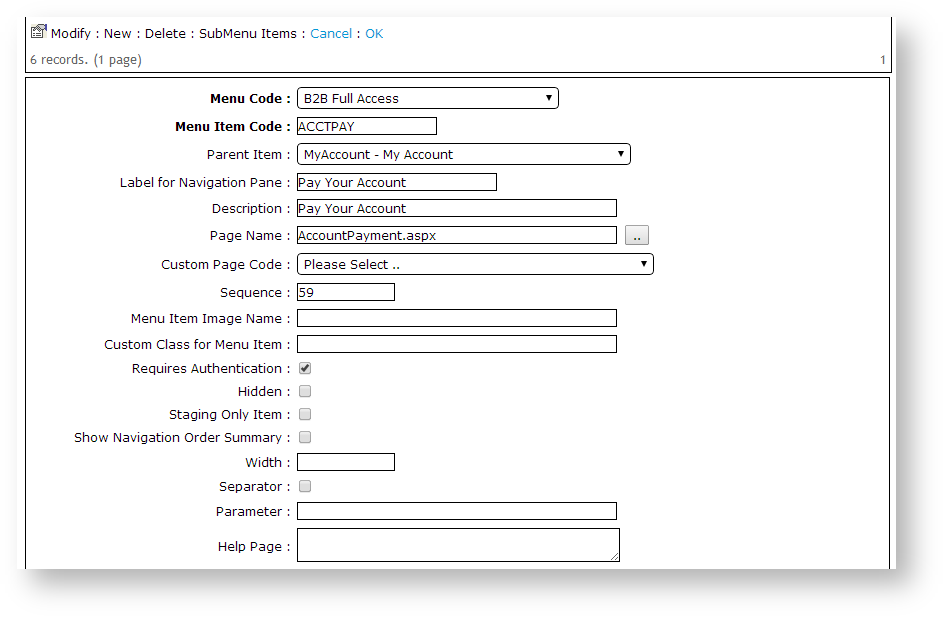Overview
| Multiexcerpt |
|---|
| MultiExcerptName | Feature Overview |
|---|
|
Customer Self Service features a 'Pay Your Account' functionality which allows customers to pay outstanding invoices by credit card. Customers can select from pre-defined time periods, part-pay invoices, and request invoice reprints via the Account Payment page. |
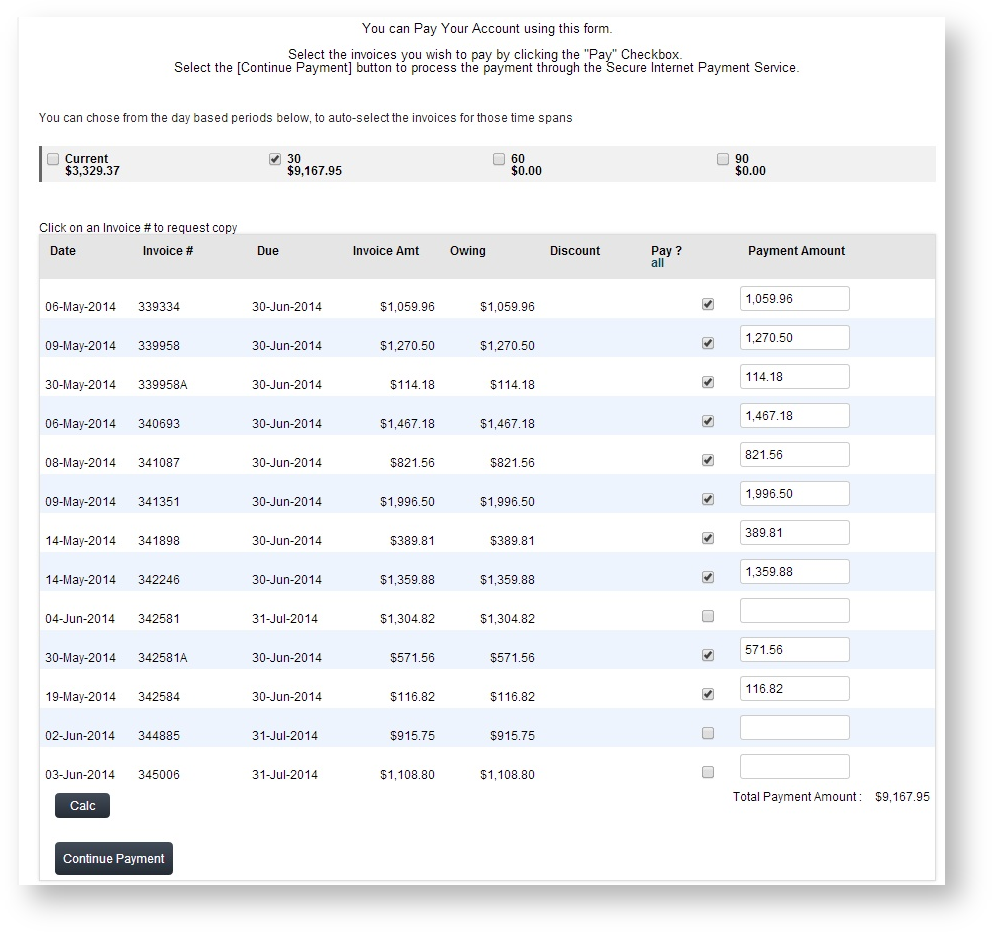
| Info |
|---|
See below for prerequisites!
|
...
- Login as an Administrator.
- Navigate to 'Accounts' --> 'Role Management' (/zRoles.aspx).
- Select the required Role via radio button. The Role Details page will load.
- Note the 'Menu Code' assigned to the role.
- Navigate to 'Content' --> 'Menu Editor' (/zMenus.aspx).
- Select the required 'Menu Code' via radio button.
- Click 'Parent Items'.
- Identify the Parent menu item to which the Account Payment page will be added.
- Select the record via radio button.
- Click 'Menu Items'.
- Click 'New'.
- Create a new item - Page Name = 'AccountPayment.aspx'. See Adding a new menu item for further detail.
- Repeat Steps 2-12 for other roles as required.
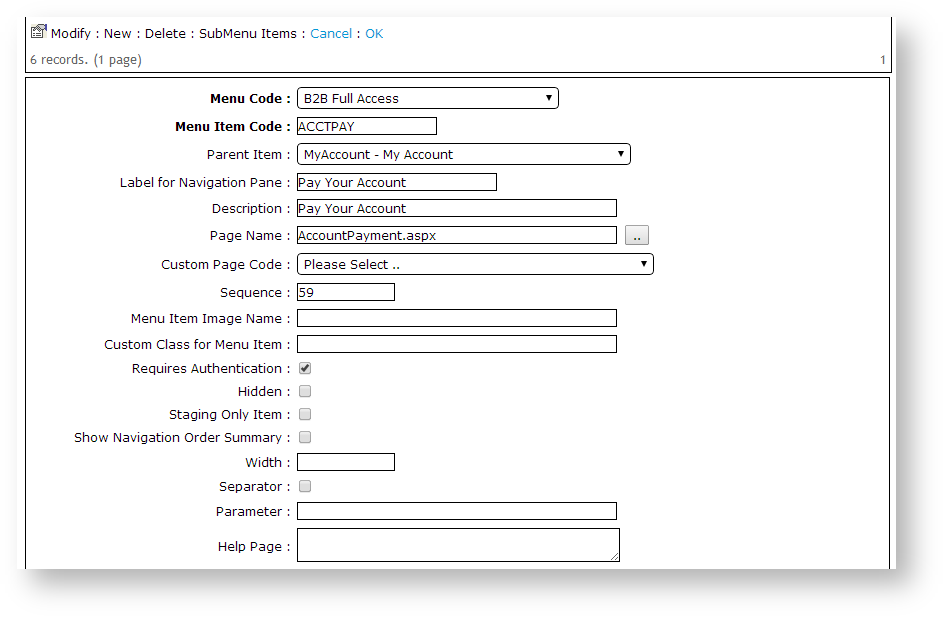
There are further flags available at the Role and System levels, which can be customised, or left at their default values. A summary of these is provided below.
...
...
Optional System Settings:
...
| Content by Label |
|---|
| showLabels | false |
|---|
| max | 5 |
|---|
| spaces | KB |
|---|
| showSpace | false |
|---|
| sort | modified |
|---|
| reverse | true |
|---|
| type | page |
|---|
| cql | label in ("payment","accounts","creditcard") and type = "page" and space = "KB" |
|---|
| labels | accounts creditcard payment |
|---|
|
Additional Information
| Multiexcerpt |
|---|
| MultiExcerptName | Additional Info |
|---|
|
| The 'Disallow Account Payment Adjustments' flag can be set at both the Role and Customer levels. |
| Multiexcerpt |
|---|
| hidden | true |
|---|
| MultiExcerptName | Feature Title |
|---|
|
|
| Minimum Version Requirements |
| Multiexcerpt |
|---|
| MultiExcerptName | Minimum Version Requirements |
|---|
| | **.**.** |
|
|---|
| Prerequisites |
| Multiexcerpt |
|---|
| Prior to enabling Account Payment functionality, the site must have an online payment facility in place with either DPS, eWay, or TNS (formerly Dialect). |
|
|---|
| Self Configurable |
| Multiexcerpt |
|---|
| MultiExcerptName | Self Configurable |
|---|
| No |
|
|---|
| Business Function |
| Multiexcerpt |
|---|
| MultiExcerptName | Business Function |
|---|
| Payment Types |
|
|---|
| BPD Only? | |
|---|
| B2B/B2C/Both |
| Multiexcerpt |
|---|
| MultiExcerptName | B2B/B2C/Both |
|---|
| B2C |
|
|---|
| Ballpark Hours From CV (if opting for CV to complete self config component) |
| Multiexcerpt |
|---|
| MultiExcerptName | Ballpark Hours From CV (if opting for CV to complete self config component) |
|---|
| Contact CV Support |
|
|---|
| Ballpark Hours From CV (in addition to any self config required) |
| Multiexcerpt |
|---|
| MultiExcerptName | Ballpark Hours From CV (in addition to any self config required) |
|---|
| 1 |
|
|---|
| Third Party Costs |
| Multiexcerpt |
|---|
| MultiExcerptName | Third Party Costs |
|---|
| Fees Apply
|
|
|---|
| CMS Category |
| Multiexcerpt |
|---|
| MultiExcerptName | CMS Category |
|---|
| N/A (Classic sites don't utilise Commerce Vision CMS) |
|
|---|