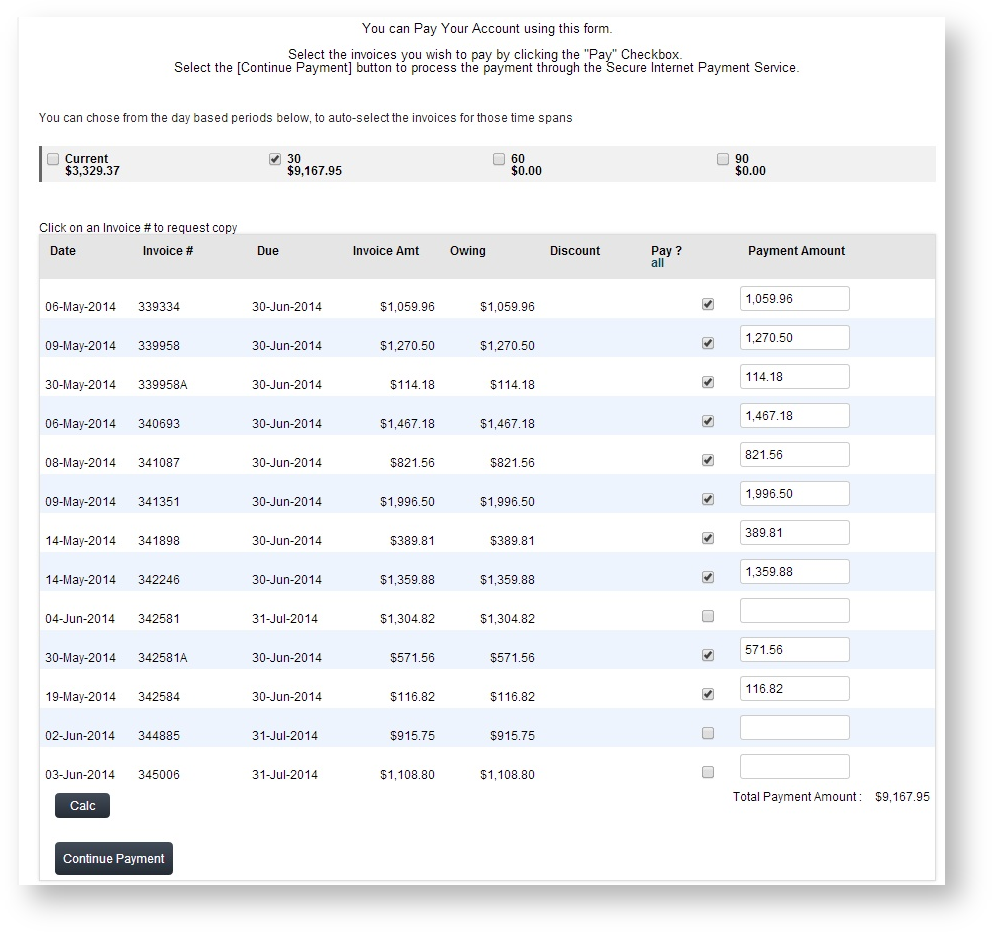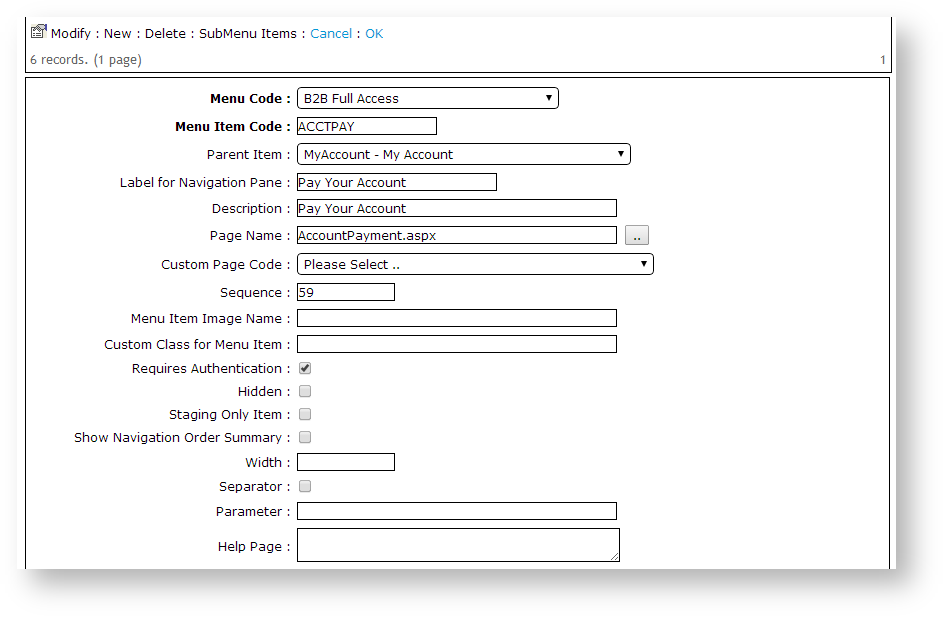Overview
Customer Self Service features a 'Pay Your Account' functionality which allows customers to pay outstanding invoices by credit card. Customers can select from pre-defined time periods, part-pay invoices, and request invoice reprints via the Account Payment page.
See below for prerequisites!
Step-by-step guide
Account Payment is enabled at the Role level, by adding the relevant page to the role's menu structure.
To Enable Account Payment:
- Login as an Administrator.
- Navigate to 'Accounts' --> 'Role Management' (/zRoles.aspx).
- Select the required Role via radio button. The Role Details page will load.
- Note the 'Menu Code' assigned to the role.
- Navigate to 'Content' --> 'Menu Editor' (/zMenus.aspx).
- Select the required 'Menu Code' via radio button.
- Click 'Parent Items'.
- Identify the Parent menu item to which the Account Payment page will be added.
- Select the record via radio button.
- Click 'Menu Items'.
- Click 'New'.
- Create a new item - Page Name = 'AccountPayment.aspx'. See Adding a new menu item for further detail.
- Repeat Steps 2-12 for other roles as required.
There are further flags available at the Role and System levels, which can be customised, or left at their default values. A summary of these is provided below.
Optional Role flags:
'Disallow Account Payment Adjustments' - when ticked, locks the 'Total Payment Amount' from editing. Users can edit payment amounts against individual invoices only.
- 'Show Transact Details Column in Account Pay Page' - when ticked, adds a new column to display Transaction Details from the 'CustomerTrans' database table.
- 'Display Branch Account Invoices in Account Payment' - when ticked, will include invoices for Bill-To accounts on the Account Payment page.
NOTE:
Optional System Settings:
- 'Account Payment Current Display Option':
- Default - The amount shown for the 'Current' period will include just this month's transactions.
- Current Includes Last Month - The amount shown for the 'Current' period will include last month's transactions as well as this month's.
- 'Enable User & Non-Web Order Filters in AccountPay' - when ticked, enables filters on the Account Payment page which allow the user to 'Show Web Orders Only' and/or 'Show My Orders Only'.
Related articles
Additional Information
The 'Disallow Account Payment Adjustments' flag can be set at both the Role and Customer levels.
| Minimum Version Requirements |
|
|---|---|
| Prerequisites |
|
| Self Configurable |
|
| Business Function |
|
| BPD Only? |
|
| B2B/B2C/Both |
|
| Ballpark Hours From CV (if opting for CV to complete self config component) |
|
| Ballpark Hours From CV (in addition to any self config required) |
|
| Third Party Costs |
|
| CMS Category |
|