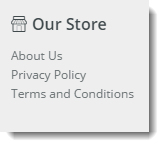| Excerpt |
|---|
Shows the children elements Renders submenu items of a specific menu item |
...
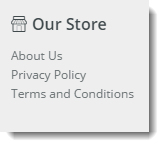
...
- Theme Layout (recommended)
- All Templates
...
| Option | Use | Comments | Available from Version |
|---|
| Description |
A short | Short specific description of the widget's use. |
It recommended use this so the reason for use of the widget is seem from the widget title. It makes the widget's use clear on the template page. | All |
| Layer | The layer the widget is valid for. |
The layering technology allows for the content to be shown to specific audiences. This is handyif the content is only valid for a certain type of user, or if the same widget is required for more thanone audience, but different configuration is needed. The widget can be added to the zone morethan once and the layer feature can determine which audience can see each widgetUse layering to limit widget content to certain groups of users. To use the same widget for more than one user group but with different options set, add the widget as many times as needed in the same zone. Then add layering to define the user group each time. | All |
| Section Menu Item Code |
This refers to the that is | created in the Menu Editor in the CMS. |
| The heading list is the heading for the Section Menu that will be | Heading for the section menu, displayed above the |
Menu List| menu list. | This will not display on a feature navigation. |
This will allow you to assign This is the URL that the List Heading will link to if clicked | | URL when heading link is clicked. | Assign a link to the heading. By default, |
by default This is the that is List Heading Section Menu ListThis will add | section menu list. | Adds an icon |
class This allows you to have the Determine if the Icon that was picked in the previous option is displayed to the left or right of the List Heading | | Heading icon placement relative to the heading. | Display icon on the left or right |
hand the It defaults not set and will also be set to left if the unset and or if section menu is a dropdown menu. |
is Determines whether the | Show included icons with items in the list |
with included icons will display the icon next to the Menu Item. is UntickedTick Enable This allows you to have the Determines if the Menu Item Icons are displayed on the left or the right of the Menu Item | | Menu icon placement relative to the menu item. | Display icon on the left or right |
hand It defaults not set is | All |
| Is Feature Navigation Menu? |
If this option is ticked it will display the | Display menu in a vertical layout instead of the default horizontal layout |
. It is recommended that this this option is only selected | ? NOTE - This option should only enabled if the menu is |
intended to be | a feature navigation menu (e.g., footer content). | Default |
is UntickedTick Enable Enabling this option will make all items in the to be placed items into a dropdown menu |
. If the "? NOTE - If 'Is Feature Navigation Menu? |
" tickedON, enabling this option will have no effect. | Default |
is UntickedTick Enable Determines whether the widget is displayed | Display on a mobile device |
. unticked HTML snippet | section menu will be hidden on mobile devices. | Default |
is tickedUntick | All |
| Show Only Icon On Mobile? |
Determines whether just the icon is displayed | Display icon on mobile devices |
. ticked | enabled, the prompt text will be hidden on mobile devices. | Default |
is tickedUntick | All |
| Right Align? | Pushes the widget to the right of the zone it is located in. | Default |
is untickedTick |
| Content by Label |
|---|
| showLabels | false |
|---|
| spaces | KB |
|---|
| showSpace | false |
|---|
| sort | creation |
|---|
| showSpaceexcerpt | falsetrue |
|---|
| reverse | true |
|---|
| excerptexcludeCurrent | true |
|---|
| operator | AND |
|---|
| cql | label = "section-menu-editor" and space = "KB" |
|---|
| labels | widget cms |
|---|
|