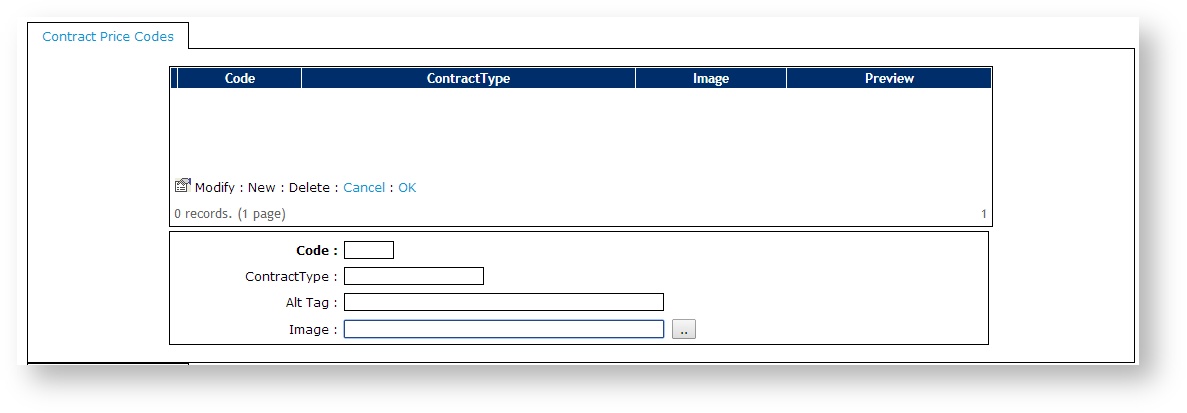...
- Go to Settings → Settings (/zSettings.aspx).
- Click the Integration tab.
- Click the Items tab.
- Scroll to the Contract Price Codes tab.
- Click New.
- Enter the values as required:
- Code - enter the Pronto Custom Pricing Rule code with which to associate the image.
- ContractType - leave blank (field no longer in use).
- Alt Tag - enter an image description.
- Image - enter the image file name or click the '..' button to search.
- To save, click OK.
Related
...
Resources
| Content by Label | ||||||||||||||||||||
|---|---|---|---|---|---|---|---|---|---|---|---|---|---|---|---|---|---|---|---|---|
|