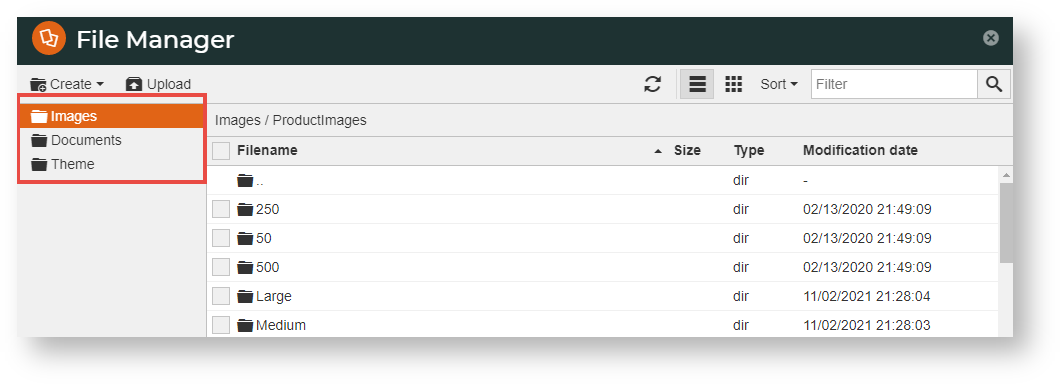Overview
The File Manager in CMS lets you to view and manage the document, theme and image files used on your web pages. You can upload, download and delete non-system files. You can also use File Manager's image editing tools to resize, crop and apply filters to your image files.
File Manager is available from your CMS navigation menu or when you're performing a function that includes the management of added files, e.g., selecting an image for an article or a product.
To access File Manager directly:
- Navigate to Content → File Manager.
- File Manager opens in a popup window so you don't have to navigate away from the content you're working on. See below for File Manager functions.
File Manager Functions
| Function | Comment |
|---|---|
| |
| |
| |
| |
| |
| |
| |
|
Additional Information
--
| Minimum Version Requirements |
|
|---|---|
| Prerequisites |
|
| Self Configurable |
|
| Business Function |
|
| BPD Only? |
|
| B2B/B2C/Both |
|
| Third Party Costs |
|
Related help