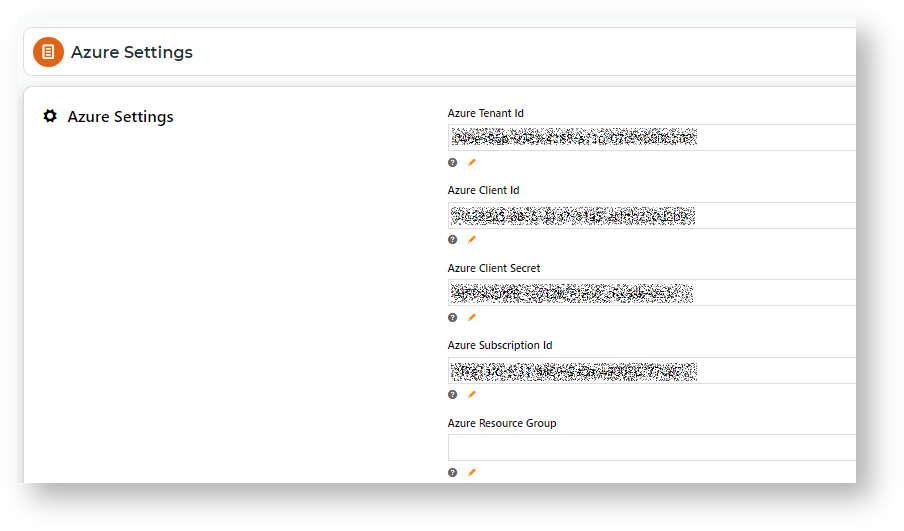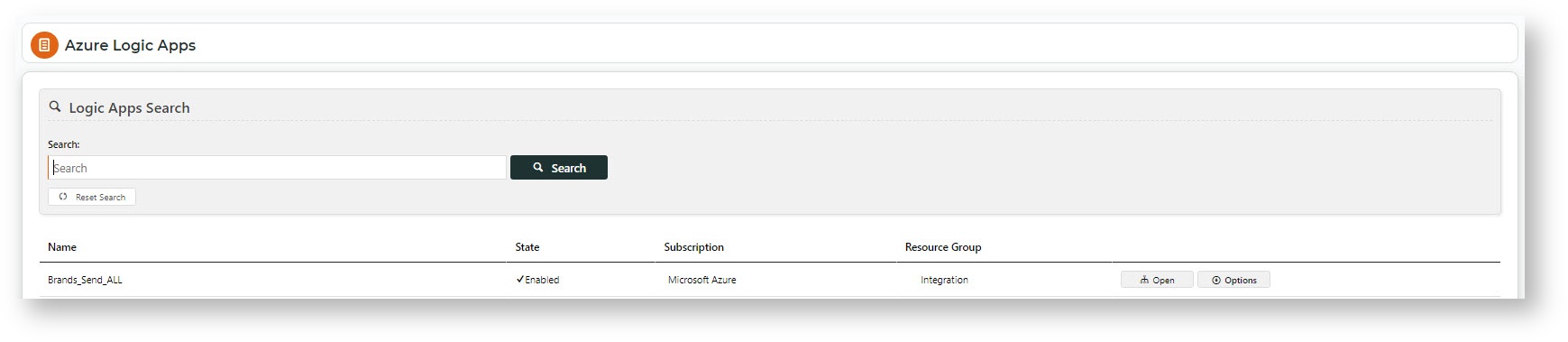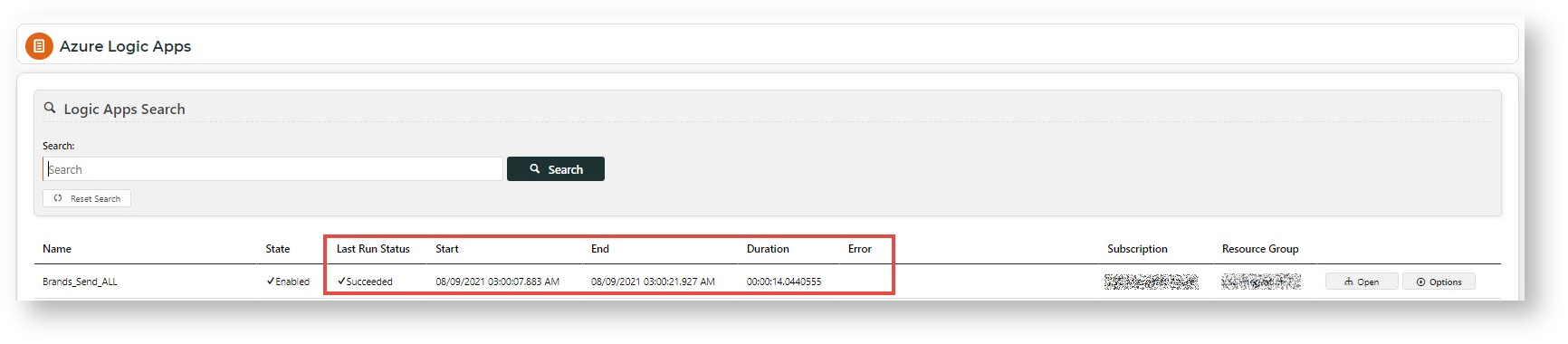This feature must be switched on for your website by Commerce Vision.
Azure Operations allows administrators to view site integration settings for Azure Logic Apps.
View and edit Settings
Most of the Azure Logic Apps settings in the CMS must not be changed. You may edit some settings for viewing and triggering of logic apps in the Integration Dashboard.
- In the CMS, navigate to Settings → Feature Management → System → Azure Operations.
- The Azure Settings section must not be changed.
- Listed below are Azure Logic App Settings you can edit.
Load Run History Upfront: When the Azure Integration Dashboard is accessed, the default is to list all logic apps for your site without last run histories. Toggle ON to include last run details.
Logic Apps list without last run details
Logic App list with last run details
- Allow Trigger Selection: Toggle ON to allow more than one type of trigger, if available.
- Filter Tags: do not edit.
- Logic App List Page Size: Number of logic apps listed per page. Default: 40
- Click Save or Save & Exit.
Related help