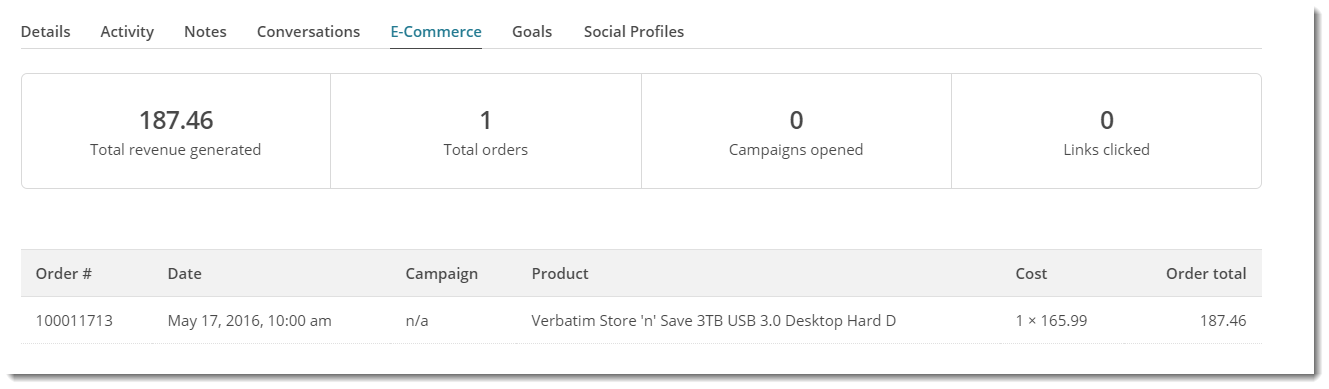Overview
Once order data is attached to your MailChimp subscribers, it can be used for targeted marketing activities. For example, you may wish to identify members who have purchased from a particular product category, and send them a follow-up message.
Data that can be sent
- orders
- products
Abandoned cart email
- products retained in cart
Looking to implement the MailChimp Abandoned Cart Email?
When your customers abandon items in their shopping cart, have a custom email sent to them with cart contents to encourage them to complete their purchase. Perhaps entice them with a special offer. Implementing this feature requires:
- consultation with Commerce Vision.
- a site running on version 4.21+
- your Mailchimp account has previously created a classic automation
- your Mailchimp account has been set up for this feature, e.g., email created. (Learn more: Abandoned Cart; Mailchimp website - Abandoned Cart
Step-by-step guide
To implement ecommerce functionality for your site with MailChimp:
- Login to MailChimp.
- Go to the Account → Extras → API keys (https://us7.admin.mailchimp.com/account/api/)
- Copy the API key for your website.
- In the CMS, navigate to Settings → Settings.
- Scroll to the 'Mailing List Details' section.
- Ensure the 'Mailing List Provider' is set to MailChimp. Or if your site is using API 3, select MailChimp3.
- Paste your MailChimp API key into the field labelled 'Mailing List API Key'.
- Tick the 'Mailing List ECommerce Enabled' flag.
- Assign an ID in the 'Mailing List Store Identifier' field, no spaces (we generally just use the BusinessName).
- Click 'Update' to save changes.
Your subscribers' eCommerce data will now be integrated to MailChimp!
For members already in your subscriber list, order information will be visible in their overview, and data will be available for use in targeted campaigns.
Related Resources