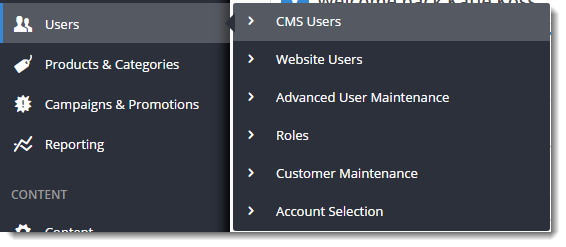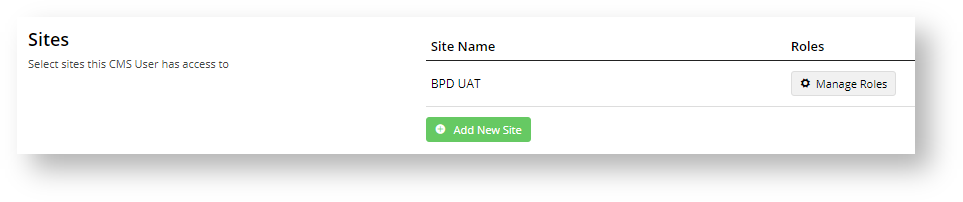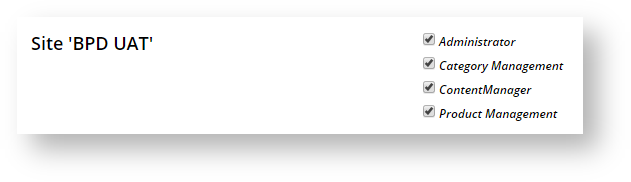Overview
User maintenance in the CMS is split between two groups: Website users and CMS users. Website users are the team (staff) members and registered customer users who can login to your website.
CMS users can only be team members. They login to the CMS and perform specific backend functions based on their CMS Role(s). For instance, a user with only the Category Management and Product Management roles will have access only to CMS functions needed to maintain products and categories. The Administrator role has access to all CMS functions and can configure feature settings, add CMS users, and unlock accounts of other users that have been locked out after the maximum login retries permitted.
CMS Roles and default access
Additional functions for each role may be possible as custom. Consult Commerce Vision.
| CMS Role | Access |
|---|---|
| Administrator | All functions available on your website |
| Basic Azure User | Azure access |
| Category Management | Can edit and view category products information Can manage and view all product information excluding product media Can edit product variant information |
| Category Viewer | Can view category information only Can view product information only |
| Content Manager | Can manage a sites images and files |
| Document Management | Allow editing of hints on editable fields |
| General Access | Add, edit and delete CMS Users Edit the Updates.css custom styles file Manage Campaigns Clear cache mechanisms on the CSS Site Manage Custom Fields Manage Custom Pages Manage Custom Widgets Manage Feature Settings View Google Analytics menu items Manage Layers Manage Built-in Pages Manage User Groups Manage Web Sites Search Templates for text or widgets View the style-related menu items |
| Product Management | Can edit category products information Can manage and view all product information excluding product media Can manage all product information including documents (with Product Documents enabled) Can edit product variant information Can view category products information only Allows Maintenance of Product Features data (with Product Features enabled) Allows modification of product restrictions (with Product Restrictions enabled) |
| Product Subscription Management | Can view and manage Product Subscription information (with Subscription Products enabled) |
| Product Subscription Viewer | Can view Product Subscription information (with Subscription Products enabled) |
| Product Viewer | Can view product information only Can view category products information only |
| Table Maintenance Management | Can view and manage all Table Maintenance (with Table Maintenance enabled) |
| Table Maintenance Viewer | Can view Table Maintenance only (with Table Maintenance enabled) |
Step-by-step guide
Only Administrators can add a CMS user This example will add a CMS Administrator.
- In the CMS, go to Users → CMS Users.
- The CMS User Maintenance screen lists all CMS users for the sites you have access to. Click Add New User.
- In the CMS User Details section, enter details for the new user. NOTE - Ensure the User Name does not contain spaces or special characters.
- User Name - Enter a unique user name. It can be the email address.
- The Organisation ID field is pre-filled with your organisation name. Note - the system may default to your organisation and not display this field.
- Click Add New Site and select the website from the Site Name dropdown list and click Add New Site. If the user will require access to multiple sites (e.g. Live and Stage), repeat this step.
- To save the user to this site, click Add New Site again.
- To add roles to the user, click the Manage Roles button. Roles define user access to CMS functions.
- Tick Administrator (and any other applicable roles) and click Save.
Related help