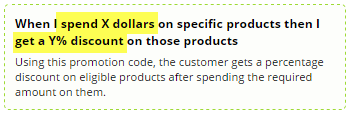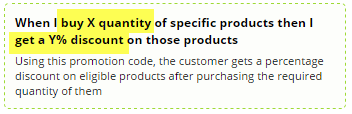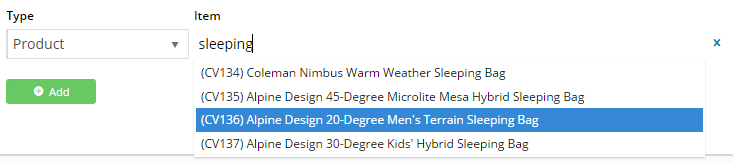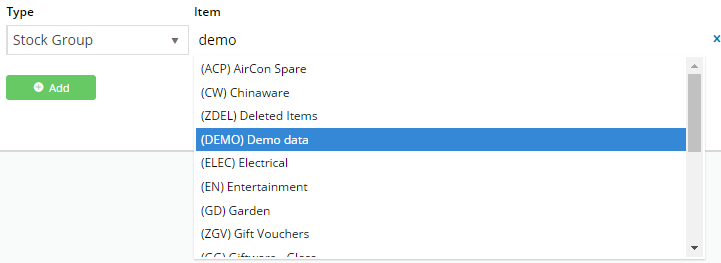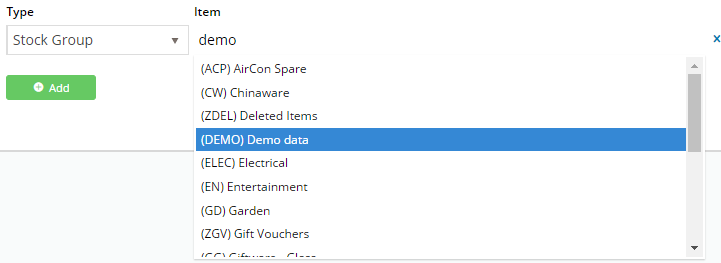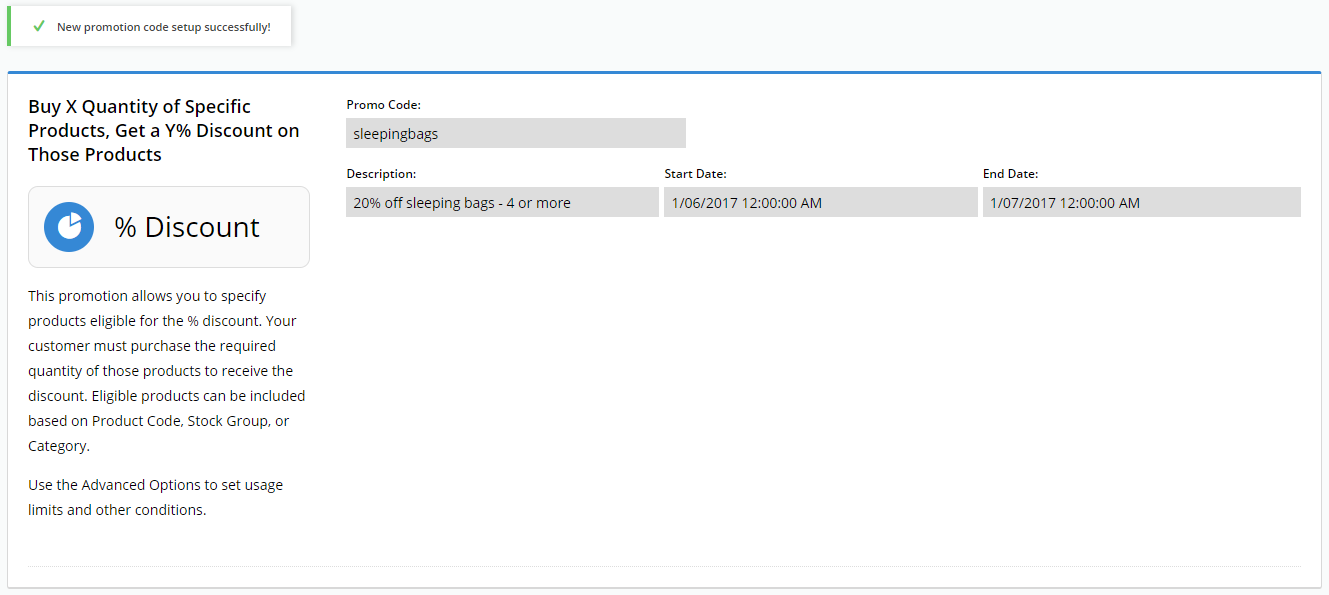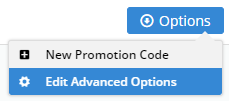Overview
Product Discount promotions can be created to give your customers a percentage discount on an individual product or group of products.
In the example below, we'll create a Product Discount promotion for 20% off sleeping bags when you buy 4 or more.
Step-by-step guide
- In the CMS, navigate to Campaigns & Promotions → Promotion Codes.
- Click 'Add Promotion Code'.
- Select Promotion Type = Product.
- Next, decide whether your customer needs to buy a certain quantity, or spend a certain dollar amount to qualify for the discount.
Select your scenario accordingly (we'll base ours on quantity).- Enter the Promotion Code (no spaces). This is what your customer enters at checkout.
- Give the promotion a description. This will be displayed in the user's order summary during checkout.
- Specify Start and End dates. Click the calendar icon to launch the date picker.
- Enter the Discount Threshold. This is the quantity the customer must buy (or dollar amount they must spend) to qualify for the discount.
- Enter the Discount %. This is the discount the customer will receive on the specified products.
Note that for B2B scenarios, any customer-based discounts will still be honoured; this discount will be on top of that.- Click 'Add' and specify the products for this promo. You can specify by:
- Product - add individual stock code(s)
- Stock Group - all products belonging to a particular ERP stock group
- Category - all products in a particular category
- Click 'Add' again to specify more products if required.}
- Save & Exit.
Your product discount promo is now ready to go!
If you wish, you can configure advanced options for this promotion. Go to Options → Edit Advanced Options.
You can restrict the number of times the promo code can be used, or customise the messages displayed to the user when they apply this code, for example.
We recommend that Promotion Codes be configured on your Stage site and thoroughly tested to ensure behaviour is as expected.
Related articles