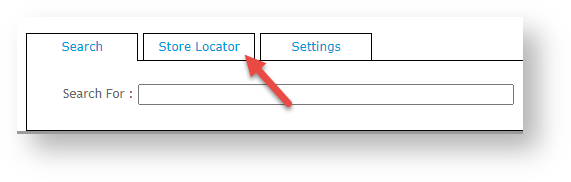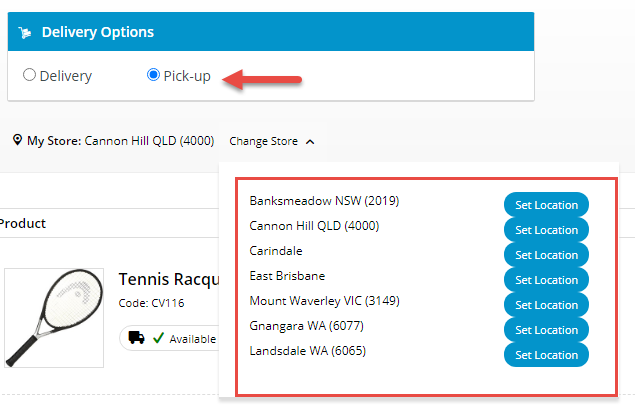Store Locator allows Admin roles to add and manage store and warehouse locations. These locations are for use with Click and Collect delivery and pickup modes and product availability calculations. You can self-configure locations out of the box if your business always ships from only store locations.
Does your business ship from non-store locations such as warehouses?
The Customer Self Service eCommerce Platform also allows for more complex scenarios where orders are shipped from non-store locations such as store warehouses and/or distribution warehouses, e.g., as a preference, for stock availability reasons, etc. The system can be set up so delivery availability and shipping rules include such locations or even default to them for certain store locations.
Use of Store Warehouses
Let's say a business has stores and store warehouses and wants shipping to default from the store warehouse when a Website User nominates a preferred Store and chooses 'delivery'. Store warehouses as alternative locations have been implemented on the site and enabled. In Store Location, the store warehouse code is set against the Store. This means display of product availability for delivery to the User will be based on stock levels at the store warehouse. Order details will include this warehouse's code.
Use of Distribution Warehouses
Let's say a business has stores, store warehouses and also regional distribution warehouses and wants shipping to default from the distribution warehouse when a Website User nominates a certain Store and chooses 'delivery'. Distribution warehouses as alternative locations have been implemented on the site and enabled. In Store Locator, the distribution warehouse code is set against the Store. This means that display of product availability for delivery to the User will be based on stock levels at the distribution warehouse rather than the store or store warehouse. Order details will include this warehouse's code. Notes - availability rules are set so (i) if the business uses store warehouses as well and a User does not set a preferred store, delivery availability will be based on the default store warehouse set against the Customer code; (ii) if a User selects a store and no distribution warehouse has been set for the store, the default 'ship from' location based on the Customer code will be used.
These advanced Store and Warehouse options requires implementation by Commerce Vision. The inclusion of distribution warehouses is available for sites on versions 4.24+.
Step-by-step guide
This guide details how to set up a new Store Location and maintain existing locations for sites on our Best Practice Design (BPD) websites once Store Locator has been enabled and configured.
See the guide to Click & ColIect Delivery Settings to configure delivery modes for your website. If you're implementing the Click and Collect functionality for the first time, contact us to verify your site's availability calculation is correct.
Create a New Store Location
Note - if 'Use Distribution Warehouse for Click and Collect' has been enabled for your site, the 'Distribution Warehouse' field will be available.
- In the CMS, navigate to Settings → Store Locator Maintenance.
- Select the Store Locator tab. Records of each existing location are displayed.
- Click New.
- Tick Active if this location is to be visible on your site.
- Enter the Store Name, Address, and contact fields. NOTE - the Store Name entered will be displayed to Users on your website.
- In Latitude and Longitude, enter accurate values for this site. TIP - this site may be helpful - http://www.latlong.net/)
- (Optional, only if store warehouses are used.) In Warehouse Code, enter the code of the store warehouse for this location (as reflected in the ERP).
- In Shipping Lead Time, enter the number of days required to process and ship an order from this location from when it is submitted.
(Optional) Tick Is Pick-up Enabled to enable this location for Click & Collect pickup. If this is ticked, the location will be available as a pickup location for customers. This information will also integrate to the PRONTO 'StoreLocation' table for the Warehouse Code/Store Location.
- (Optional) The Store Name For Pickup Click And Collect provides an alternate pickup location, e.g., a warehouse, to this one (e.g., if it is suitable for pickup). This alternate location can be configured to default instead of the store location. This option requires implementation by Commerce Vision.)
- (Optional) The Click And Collect Product Availability Buffer is a product buffer value specific to this warehouse and overrides the value in System Settings. The buffer adds a safety net to the availability logic, e.g., to account for stocktake errors. The value is subtracted from the available quantity.
- To save the store location, click OK.
Please note that the Store Pickup functionality is not compatible with Live Freight. If your BPD site uses Live Freight and you are interested in implementing Store Pickup functionality, please contact us to discuss customisation options.
Maintain Warehouse / Store Locations
- In the CMS, navigate to Settings → Store Locator.
- Search for the required store or click Search to display all current records.
- Select the required store record to see the store's details.
- Click Modify.
- Edit the fields as required.
- To save your settings, click OK.
Related help