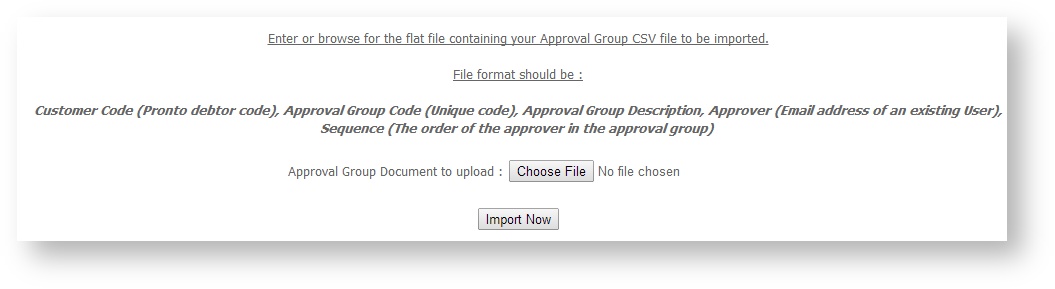Overview
Approval Groups are used to define a group of users who approve orders for a specific account. The approvers can be sequenced for hierarchical approvals, nominating who approves first and so on.
Approval Groups must be used in hierarchical approval modes (Hierarchical, Hierarchical Customer Budget, Hierarchical Approval Limits), as well as Multi Person Auto Selected modes.
Approval Groups are optional for other advanced order approval types.
For information on Order Approval Types, see Advanced Order Approval by User and Account.
Approval Group Maintenance
Approval Group maintenance consists of two parts - creating the Approval Group & maintaining the users within the group.
Step-by-step guides
To Create an Approval Group:
- Login as an Administrator.
- Navigate to 'Accounts' --> 'Customer Approvals' (/zCustomerApproval.aspx).
- Search for the required customer.
- Select the record via radio button.
- Click the 'Approval Groups' tab.
- Click 'New'.
- Enter an 'Approval Group Code' for this group.
- Add a description if required.
- Click 'OK' to save.
To Add Users to an Approval Group:
- Login as an Administrator.
- Navigate to 'Accounts' --> 'Customer Approvals' (/zCustomerApprovals.aspx).
- Search for the required customer.
- Select the record via radio button.
- Click the 'Approval Groups' tab.
- Select the required Approval Group via radio button.
- Click 'Approvers'.
- Click 'New'.
- Select the user from the drop-down list.
- Enter a sequence to indicate where in the list the user will appear.
- Click 'OK' to save.
To create large numbers of Approval Groups and Approvers, it may be more efficient to perform an import.
To Import Approval Groups:
- Create a .csv file with the required import data:
- File should contain one approver per line.
- File format should be: Customer Code | Approval Group Code | Approval Group Description | Approver | Sequence
- Login as an Administrator.
- Navigate to 'Accounts' --> 'Import Approval Groups' (/zImportApprovalGroupUser.aspx).
- Click the 'Choose FIle' button to browse to the saved .csv file.
- Click 'Import Now'.
File processing results will be displayed in the dialogue box.
More than one account and Approval Group an be included in the import file.
Related help