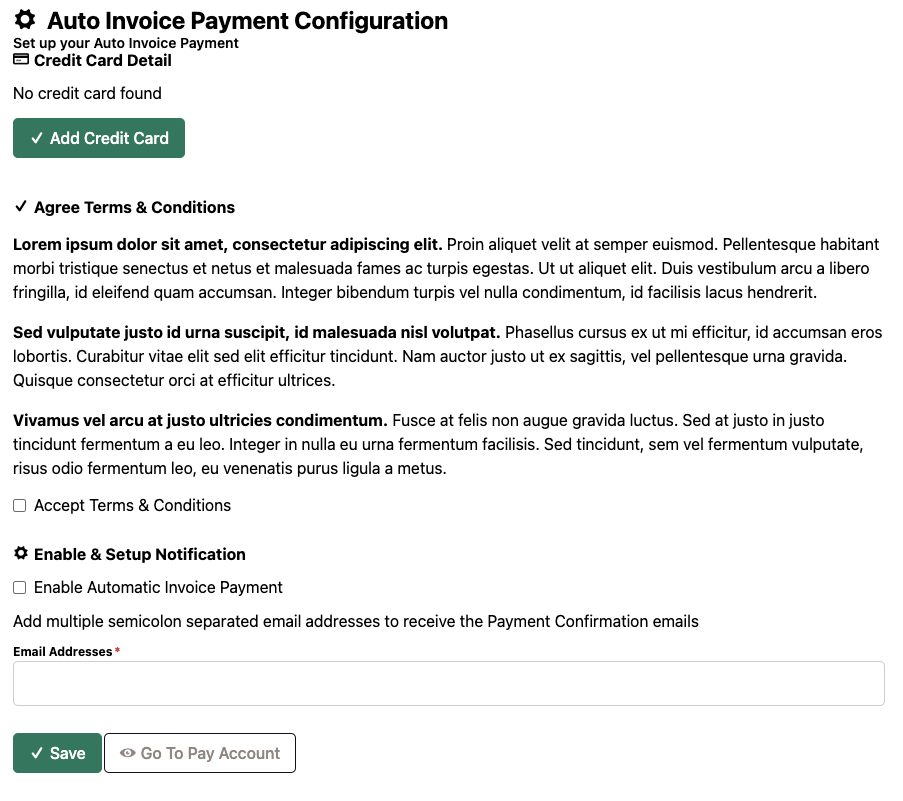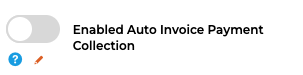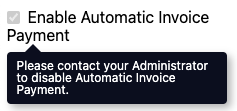Setup Guide
Customer experience
Customer visits the Pay Account page
When your customer clicks the "Configure" button in "Auto Invoice Payment Collection" block they'll be sent to the configuration page
From here they can follow the prompts to add a card, accept the terms and conditions (that you specify), enable the feature, and enter some contact details for auto invoice related emails
- When your customer is done and they return to the Pay Account page, they'll notice the "Auto Invoice Payment Collection" block confirms their setup and the next expected payment amount and date
Important to know
Automatic invoice payment configurations are set at a customer account level
Step-by-step guide
Enable Auto Invoice Payment
- In the CMS, go to Settings → Settings → Feature Management → Stored Credit Cards & Auto Invoice Payment Collection
- Click Configure.
- In the Automatic Invoice Payment Collection section, click on the toggle labelled Enable Automatic Invoice Payment Collection.
- Enter the Terms and Conditions that you would like the customer to agree to
- Set the "Allow users to opt out of Auto Invoice Payment" according to your terms and conditions
When the toggle is on, customers are able switch off automatic invoice payment from the configure page, otherwise your customers will see the below tooltip:- Enter into the BCC Notification email any email address that you would like to receive the same notifications as customers do. This can be any email and doesn't need to be one on file.
- Once some customers have setup Auto Invoice Payments, you'll notice the Customer Accounts section populates. From which, you can switch off automatic invoice payment collection on behalf of customers, regardless of whether they're able to do it themselves (like in step 5).
Switching off auto invoice payment for a customer and hitting save will trigger the "Auto Invoice Payment Disabled" email to the customer - to give them peace of mind that no more charges will take place.
Edit Email Templates and Settings (optional)
- Auto Invoice Payment Reminder - Sent to customers 3 days before a payment is due, so they know to expect some money to be charged.
- Auto Invoice Payment Failed Email - Sent to the customer when an auto invoice payment fails, including the reason for the failure
- Auto Invoice Payment Successful Email - Sent when a payment is successful
- Auto Invoice Payment Disabled Email - Sent to the customer when the feature is disabled to ensure their peace of mind that no more charges will take place.
| Minimum Version Requirements | 4.42+ |
|---|---|
| Prerequisites |
|
| Self Configurable | Yes |
| B2B/B2C/Both | B2B Only |
Related Resources