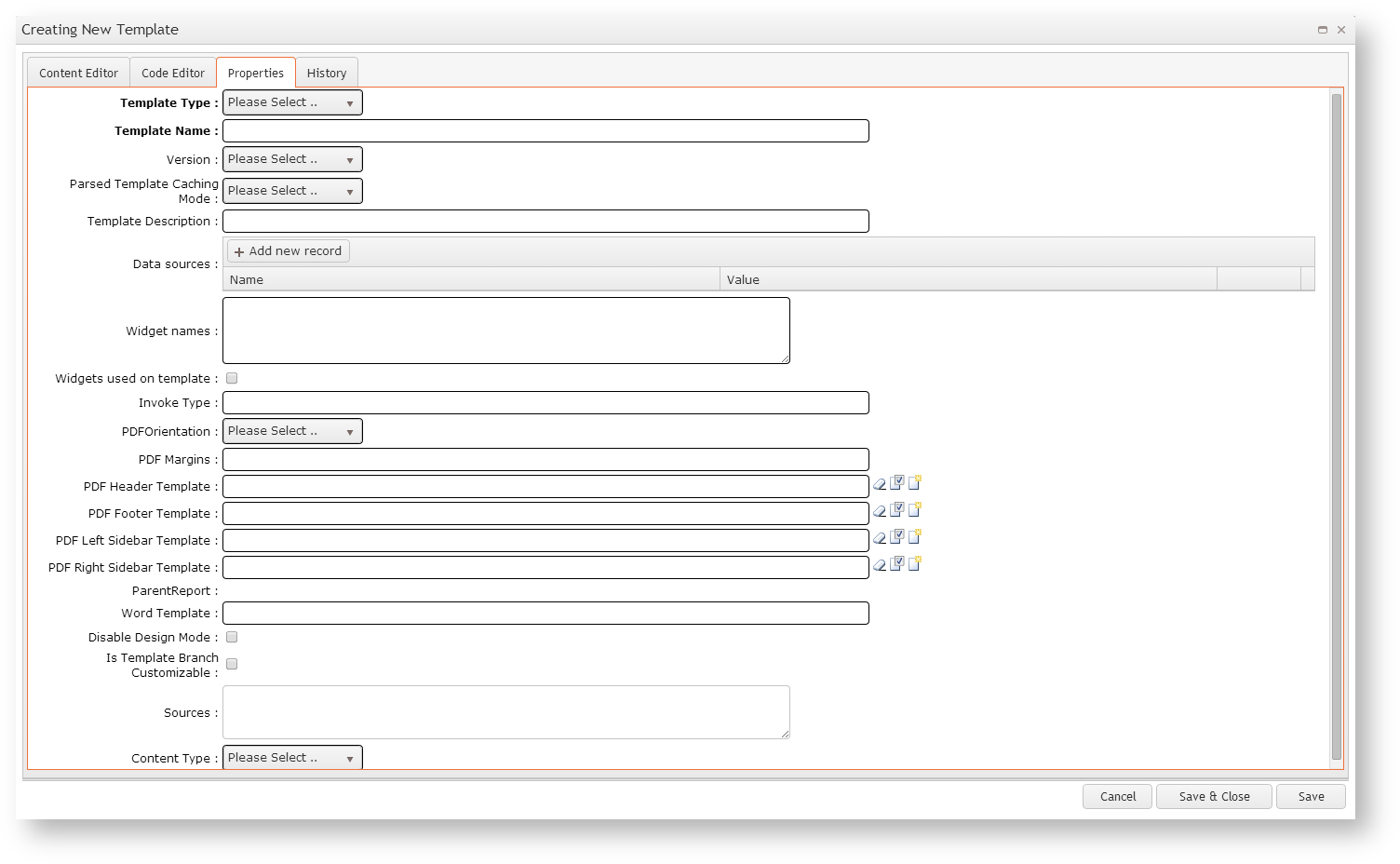This page aims to describe the different property fields that are involved when creating a new template.
Template Type: The various template types are described in more detail in the table below. Available template types are as follows:
Product Templates
Group Templates
Page Templates
- Report Templates
- SubReport Templates
- Viewable Templates
- Navigation Templates
- Email Templates
- Data Export Templates
- PDF Catalogue Export Templates
- Page Layout Templates
- Kendo UI Templates
- CSV Catalogue Export Template
- Alert Template
Template Name: The unique name or code assigned to the template being created.
Version:
- Standard Version 1: Old style "[CSS:<name>]" - (legacy, should be avoided where possible)
- Standard Version 2: CSSRepeat capable - [<datasource>.<PropertyName>] - eg: [Order.OrderID]
- XSLT Version 3: similar to Standard Version 2 but supports XSLT - (legacy, should be avoided where possible)
Razor Version 4: Razor templates based on MVC Razor engine
If your template will require the use of logic in the back-end code, select Version 4. If no logic will be required, select Version 2.
Parsed Template Caching Mode:
- Application Mode: Site-wide. This means that the template will be parsed once and used by ALL subsequent uses of this template regardless of the user. This might be useful for a Home page, Menu structure or Product Category structure on B2C sites.
- Session Mode: User-dependant. This means that the template will be parsed once per user session. If another user needs that template it will be parsed for them specifically and will not use the cached version. This might be useful for a Home page, Menu structure or Product Category structure on B2B sites.
Do not Cache: Template will not be cached. (Same as 'Please Select')
The TemplateCache table contains all the details and parsed content that is served up. The distinction between these two modes is done via the TemplateCache.SessionID column. If it has a value it is a session specific entry, if it is empty (cannot be null as it is a primary key) then it is considered an application mode cached entry.
Template Description: A brief description of the template and its use.
Data Sources:
- Gives access to a record set via a token.
- Semicolon separates list of data sources e.g. <Products.All>;<User.FirstName>
- Data source must be strongly typed business object in the format of Name.Function (e.g. Products.All)
Widget names:
- If widgets are used on the template, entering the specific widget names (comma separated) here will automatically load the widget settings. (This field is used by Commerce Vision staff)
Widgets used on template:
- This box can be ticked instead of listing widget names in the previous field, if widgets are used on the template but the specific names are unknown. Using this method, the page content will be scanned and the system will automatically detect which widgets are in use, and therefore which settings to load. (This field is used by Commerce Vision staff)
Invoke Type: Allows campaigns to be set up as Sub Templates (campaigns that are dependent on FormProcessPostBack to handle the button clicks / add to cart postback). This enables the calculation of the 'Total Product Views Direct From Campaign' value. (This field is used by Commerce Vision staff).
PDF Orientation: Layout orientation of either Portrait or Landscape, for use in PDF Catalogue Exports. Defaults to Portrait if no orientation is selected.
PDF Margins:
- A comma-separated list of the four margins (pt size), formatted as: Top,Right,Bottom,Left.
- For example, the values ",2,,2" would produce default margins for top and bottom, and 2pt margins for right and left.
PDF Header Template: The template which renders the Header portion of each page of the file generated by a PDF Catalogue Export.
PDF Footer Template: The template which renders the Footer portion of each page of the file generated by a PDF Catalogue Export.
PDF Left Sidebar Template: The template which renders the Left Sidebar portion of each page of the file generated by a PDF Catalogue Export.
PDF Right Sidebar Template: The template which renders the Right Sidebar portion of each page of the file generated by a PDF Catalogue Export.
Parent Report: This field is only used when creating a SubReport Template. When 'SubReport Template' is selected during creation, this field becomes a drop-down list of Report Templates which can be assigned as the Parent.
Word Template: Microsoft Word documents may be added here to generate templates. (No longer in use)
Disable Design Mode: If this box is ticked, design mode (Content Editor tab) of the Content editor will be disabled and only html view (Code Editor tab) will be accessible.
Is Template Branch Customizable: If this box is ticked, the template will be accessible for editing by Branch Administrators on websites with branch-configuration enabled.
Request Cached Data Source Mode: Specifies if and how this template will cache its data sources. Either 'Cache All Data Sources' or 'Disabled'. Generally for use in Layout templates.
Content Type: The Template editor page should only be allowed to run templates of a certain "type". This restriction can be managed in this field, effectively creating a filter for records in Template Editor. The template can be set to either 'Content' or 'Layout' type.
| Template Type | Description |
|---|---|
| Product Template | Product Templates are used to format the display of products in detail. A product template can be set at the following levels:
|
| Group Template | Group templates are used to display lists of products when browsing categories. When viewing a list of products in a category the way the products are listed is defined using a 'Group Template'. A Group Template can be set at the following levels:
|
Page Template | Page templates are used for Custom pages and content pages such as the Home page. Custom pages can be displayed with or without navigation controls; this allows a Custom page to be displayed with a completely different look to the rest of the site. |
| Report Template | Report templates allow for Report data to be formatted by html, rather than exported to CSV. The output is displayed according to the template, and can be printed by the user if required. |
| SubReport Template | SubReport templates are used within Report templates, in a Parent/Child hierarchy. |
| Viewable Template | Template type no longer in use. |
| Navigation Template | Navigation templates are used for defining the menu and navigational links around the content on the site. The navigation templates can be set at the following levels:
|
| Email Template | All system-generated emails can be formatted using an Email type template. This allows the email to be customised with company logo and fonts or to match emails from another system. |
| Data Export Template | Templates which assist in capturing pre-defined data on the page for serving later. |
| PDF Catalogue Export Template | A template used for the generation of a PDF catalogue file. |
| Page Layout Template | Similar to Page Templates, but used when configuring Menu items. A Menu Code has a 'Default Layout Template', which is selected from Page Layout Template types. |
| Kendo UI Template | Similar to Page Templates, but structured to run Kendo scripts and utilise Kendo logic. (Used by Commerce Vision staff) |
| CSV Catalogue Export Template | Defines the CSV file format for Catalogue Exports when using the Price Book Export function. (Used by Commerce Vision staff) |
| Alert Template | A template used for Alerts within the Article Maintenance module. |
Related help