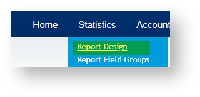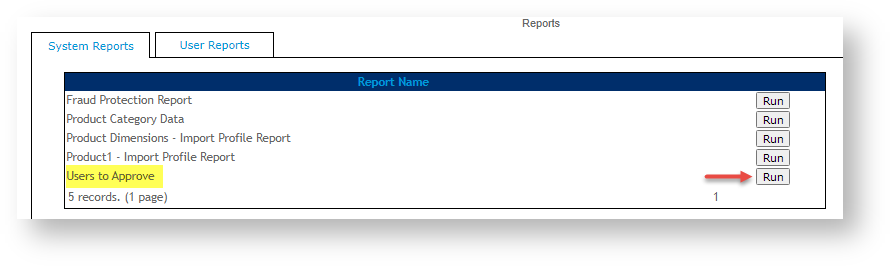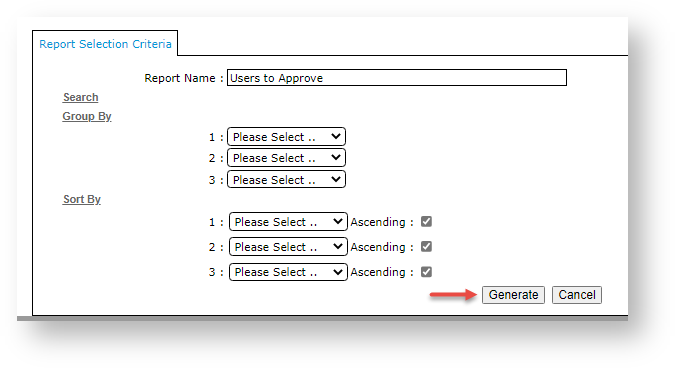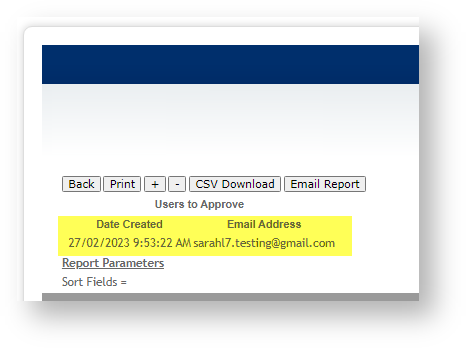3. Add Date Created field
- While in the User Report Field Group, click Fields.
- Click New.
- In Table Name, select User.
- In Column Heading, enter Date Created.
- In Report Field Group Code, select User (or the name you entered when creating the Report Field Group).
- In Field Name, enter: fwCreated
- Tick Expression.
- Leave the other fields as is, thn click OK.
4. Design Report
- Go to Statistics → Reports Design → Report Design (zReportDesign.aspx).
- Click New.
- Enter in these fields:
- Report Code: a report code, e.g., UserstoApprove
- Report Name: a report name, e.g., Users to Approve
- Report Group: ADMIN
- Table: Name: [user]
- Where Clause: deactivated = 1 AND IsAutoPartRegistrationCreated = 1
- Select Field Group: user
- To save, click OK.
5. Run Report
The report can be run in the CMS.
- In the CMS, go to: Ecommerce → Reporting → Run Reports
- Find the report and click Run.
- Click Generate.
- The report will list any users awaiting approval.
Related Resources