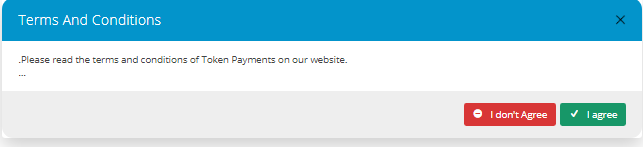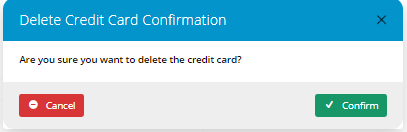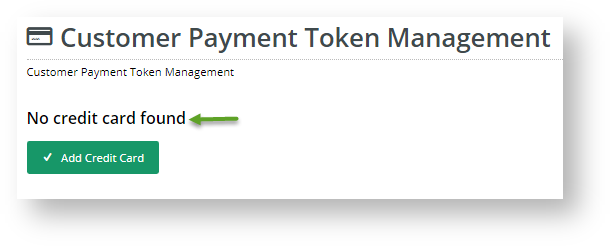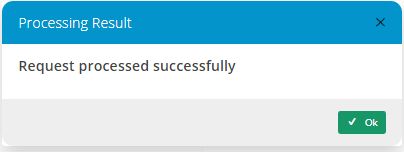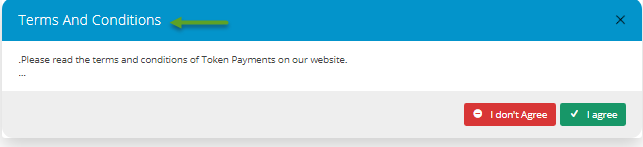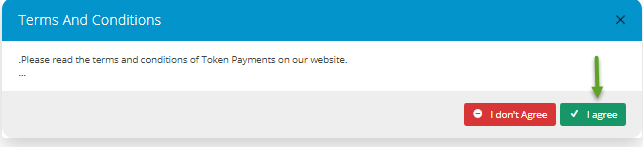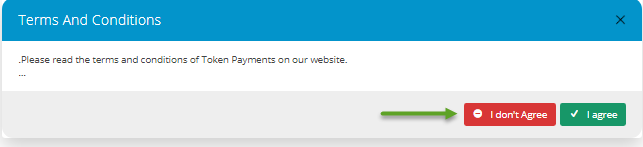Widget Use
Displays the text in fields in the Customer Payment Token Management screen.Example of Widget Use
The following is an example of the widget in use:
Where can the Widget be placed?
The widget can be used in the following templates:
- Customer Payment Token Management Template
Widget Options
| General Option | Use | Comments | Available from Version |
|---|---|---|---|
| Description | A short description of the widget's use displayed with the widget's title. | A short note to make this widget's purpose clear at a glance on the template page | All |
| Layer | The layer the widget is valid for. | The layering technology allows for the content to be shown to specific audiences. This is handy if the content is only valid for a certain type of user, or if the same widget is required for more than one audience but different configurations are needed. The widget can be added to the zone more than once and the layer feature can determine which audience can see each widget. | All |
| Terms and Conditions | Text for the Terms and Conditions popup box displayed the first time a Customer wants to add a credit card in the Customer Payment Token Management screen. Customer has to agree to continue. | Default: blank | 4.19 |
| Credit Card Detail Heading | Heading when there is an existing credit card for token payment | Default: Credit Card Detail | 4.19 |
| Update Credit Card Button Label | Text for the button that appears if a credit card has been added, to allow user to change the credit card saved. | Default: Update Credit Card | 4.19 |
| Delete Credit Card Button Label | Text for the button that appears if a credit card has been added, to allow user to delete the saved credit card from the system. | Default: Delete Credit Card | 4.19 |
| Delete Credit Card Dialogue Heading | Text for the heading in the confirmation popup box displayed after the user clicks the 'Delete Credit Card' button. | Default: Delete Credit Card Confirmation | 4.19 |
| Delete Credit Card Confirmation | Text for the question in the popup box asking the user to confirm they want the credit card deleted. | Default: Are you sure you want to delete the credit card? | 4.19 |
| Add Credit Card Button Label | Text for the button in the Customer Payment Token Management page, to add a credit card. | Default: Add Credit Card | 4.19 |
| No Credit Card Found Message | Text displayed in the Customer Payment Token Management page when there is no existing credit card
| Default: No credit card found | 4.19 |
| Credit Card Form Heading | Heading for the form the user fills to enter credit card details | Default: Provide Your Credit Card Information | 4.19 |
| Credit Card Message | Text for message that is displayed in the credit card form for adding a card and in the Payment panel when the user has selected the Customer Token Payment option. Works together with the 'Faq Page', 'Credit Card Faq Page Message' and 'Credit Card Faq Page Link Text' fields. | Default: Your credit card information will be processed directly via the {0} payment facility over a Secure Socket Layer (SSL) connection. {1} does not store Credit Card information, or have access to your Credit Card details. {0} = eWAY API method {1} = your business/company name | 4.19 |
| Credit Card Faq Page Message | Text for any relevant returns/refunds/deliveries etc message that is displayed in the Payment panel when the Customer Token Payment option has been selected. | Default: To view our policy on returns, refunds and deliveries, or for contact information, please visit our | 4.19 |
| Faq Page | URL/path for FAQs page that is displayed with the Credit Card Faq Page Message. Works with 'Credit Card Faq Page Link Text' field. | Default: /faq | 4.19 |
| Credit Card Faq Page Link Text | Text displayed for Faq Page link in Credit Card Faq Page Message. Works with 'Faq Page' field. (See 'Credit Card Message' field) | Default: Frequently Asked Questions | 4.19 |
| Processing Result Heading | Text for the heading in the popup message displayed to inform the user whether payment is successful. | Default: Processing Result | 4.19 |
| Process Failed Message | Text for the Processing Result popup message when the Customer Token payment fails. | Default: Failed to process your request | 4.19 |
| Text for the Processing Result popup message when token payment processing is successful. | Default: Request processed successfully | 4.19 | |
| Terms And Conditions Heading | Text for heading for popup message displayed when the user first adds a credit card for storing as customer token payment. | Default: Terms and Conditions | 4.19 |
| Agree Button Label | Text for button on Terms and Conditions popup message. | Default: I agree | 4.19 |
| Disagree Button Label | Text for button on Terms and Conditions popup message. | Default: I don't agree | 4.19 |
| Credit Card Expiry Message | Text for message displayed a credit card that has expired. | This credit card has expired. You need to delete the card first and then add a new card. | 4.19 |
Related Help