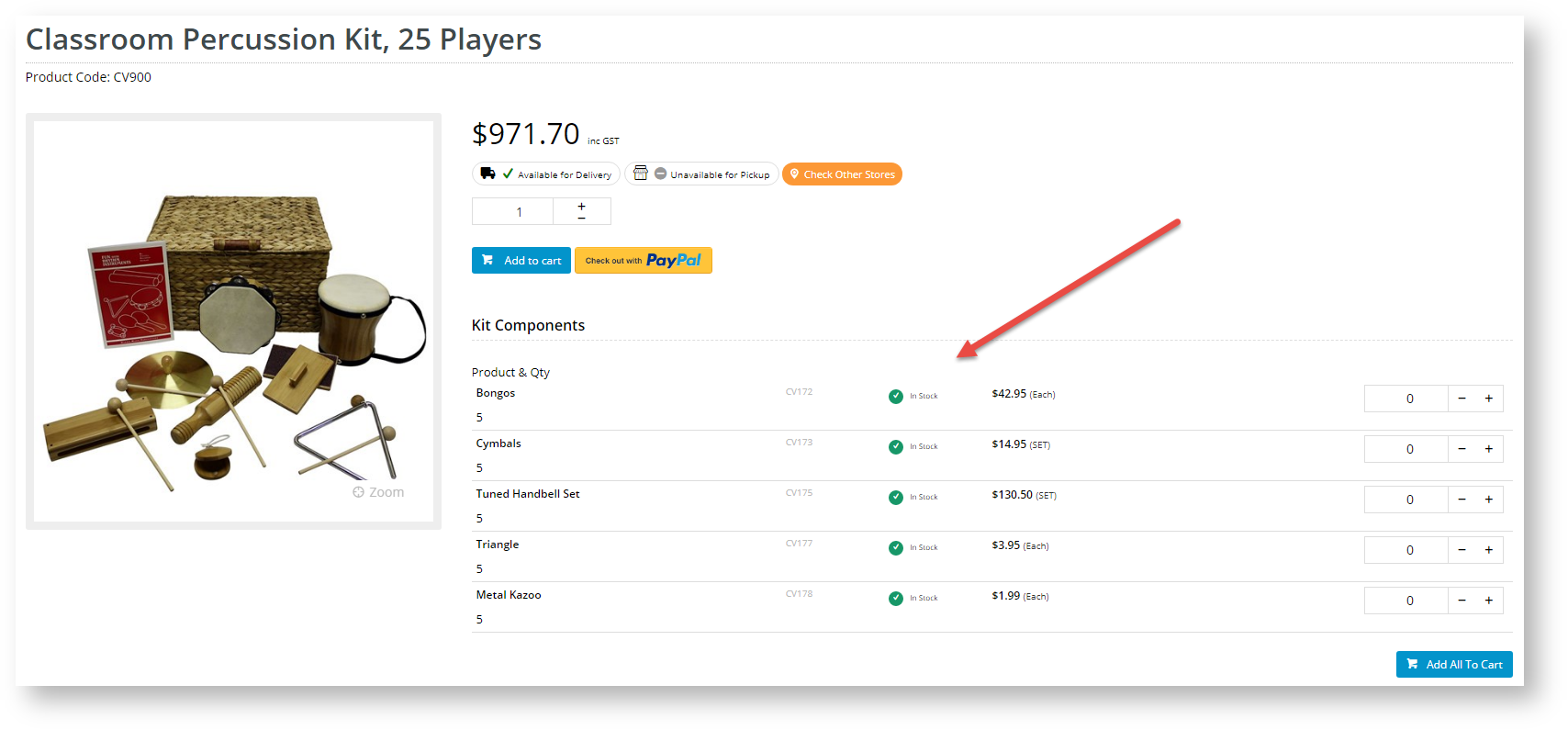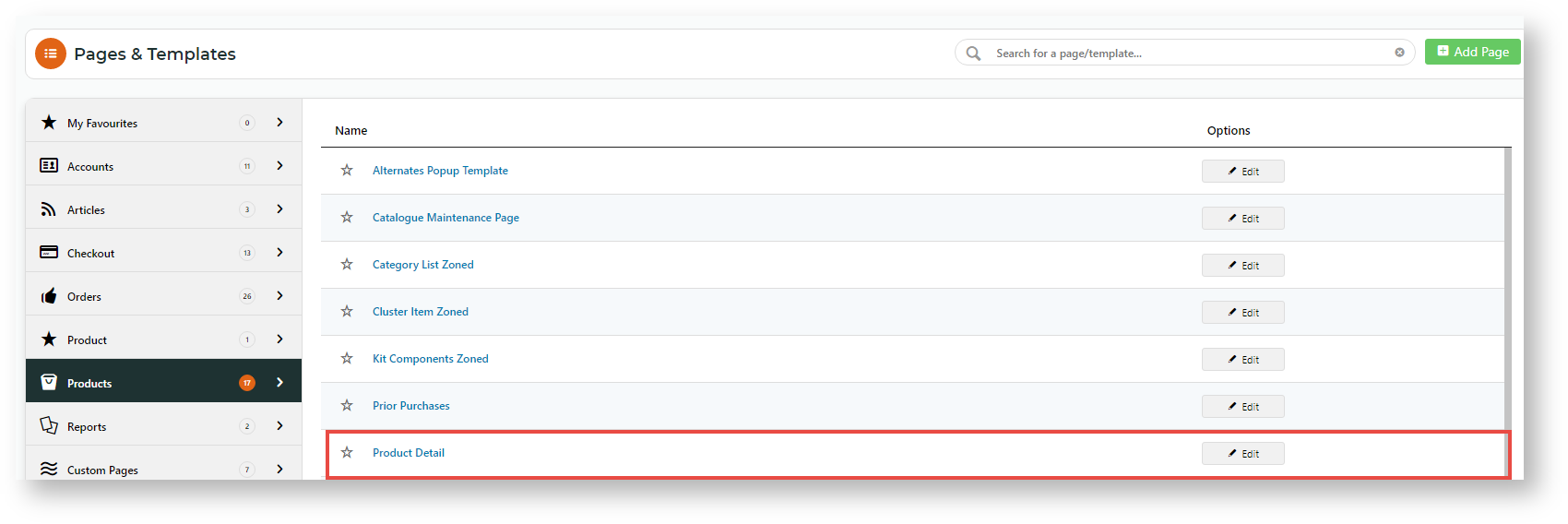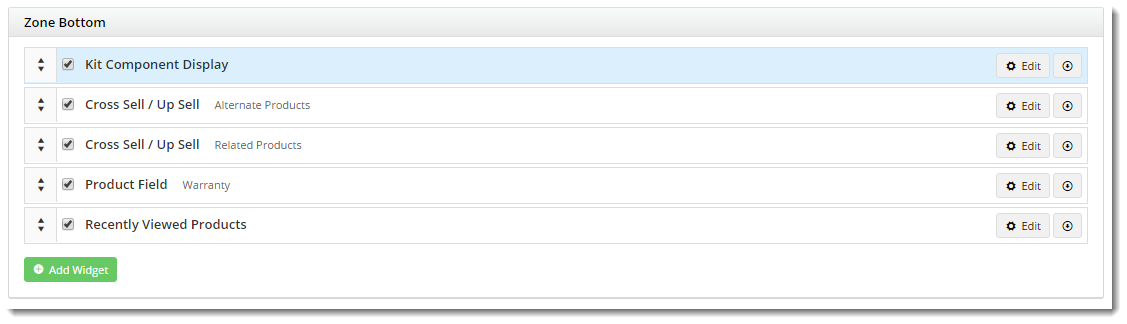Overview
Kit items are defined in the ERP by an Item Type 'K' and a Bill Of Materials (BOM). The BOM is the list of all items that make up a kit. It's often beneficial to list out the kit's components on your website, especially if they are not in the product description. Sites on 4.31+ can also allow the components to be added individually to cart. Adding the components and BOM is done through the Kit Component Display Widget.Kit Components | Kit Components with Add to Cart |
Step-by-step guide
- In the CMS, navigate to Content → Pages & Templates → Products.
- Select the Product Detail template, and click Edit.
- In the zone you want to add the Kit Component Display Widget, click Add Widget.
- Search for the 'Kit Component Display Widget' and click Add Widget.
Select the options in the widget as required. If your site is 4.31+ , you have the option of allowing users to buy the components individually. See the guide to the Kit Component Display Widget.
- When you have finished and want the widget to be applied straightaway, toggle ON Enable widget on Save.
- To save the settings, click Save.
- Check the kit components are displayed properly. In another browser or incognito window, launch your website and navigate to a kit product.
Additional Information
4.31+ sites can allows kit component products to be added individually to cart from the kit product's page.
| Minimum Version Requirements |
|
|---|---|
| Prerequisites |
|
| Self Configurable |
|
| Business Function |
|
| BPD Only? |
|
| B2B/B2C/Both |
|
| Third Party Costs |
|
Related help