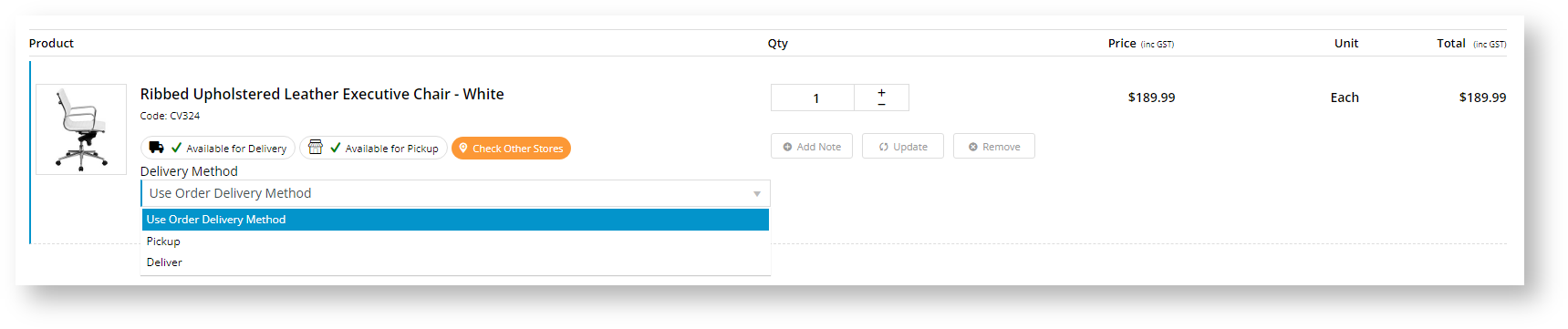Widget Use
Displays product availability and delivery methods at the order line level in dynamic scenarios such as the cart when Click & Collect is enabled.Example of Widget Use
Where can the Widget be placed?
The widget can be used in the following templates:
- Order Lines Information Template
Widget Options
| General | Use | Comments | Available from Version |
|---|---|---|---|
| Description | A short specific description of the widget's use. | This description is added to the widget title. It makes the widget's use clear on the template page. | All |
| Layer | The layer the widget is valid for. | Use layering to limit widget content to certain groups of users. To use the same widget for more than one user group but with different options set, add the widget as many times as needed in the same zone. Then add layering to define the user group each time. | All |
| Title | Use | Comments | |
| Nearby Pickup Availability Modal Heading | Heading for check stock in other store popup when user clicks 'Check Other Stores'
| Default: In-Store Availability | All |
| Notifications | Use | Comments | |
| Nearby Pickup No Availability Message | Message shown in popup to user when pickup is not available at current or nearby stores. | Default: This item is either not currently available for pickup from any stores near to your current store, or there are no other stores close by. | All |
| Buttons | Use | Comments | |
| Nearby Pickup Availability Button Text | Text on 'Check Other Stores' button. | Default: Check Other Stores | All |
| Prompts | Use (for Click & Collect - Mixed Methods only) | Comments | |
| Delivery Method Selection Label | Label for the Delivery Method dropdown list. | Default: Delivery Method | 4.31 |
| Delivery Method Option Label for Use Order Method | Text for 'use whole order delivery method' option | Default: Use Order Delivery Method | 4.31 |
| Delivery Method Option Label for Pickup | Text for 'pick up' option | Default: Pickup | 4.31 |
| Delivery Method Option Label for Delivery | Text for 'delivery' option | Default: Deliver | 4.31 |
Related help