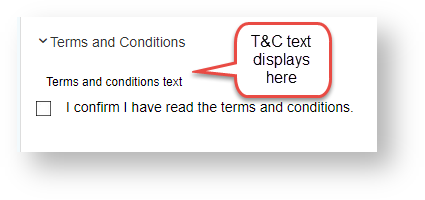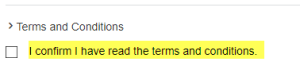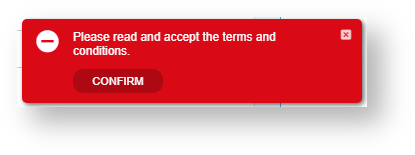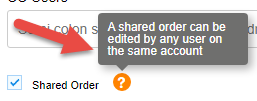Widget Use
Renders messaging for the Schedule Standing Order panel as well as allowing a terms and conditions option which the User has to accept when creating a standing order.Example of Widget Use
Following is an example of the widget in use:
Where can the Widget be placed?
The widget can be used in the following templates:
- Schedule Standing Order Page Template
Widget Options
| Option | Use | Comments | Available from Version |
|---|---|---|---|
| Description | A short description of the widget's use. | We recommend this field be updated so the widget's purpose is clear at a glance from the template page. | All |
| Layer | The layer the widget is valid for. | The layering technology allows for the content to be shown to specific audiences. This is handy if the content is only valid for a certain type of user or if the same widget is required for more than one audience but different configurations are needed. The widget can be added to the zone more than once and the layer feature can determine which audience can see each widget. | All |
| Terms and Conditions | The terms and conditions text displayed | Default: blank NOTE - if this textbox has no content, the terms and conditions option will not display. | 4.08 |
| Require Acceptance of Terms and Conditions | Enables/disables the requirement that the User tick the terms and conditions option | Default: OFF | 4.08 |
| Terms and Conditions Acceptance Checkbox Text | Text displayed next to the terms and conditions checkbox. | Default: I confirm I have read the terms and conditions | 4.08 |
| Terms and Conditions Mandatory Message | Text for the popup message that appears when the User tries to save the standing order without ticking the terms and conditions checkbox.
| Default: Please read and accept the terms and conditions. | 4.08 |
| Help Information for the Shared Order Checkbox | Text for the help tooltip for the 'Shared Order' checkbox. (Appears when the User hovers their mouse on the icon. | Default: A shared order can be edited by any user on the same account | 4.08 |
| Save Button Prompt | Text for button that saves a new standing order | Default: Save Standing Order | 4.08 |
| Cancel Button Prompt | Text for button that cancels the standing order being created | Default: Cancel | 4.08 |
| Close Button Prompt :where is this | Text for the button that closes the schedule standing order screen | Default: Close | 4.08 |
Related help