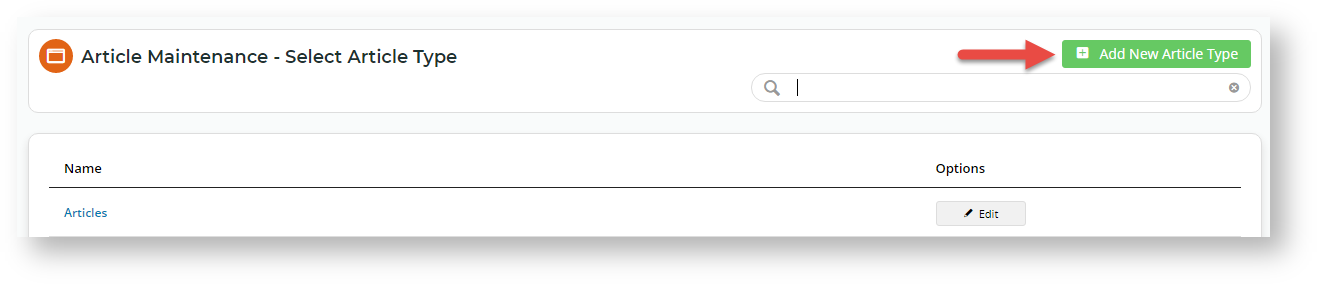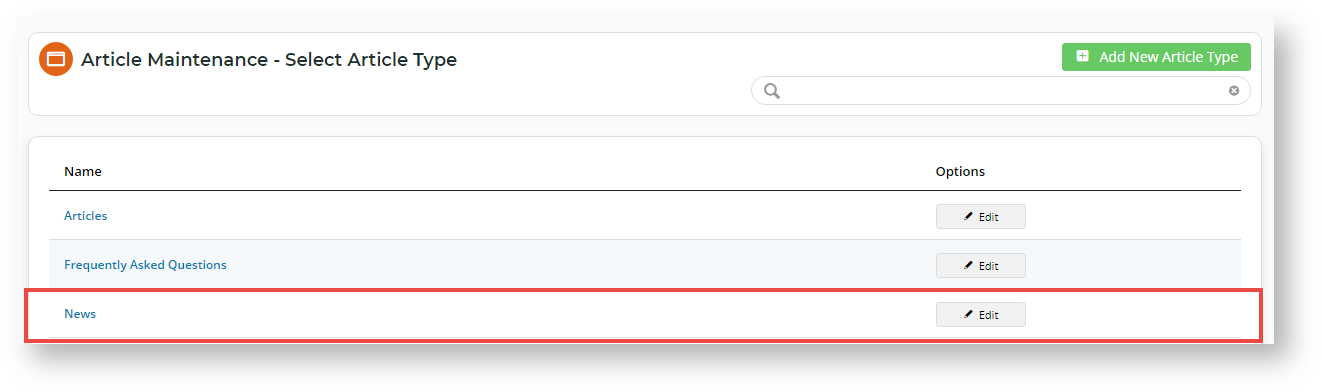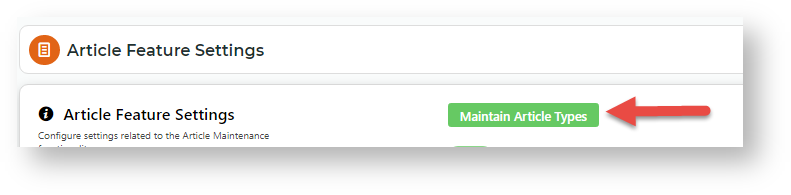...
| Table of Contents | ||||
|---|---|---|---|---|
|
Overview
The Articles feature is used for creating and publishing news articles and other content pages that can be grouped. Your website comes with standard article templates and options for creating and publishing articles. This guide goes through the process of creating and publishing a standard set of article pages.
...
An 'article type' groups together articles of the same kind. This allows grouped articles to appear in an article list page So before you create an article, the article type it belongs to needs to be added. Article types are user-defined so you can add them to suit the purpose or function of your grouped pages. For example, you might have an article type called 'FAQs', or 'marketing blog posts', or 'news articles', etc. An article page must always belong to an article type. So before you create an article, the article type it falls under to must have been added.
To add an article type:
- In the CMS, navigate to Content → Articles.
- Any existing article types will be listed. To add a new article type, click the Add New Article Type button.
- In the Add Article Type screen, enter a Code for the FAQs article type. It must be one continuous string with no more than 10 characters.
- In Name, enter a suitable description. TIP - Remember, this name will be used to identity the article type, e.g., when selecting an article type to publish in an article list page. We will call ours 'News' here.
- (Optional) In Icon, select a suitable icon. This is displayed only in the CMS.
- (Only for 4.32+) Content Schema Type is used to help helps search engines determine the kind of content the article type this group of articles contains and return more informative results for users. An article type can be set as an If this is set, Google search results can recognise the article content type and pull in details from the article's title and description, thumbnail image, date published/modified. Content schema types available are: 'article', 'news article' or and 'blog posting'. Or select Select 'Not Set' if not applicaleusing this feature.
- To include article type in the breadcrumb, toggle ON Is Included As Breadcrumb.
- If including article type as breadcrumb, enter the breadcrumb URL.
- Click Save. Once the article type has been added, it appears in the article type list.
| Info | ||
|---|---|---|
| ||
To edit an article type:
|
2. Create an Article
Once the Article Type you need is added, you can create articles for it. Here's how to create a basic article using the out-of-the-box template.
...