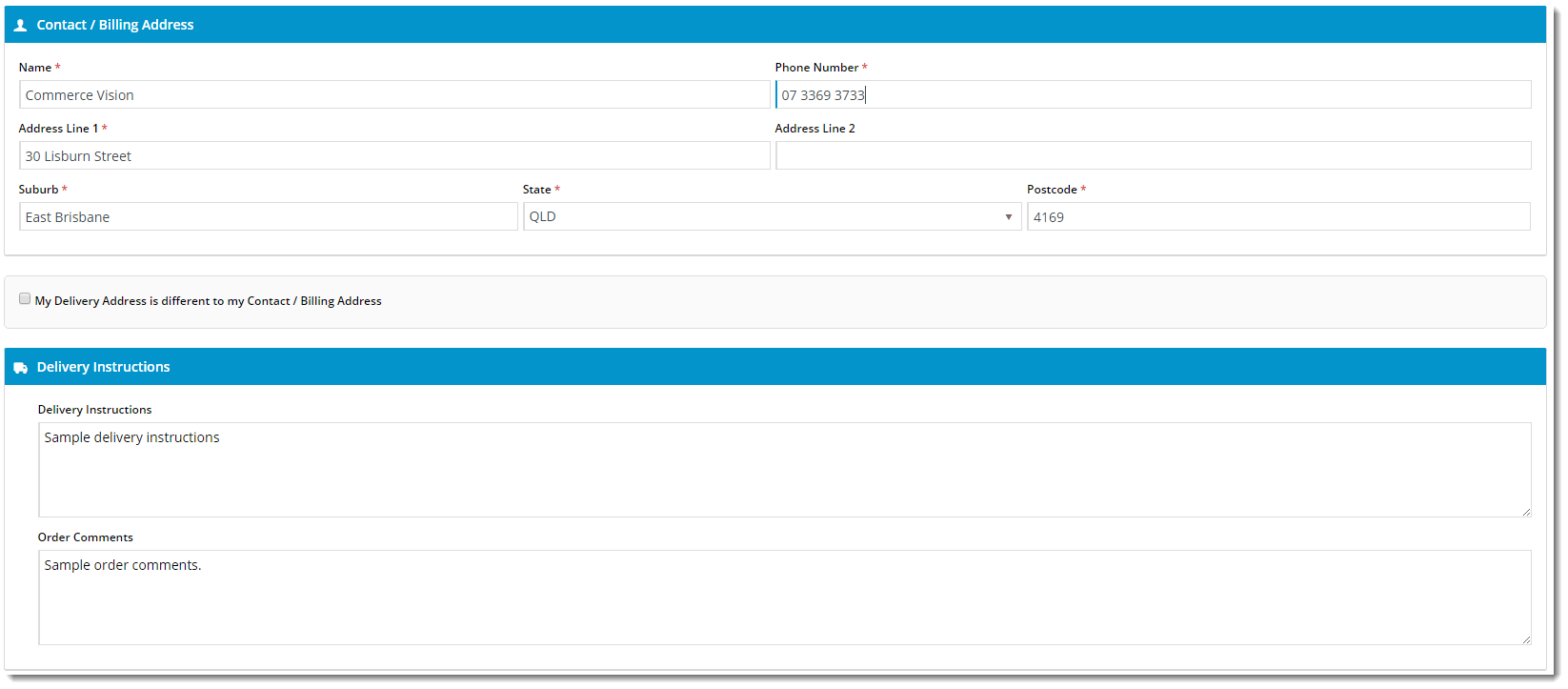Widget Use
| Excerpt |
|---|
Describe what the purpose of the widget isThe Delivery Address B2C widget renders the relevant B2C billing and address fields during checkout. |
Example of Widget Use
Following is an example of the widget in use:
Where can the Widget be placed?
The widget can be used in the following templates:
- Checkout Template
Widget Options
| Option | Use | Comments | Available from Version | ||||||
|---|---|---|---|---|---|---|---|---|---|
| Description | The A short description of the widgetIt is recommended to use this so the reason for use of the widget is seem 's use. | We recommended this field be updated so the widget's purpose is clear at a glance from the template page. | All | ||||||
| Layer | The layer that the widget will be shown onis valid for. | For this widget, the layer would generally be B2C. The layering technology allows for the content to be shown to specific audiences. This is handy | All | ||||||
| Billing Details Heading | |||||||||
| Billing Details Heading Icon | |||||||||
| Delivery Details Heading | |||||||||
| Delivery Details Heading Icon | |||||||||
| Use PostCode Validation? | |||||||||
| Use Store Pickup? | This will only display the pickup option if Determines whether to offer the Pickup option to users during checkout (where there are pickup options available). | Default is: ticked Untick to disable | |||||||
| Delivery Options Heading | The heading text displayed above the Delivery / Pickup selection. | Default is: Delivery Options | |||||||
| Delivery Options Heading Icon | The icon displayed to the left of the Delivery Options Heading text. | Default is: cv-ico-general-shipping Select via drop-down | |||||||
| Delivery Option Delivery Prompt | The text displayed for the Delivery option. | Default is: Delivery | |||||||
| Delivery Option Pickup Prompt | The text displayed for the Pickup option. | Default is: Pickup | |||||||
| Use Customer Reference? | Determines whether to display the Customer Reference field. | Default is: unticked Tick to enable | |||||||
| Customer Reference Prompt | The text displayed for the Customer Reference field. | Default is: Customer Reference | |||||||
| Create User Prompt | |||||||||
| Create User Default Checked? | |||||||||
| Delivery Address Updated Success Message | ?? | Default is: Delivery address updated successfully | |||||||
| Missing Delivery Address Fields Message | The message text displayed when one or more of the mandatory address fields are left blank. | Default is: Not all the mandatory address fields have been populated | |||||||
| Address Validation Title | |||||||||
| Select Address Message | |||||||||
| No Address Found Message | |||||||||
| Check My Address Button Label | |||||||||
| Address Is Valid Message | |||||||||
| Address Validation Button Label | |||||||||
| Address Validation Cancel Button Label | |||||||||
| Delivery Instructions Heading | |||||||||
| Delivery Instructions Heading Icon | |||||||||
| Delivery Instructions Prompt | |||||||||
| Delivery Instructions Updated Success Message | |||||||||
| Pickup Instructions Heading | |||||||||
| Pickup Instructions Heading Icon | |||||||||
| Pickup Instructions Prompt | The text displayed for the Pickup Instructions field. | Default is: Pickup Instructions | |||||||
| Pickup Instructions Updated Success Message | |||||||||
| Order Comments Prompt | The text displayed for the Order Comments field. | Default is: Order Comments | |||||||
| Order Comments Updated Success Message | ?? | Default is: Order comments updated successfully | |||||||
| Show Country | Determines whether to include the Country | address field. | Default is: unticked Tick to enable | ||||||
| Country List | State List | Colon and comma-separated list of Country values and labels, to be displayed in the rendered output. | The content before the colon is the Country value, the content after the colon is the Country label displayed to the user. For example: {'Argentina':'Argentina','Bermuda':'Bermuda','Bolivia':'Bolivia','Brazil':'Brazil','Belize':'Belize','Canada':'Canada','Chile':'Chile','Colombia':'Colombia'} | ||||||
| State List | Colon and comma-separated list of State values and labels, relative to the selected Country. | The first entry corresponds to the value selected from the Country List. Then the states for that country are listed in the same format as the countries: The content before the colon is the State value, the content after the colon is the State label displayed to the user. For example: {'United States' : {'AL' : 'Alabama','AK' : 'Alaska','AZ' : 'Arizona','AR' : 'Arkansas','CA' : 'California','CO' : 'Colorado','CT' : 'Connecticut','DE' : 'Delaware','FL' : 'Florida','GA' : 'Georgia','HI' : 'Hawaii','ID' : 'Idaho','IL' : 'Illinois','IN' : 'Indiana','IA' : 'Iowa','KS' : 'Kansas','KY' : 'Kentucky','LA' : 'Louisiana','ME' : 'Maine','MD' : 'Maryland','MA' : 'Massachusetts','MI' : 'Michigan','MN' : 'Minnesota','MS' : 'Mississippi','MO' : 'Missouri','MT' : 'Montana','NE' : 'Nebraska','NV' : 'Nevada','NH' : 'New Hampshire','NJ' : 'New Jersey','NM' : 'New Mexico','NY' : 'New York','NC' : 'North Carolina','ND' : 'North Dakota','OH' : 'Ohio','OK' : 'Oklahoma','OR' : 'Oregon','PA' : 'Pennsylvania','RI' : 'Rhode Island','SC' : 'South Carolina','SD' : 'South Dakota','TN' : 'Tennessee','TX' : 'Texas','UT' : 'Utah','VT' : 'Vermont','VA' : 'Virginia','WA' : 'Washington','WV' : 'West Virginia','WI' : 'Wisconsin','WY' : 'Wyoming'}} | |||||||
| Show Authority To Leave? | Show the authority to leave options in the delivery address rendered output | Determines whether the Authority To Leave tickbox and options are displayed during checkout. | Default is: Unticked Tick to enable | ||||||
| Leave At Alternative Location Prompt | The text displayed with the Authority To Leave tickbox. | Default is: Authority to leave at alternate location if you are unavailable | |||||||
| Authority To Leave | Prompt text?? Where does this display?? | Default is: Authority To Leave | |||||||
| Authority To Leave Options | Semi-Colon Separated List Semicolon-separated list of authority to leave options, to be displayed in the rendered output. | Default is: Reception; Front Door; Front Porch; Front Verandah; In Carport; In Garage; In Letter Box; In Mail Box; Over Front Fence; Next To Wheelie Bins; Under Front Stairs | |||||||
| Authority To Leave Format | Format to apply to the authority to leave option The format in which to display the Authority To Leave options when rendering in the output. | Default is: Authority To Leave {0} (with {0} representing the list of options from 'Authority To Leave Options') | |||||||
| Authority To Leave Updated Success Message | The confirmation text displayed when the user changes/updates the selected Authority To Leave option. | Default is: Authority to leave updated successfully |
Other Widgets
| Content by Label | ||||||||||||||||
|---|---|---|---|---|---|---|---|---|---|---|---|---|---|---|---|---|
|