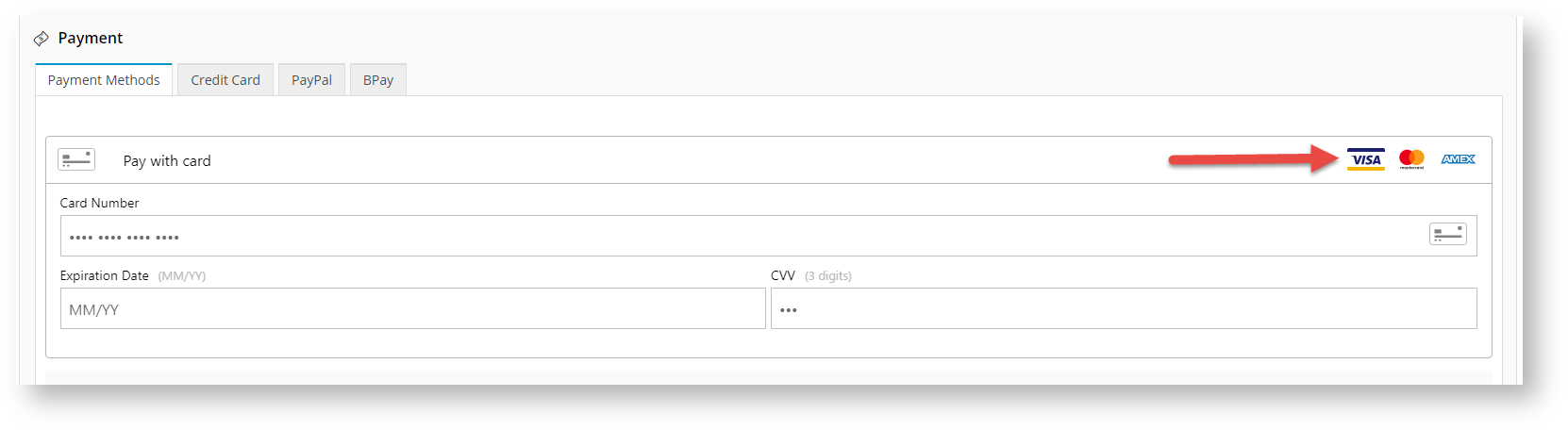Overview
...
| Info |
|---|
|
Prerequisite alert! Before Braintree Payments can be offered to your customers, your website must be running version 4.30+, and you'll need a merchant account with Braintree. Contact Commerce Vision to request a site version upgrade. |
Once Braintree Payments has been implemented and enabled for your site by Commerce Vision, settings for the Braintree feature, every available payment option and fraud protection can be configured.
| Multiexcerpt |
|---|
| MultiExcerptName | Feature Overview |
|---|
|
| Excerpt |
|---|
Braintree offers an ecommerce credit card payment solution that includes security, fraud protection,... mobile? |
|
What does Braintree offer for your CSS website?
Note: Commerce Vision provides integration services between your website and the Braintree gateway. Please confirm business suitability, claims, etc. The features listed below are provided to allow you to make a first survey of Braintree compatibility etc...
...
Afterpay
...
What it looks like
Depending on your site's configurations, potential buyers on your site will see the cost of the product, but also be presented with a Buy Now, Pay Later option with information about instalments and a link to learn more.
...
is a multi-payment option system for web and mobile.
|
|
Step by Step Guide
1. Configure General Settings
NOTE - You will need your Sandbox or Production credentials (API keys and Merchant ID) for this step. You can retrieve these from your Braintree Sandbox or actual account.
To configure Braintree Payment Settings,
- Navigate to Settings → Payment & Checkout → Braintree Payment.
 Image Added
Image Added - If the Available in CMS toggle is not enabled, toggle it on.
- Click Configure.
- Configure General Settings for Braintree Payments. NOTE - the Overrides feature can be used instead of global settings when offered.
- To enable Braintree for all Users on your site, toggle ON Enable Braintree Payment. TIP - Leave this global toggle off and add Role Overrides if Braintree is to be offered only to specific roles, e.g., B2C customers.
- In Mode, select 'Sandbox' if you are on the testing Stage site or 'Production' on the live site.
- Enter credentials for either 'Sandbox' or 'Production'. You will need the following:
Merchant ID
Public Key
Private Key
CHECK WHAT ABOUT MERCHANT ACCOUNT ID
- If your site will be using Braintree's fraud protection tools, toggle ON Allow Vault Management. CHECK
- If your site ...toggle ON Preselect Vaulted Payment Method. CHECK
- If ... Show Default Payment Method First. CHECK
2. Configure payment options
The next step is to configure each payment option offered on your site. You will notice there are a number of payment options available, each of which is individually enabled or disabled to suit your requirements. NOTE - each option you select to enable used must also be turned on in your Braintree account. CHECk
The enabled Braintree payment methods will display under a common Payment Methods tab during checkout. TIP - you can change the title 'Payment Methods'.
 Image Added
Image Added
Credit Card Settings
 Image Added
Image Added
Enable Credit Card - toggle ON to offer payment by credit card on your site. The credit cards currently accepted by Braintree (Visa, Mastercard, American Express) are automatically listed.
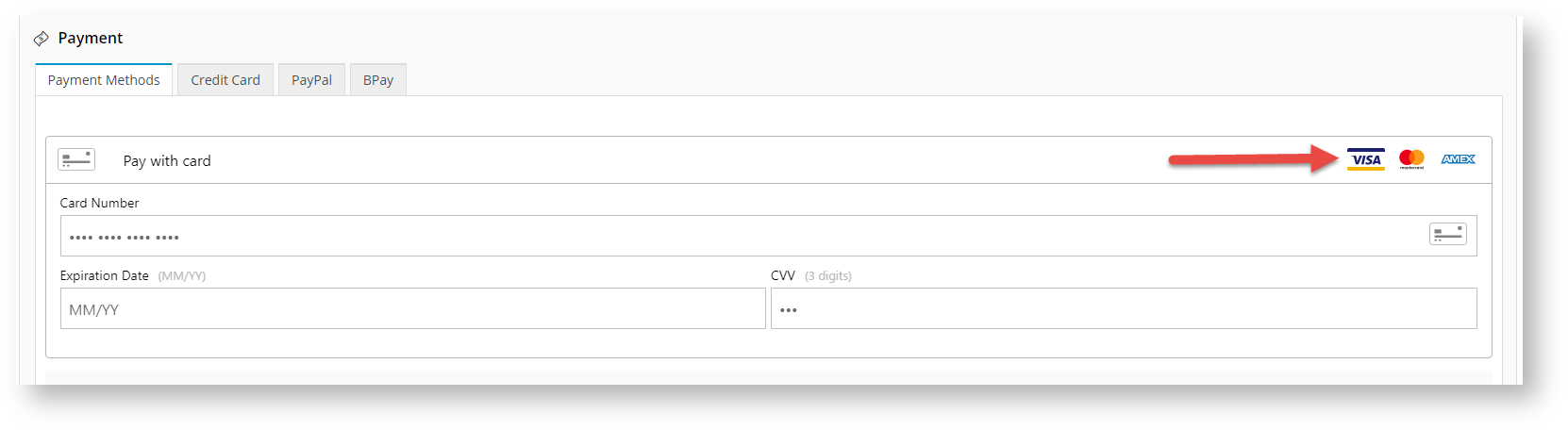 Image Added
Image Added
Allow Vault Credit Card - toggle ON to allow a credit card to be saved for ready use in the future.
Allow Vault Credit Card Override - CHECk
Require Credit Card Holder Name - toggle ON if the credit card holder's name must be entered during the payment process.
 Image Added
Image Added
PayPal Settings
 Image Added
Image Added
Google Pay Settings
 Image Added
Image Added
Apple Pay Settings
Additional Information
| Multiexcerpt |
|---|
| hidden | true |
|---|
| MultiExcerptName | Feature Title |
|---|
|
Buy Now, Pay Later
|
...
| Minimum Version Requirements |
| Multiexcerpt |
|---|
| MultiExcerptName | Minimum Version Requirements |
|---|
| 4.30 |
|
|---|
| Prerequisites |
| Multiexcerpt |
|---|
| Braintree Account |
|
|---|
| Self Configurable |
| Multiexcerpt |
|---|
| MultiExcerptName | Self Configurable |
|---|
| Yes |
|
|---|
| Business Function |
| Multiexcerpt |
|---|
| MultiExcerptName | Business Function |
|---|
| Payment Types |
|
|---|
| BPD Only? | |
|---|
| B2B/B2C/Both |
| Multiexcerpt |
|---|
| MultiExcerptName | B2B/B2C/Both |
|---|
| | Both |
|
|---|
| Ballpark Hours From CV (if opting for CV to complete self config component) |
| Multiexcerpt |
|---|
| MultiExcerptName | Ballpark Hours From CV (if opting for CV to complete self config component) |
|---|
| Contact Commerce Vision |
|
|---|
| Ballpark Hours From CV (in addition to any self config required) |
| Multiexcerpt |
|---|
| MultiExcerptName | Ballpark Hours From CV (in addition to any self config required) |
|---|
| Contact Commerce Vision |
|
|---|
| Third Party Costs |
| Multiexcerpt |
|---|
| MultiExcerptName | Third Party Costs |
|---|
| Fees may apply
|
|
|---|
| CMS Category |
| Multiexcerpt |
|---|
| MultiExcerptName | CMS Category |
|---|
| Payment & Checkout |
|
|---|
| Content by Label |
|---|
| showLabels | false |
|---|
| showSpace | false |
|---|
| excludeCurrent | true |
|---|
| cql | label = "payment" and title ~ "Braintree" |
|---|
|
...