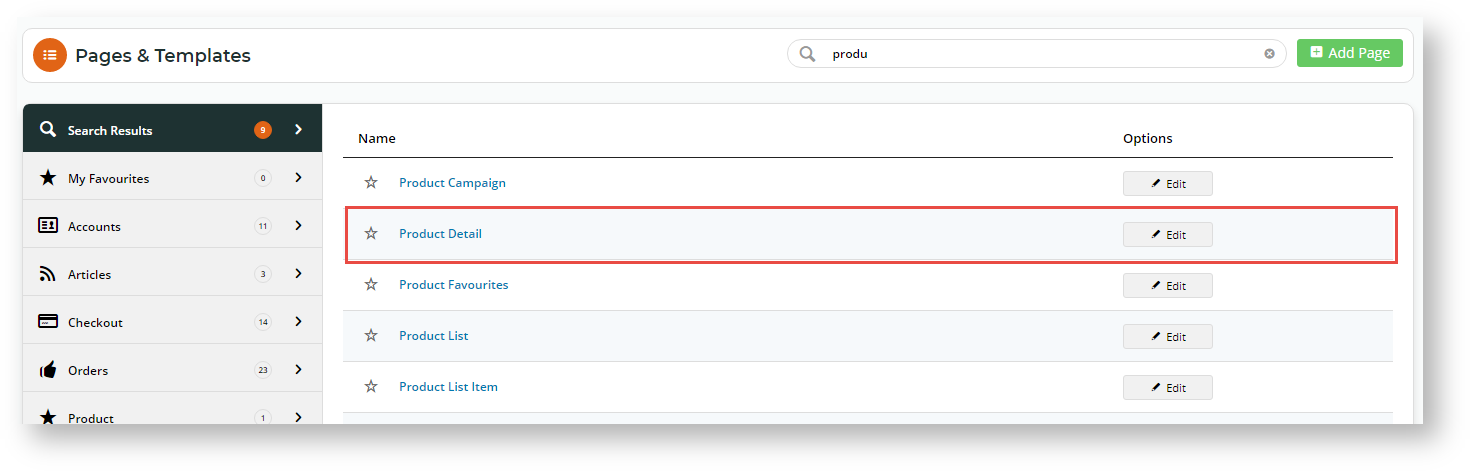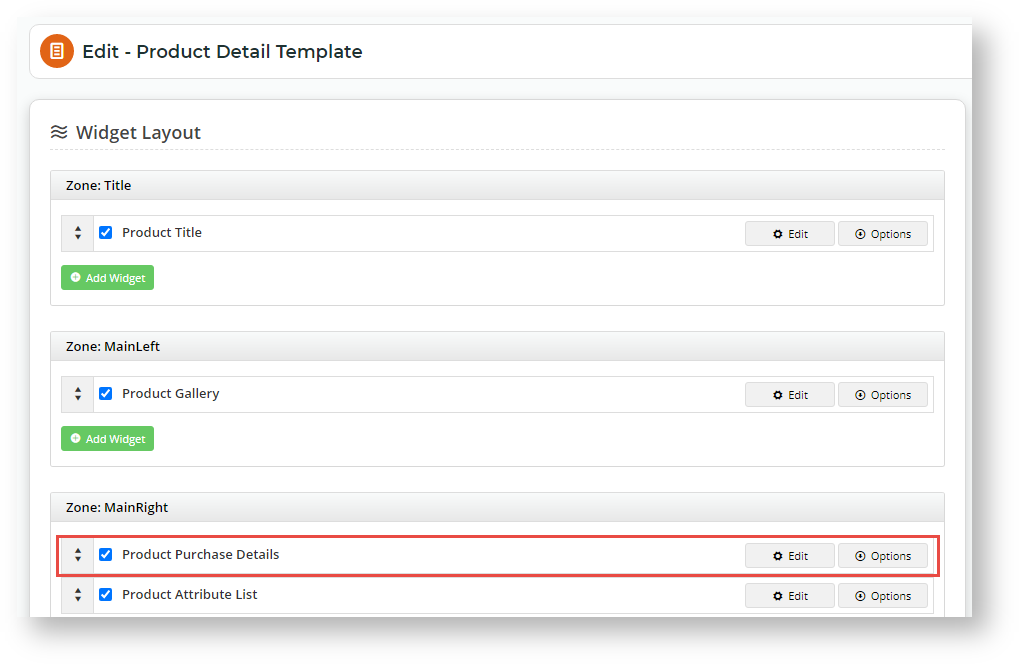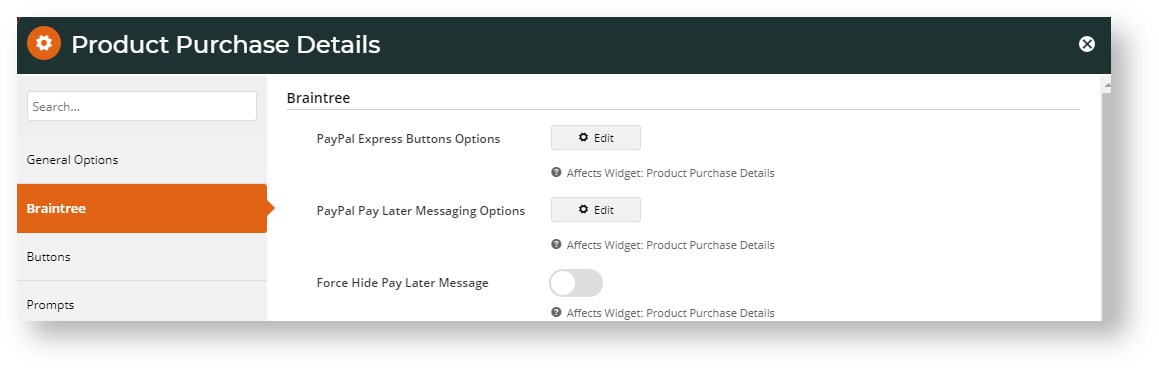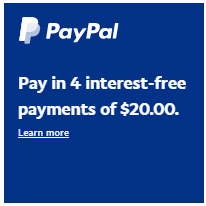...
- Navigate to Content → Pages & Templates.
- Use the Search tool to find the Product Detail template.
- Click Edit.
- Find the Product Purchase Details Widget and click Edit.
Click the Braintree tab.
To change the styling of the PayPal Express Button Options, click Edit.
Height
Vertical (default)
Horizontal
NOTE - If left as 'vertical' or 'horizontal', the actual height will default from Braintree. You can also specify a height, from 25 to 55px.
Colour Gold (default)
Other colours: blue, silver, white, black
Shape Rectangle (default)
Pill
Label PayPal (default)
Checkout
Buy Now
Pay
To change the styling of the text and style of the Pay in 4 messaging, click Edit. It can be customised from the default:
Message layout
data-pp-style-layout
Default: text
Flex - banner
Logo type
data-pp-style-logo-type
Default: Primary
Other types: Alternative, None
Logo position
data-pp-style-logo-position
Default: Left
Other positions: Right, Top
Text colour
data-pp-style-text-color
Black (default)
Others: white, monochrome, greyscale
Text size
data-pp-style-text-size
Default: 12 Text align
data-pp-style-text-align
Default: Left
Options: centre, right
Style Colour
data-pp-style-colour
Background colour of banner when style is flex (banner)
Default: blue
Style Ratio
data-pp-style-ratio
Shape and size of banner when style is flex (banner)
Default: 1x1
- To hide the PayPal Pay in 4 message under the Pay in 4 button, toggle ON Force Hide Pay Later Message.
- Click Save.
...