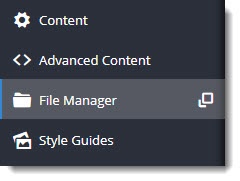| Multiexcerpt |
|---|
| hidden | true |
|---|
| MultiExcerptName | Feature Title |
|---|
|
CMS File Manager |
| Excerpt |
|---|
|
You can upload and manage multiple product image files via the CMS File Manager. |
Overview
...
| hidden | true |
|---|
| MultiExcerptName | Feature Overview |
|---|
| Excerpt |
|---|
Want to upload multiple images for a product code? Or edit existing images? Drag and drop files from your PC into your website's file directory? Use the File Manager tool! |
...
Overview
Upload product images in the CMS in Product Maintenance. Unlike images uploaded via the Integrator, there are no restrictions on the number of images you can upload and how an image is named. You can also add tagging to an image. To access File Manager for product image maintenancetags to an image.
File Manager in the CMS can be used to maintain product images. However, you cannot assign images to specific products unless you are replacing an assigned image with another of the same file name.
| Info |
|---|
|
Product images uploaded via File Manager will not be checked for file size suitability. Therefore you must ensure that the image is not too large for fast downloads for the web.
|
Upload images in Product Maintenance
When you upload the image, four copies of the uploaded image will automatically be created and placed in the appropriate folder.
To upload a product image, navigate to Products & Categories → Product Maintenance, then find the product you require. Scroll down to the Product Media section.
| Multiexcerpt include |
|---|
| MultiExcerptName | addImage |
|---|
| PageWithExcerpt | Product Maintenance |
|---|
|
Edit images in CMS File Manager
To change or upload a product image in File Manager:
- In the CMS, navigate to Content → File Manager.
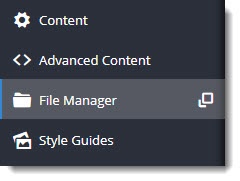
- The File Manager window provides a list of images folders. Click on the ProductImages folder.

...
- If this image is not yet linked to a particular product, upload it to the Original folder. Then add it to the product via Product Maintenance.
 Image Added
Image Added - If you want to edit or change an existing image file that has already been added for a product, select the appropriately folder: Thumbnail, Small, Medium or Large.
- Edit or replace the image file. NOTE - Remember that there are optimal pixel sizes for an image in each folder.
more
View modes - List and Thumbnail
| List view | Thumbnail view |
|---|
 Image Removed Image Removed
|  Image Removed Image Removed
|
| Multiexcerpt |
|---|
Additional Information
By default, the CMS-uploaded image at the top of this list will be the first image displayed in any search on your site and in the Product Detail page. If a product has images uploaded via the Integrator and the CMS and you want the first Integrator-uploaded image to display first, please contact Commerce Vision to enable this option. NOTE - this option is available only for versions 4.21.02 and above.
| Multiexcerpt |
|---|
| hidden | true |
|---|
| MultiExcerptName | Additional Info |
|---|
|
-- |
| Minimum Version Requirements |
| Multiexcerpt |
|---|
| MultiExcerptName | Minimum Version Requirements |
|---|
| 03.97.00 |
|
|---|
| Prerequisites | |
|---|
| Self Configurable |
| Multiexcerpt |
|---|
| MultiExcerptName | Self Configurable |
|---|
| Yes |
|
|---|
| Business Function |
| Multiexcerpt |
|---|
| MultiExcerptName | Business Function |
|---|
|
|
|---|
...
| Multiexcerpt |
|---|
| MultiExcerptName | Ballpark Hours From CV (if opting for CV to complete self config component) |
|---|
|
Contact Commerce Vision |
...
| Multiexcerpt |
|---|
| MultiExcerptName | Ballpark Hours From CV (in addition to any self config required) |
|---|
|
Contact Commerce Vision |
|
| BPD Only? | |
|---|
| B2B/B2C/Both |
| Multiexcerpt |
|---|
| MultiExcerptName | B2B/B2C/Both |
|---|
| Both |
|
|---|
...
| Third Party Costs |
| Multiexcerpt |
|---|
| MultiExcerptName | Third Party Costs |
|---|
| n/a |
|
|---|
...
Related help
| Content by Label |
|---|
| showLabels | false |
|---|
| max | 5 |
|---|
| showSpace | false |
|---|
| excludeCurrent | true |
|---|
| cql | label = "file-manager" |
|---|
|
...