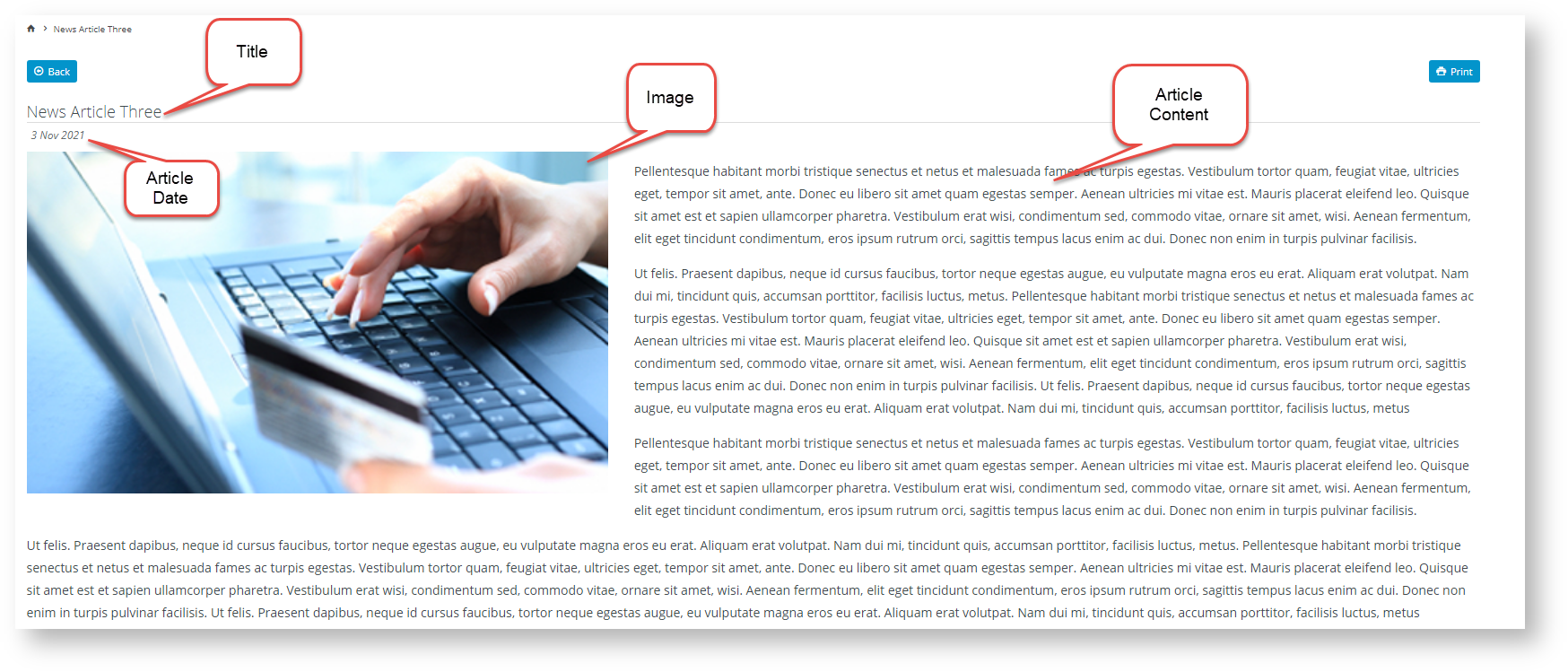...
Article Templates allow you to select specially designed template layouts available out of the box for date or period sensitive content such as news articles , and blogs, FAQs. These are typically date-defined pages but . However, the article system can be used for other purposes such as to render create a staff list and staff bios, and FAQ pages. Article template layouts work in similar ways to other templates, are configured just like other page templates in the Customer Self Service eCommerce Platform - using zones and widgets to organise page content and configure options. The ability degree of flexibility you have to customise article layouts depends on whether zoned or non-zoned layouts are in use, and template override options available depending on your website version.
| Note |
|---|
| title | Article template customisation |
|---|
|
Full access to template customisation requires the following: |
What Article Templates are available?
What in-built Article Templates are available?
When designing your article-related layouts, you need to think about how you want to display (i) the 'Article List page' - the page that displays the list of articles, and (ii) the 'Article Page - the page that displays an article's content. Three built-in article templates come standard to cater for both. They are available for all sites from the Articles tab, under the Content → Pages & Templates menu→ Articles.
 Each built-in template contains default widgets and can be customised.
Each built-in template contains default widgets and can be customised.
- Article List Item Zoned and Article List Page templates: provide zoned and non-zoned options for creating the article list layoutarranging a list of articles on a page
- Article Page Zoned template: used for rendering the in-built zoned article page. If you are using the the provides a zoned option for arranging the content of an article. If the non-zoned article template option is in use, content follows is arranged using the default article layout:
 Image Removed
Image Removed
| Anchor |
|---|
| default_layout |
|---|
| default_layout |
|---|
|
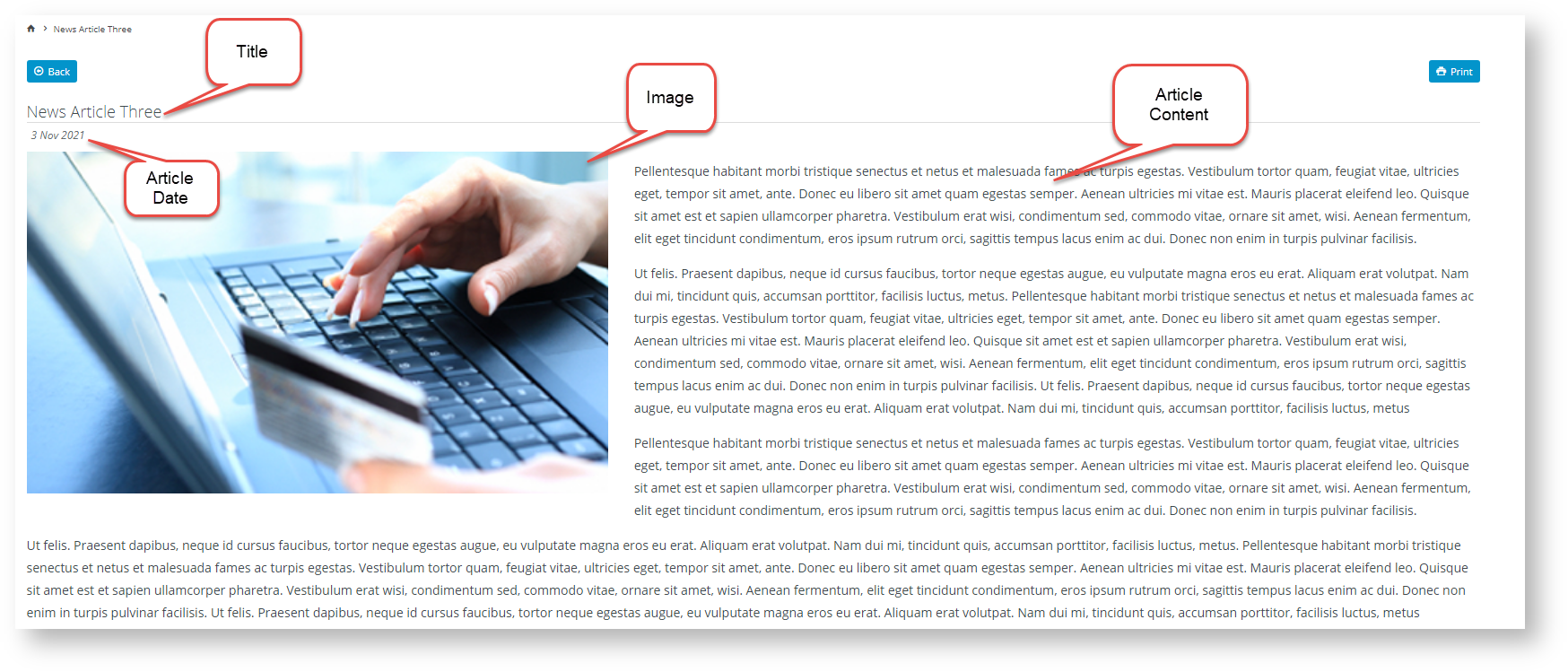 Image Added
Image Added
Article List templates
An article list page displays all articles for an article type and the user can click on an article articles that have been grouped together, e.g., monthly customer newsletters, and provides article summaries and links for the user to access the full content. In the our example, the 'News Articles' list page shows all articles available on the website. The 'News Articles' available in this article group. This list has been created using the standard 'Article List Page' (without zones) can be selected for the layout of article lists. To be able to customise zones, use . An alternative way to create a layout is to customise it by using zones through the 'Article List Item Zoned' template instead.
 Image Added
Image Added
Article List Page template
The standard non-zoned layout is rendered using the built-in 'Article List Page' template (which defaults to the 'Paged Content List Layout') and the standard non-zoned layout. Selection of the group of articles to list requires either the Article List widget or the Article List All widget.
 Image Removed
Image Removed
| Tip |
|---|
If you wish Another option if you are using the standard Article List Page template is to display your articles in a slider format (rather than as a static list). To do this, simply replace the Article List All widgetWidget with the Article Slider widgetWidget on the 'Article List Page' template. Note - the Article Slider will only support the standard list item fields - zoned layout so this option is not available for zoned layouts. |
Article List Item Zoned Layout template
This template allows you to further customise an article list with more flexibility than the standard Article List Page template. You can adding features With zoned layout templates, you can rearrange widgets and add extras such as custom fields, a filter to display content by layer and rearrange widgets layers and a feature sorting tool. See Article List - Zoned layout help for more details.
Article Page Zoned
...
This template determines the layout for the full article (the detail page the user sees when they click to 'read more').
For arrangement of an article's content, BPD websites come equipped with a clean, well-organised article layout right out of the box. But what if you've got additional content to display in your articles? Or what if you'd prefer a customised page layout, completely unique to your site?
That's where the zoned layout option comes in! By using a zoned article layout, you can present your article in the layout of your choice, with content arranged as you please. See Article Page - Zoned layout help.
Note - If your site is on 4.23+, you can override the built-in article templates altogether and create and use completely custom layouts for articlesevery article. (See help on Custom Templates for Individual Articles.)
Additional Information
| Multiexcerpt |
|---|
| hidden | true |
|---|
| MultiExcerptName | Additional Info |
|---|
|
| -- |
...
| Minimum Version Requirements |
| Multiexcerpt |
|---|
| MultiExcerptName | Minimum Version Requirements |
|---|
| 3.87 - zoned layouts, 4.23 - custom article layouts |
|
|---|
| Prerequisites | |
|---|
| Self Configurable |
| Multiexcerpt |
|---|
| MultiExcerptName | Self Configurable |
|---|
| Yes |
|
|---|
| Business Function |
| Multiexcerpt |
|---|
| MultiExcerptName | Business Function |
|---|
| Marketing |
|
|---|
| BPD Only? | |
|---|
| B2B/B2C/Both |
| Multiexcerpt |
|---|
| MultiExcerptName | B2B/B2C/Both |
|---|
| Both |
|
|---|
| Ballpark Hours From CV (if opting for CV to complete self config component) |
| Multiexcerpt |
|---|
| MultiExcerptName | Ballpark Hours From CV (if opting for CV to complete self config component) |
|---|
| Contact Commerce Vision |
|
|---|
| Ballpark Hours From CV (in addition to any self config required) |
| Multiexcerpt |
|---|
| MultiExcerptName | Ballpark Hours From CV (in addition to any self config required) |
|---|
| Contact Commerce Vision |
|
|---|
| Third Party Costs |
| Multiexcerpt |
|---|
| MultiExcerptName | Third Party Costs |
|---|
| n/a
|
|
|---|
| CMS Category |
| Multiexcerpt |
|---|
| MultiExcerptName | CMS Category |
|---|
| CMS Content Content |
|
|---|
Related help
| Content by Label |
|---|
| showLabels | false |
|---|
| max | 10 |
|---|
| showSpace | false |
|---|
| excludeCurrent | true |
|---|
| cql | label = "article" |
|---|
|
| Content by Label |
|---|
| showLabels | false |
|---|
| showSpace | false |
|---|
| title | Related widgets |
|---|
| excludeCurrent | true |
|---|
| cql | label = "widget" and title ~ "article" |
|---|
|