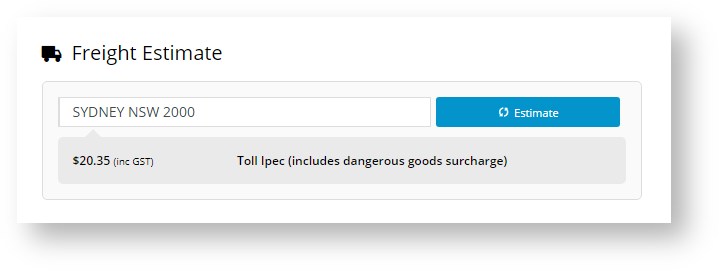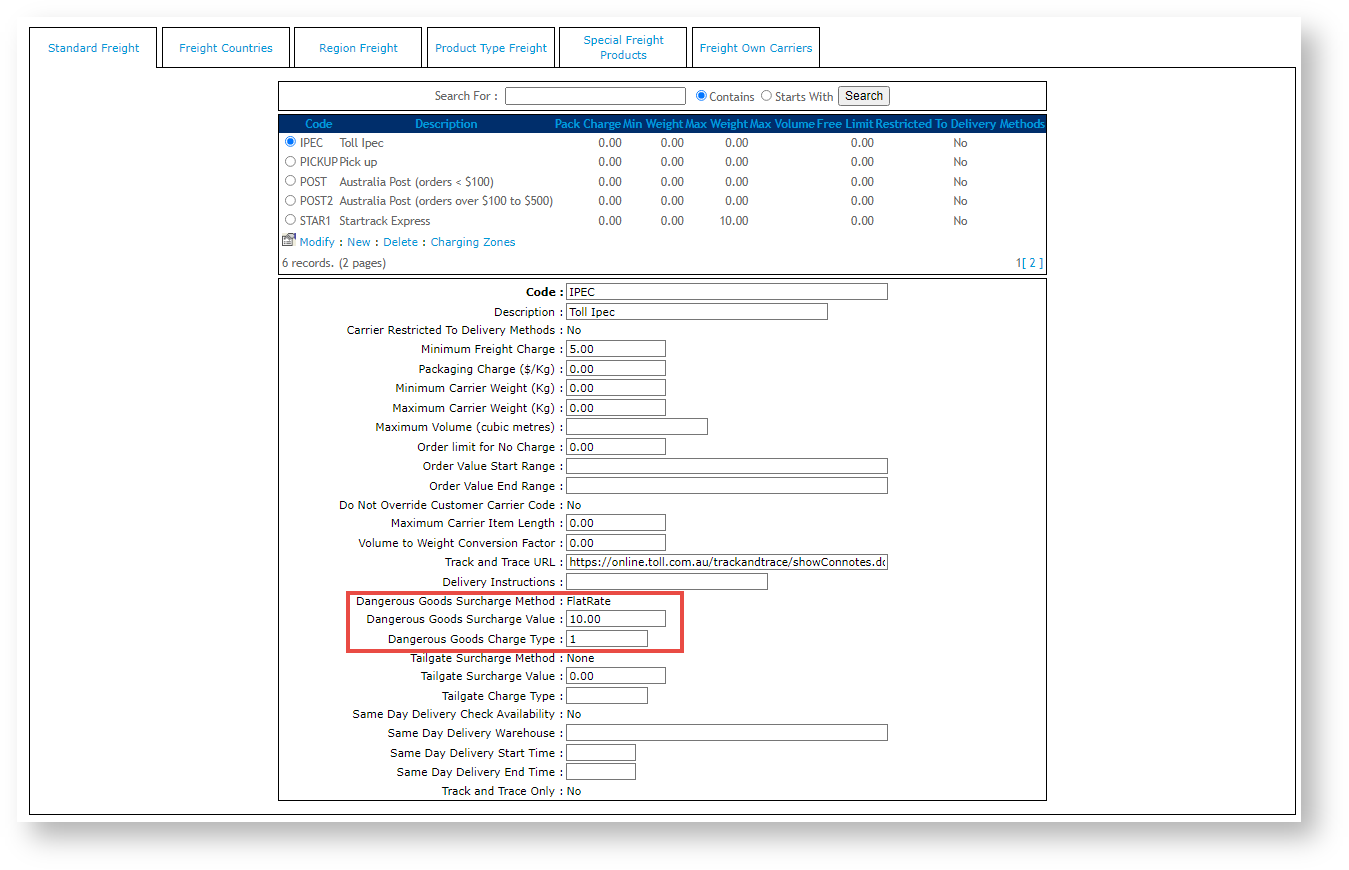| Info | ||
|---|---|---|
| ||
The dangerous goods surcharge freight option must be switched on by Commerce Vision. It may also require custom implementation depending on your freight setup. |
One or more products offered on your site may incur a dangerous goods surcharge, e.g., if they are flammable or hazardous. Such goods can be flagged as 'dangerous goods' in Product Maintenance. The dangerous goods surcharge facility must be switched on by Commerce Vision. It may require custom implementation depending on your freight setup.
If a dangerous product has been added to cart, the calculated freight will indicate this.
Carriers
...
The Carrier's order tracking URL with the consignment note expressed as a parameter.
See this doc for a list of common URLs (https://help.commercevision.com.au/hc/en-us/articles/201395495)
...
Delivery Instructions
...
This text will be inserted into the first line of Delivery Instructions for this carrier. Not editable by the end user.
30 character limit (as per PRONTO field).
Below is the Charging Zones table, with an explanation of each value. Fields marked with * are mandatory.
Charging Zones
Step-by-step guide
To configure Standard Freight:
...
When this feature is active, freight estimates and available freight options in the cart will indicate a dangerous good surcharge has been added. (TIP- This message can be edited in the Freight Options Widget.)
| Info | ||||||
|---|---|---|---|---|---|---|
| ||||||
For version 4.31
|
Configure a Dangerous Goods surcharge
Once the Dangerous Goods feature have been enabled, a dangerous goods surcharge can be added for any standard freight option.
To configure it for a standard freight option:
- In the CMS, navigate to Settings → Settings (/zSettings.aspx).
- Select the Click the Freight tab.
- Select the Freight Countries tab.
- Click 'New' to enter a new record.
- Populate the fields as required. Refer to the Freight Countries table.
- Click 'OK' to save.
- Repeat Steps 4-6 as required for additional countries if required.
- Select the Standard Freight tab.
- Click 'New' to enter a new Carrier.
- Populate the fields as required. Refer to the Carriers table.
- Click 'OK' to save.
- Click the 'Charging Zones' link.
- Click 'New' to create a new zone.
- Populate the fields as required. Refer to the Charging Zones table.
- Click 'OK' to save.
- Repeat Steps 13-15 as required for additional zones.
Once we examine the Charging Zones for the above carrier (STAR2), we see that different base charges and $/kg rates have been configured for various geographic locations. These will override the Minimum Freight Charge configured against the carrier, as long as these charges are greater.
NSW has a Basic Consignment Charge of $20.00 (inc-GST), and $0.50/kg rate. There is a Delivery Lead Time of 2 days.
QLD has a Basic Consignment Charge of $22.00 (inc-GST), and a $0.50/kg rate. There is a Delivery Lead Time of 3 days.
Additional Information
| Multiexcerpt | ||
|---|---|---|
| ||
| Please Note - in order to use Special Freight Products, the system flag 'Enable Special Freight Products Checks' must be turned on (found in the CMS Settings page, /zSettings.aspx). |
| Multiexcerpt | ||||
|---|---|---|---|---|
| ||||
- Scroll down to Standard Freight.
- Select a configured freight option.
- In Dangerous Goods Surcharge Method, select the surcharge method, either 'Percentage' or 'Flatrate'. NOTE - Select 'None' if this freight option cannot be used for shipping dangerous goods,
- In Dangerous Goods Surcharge Value, enter the value.
- In Dangerous Goods Charge Type, enter the applicable charge type (if used in your ERP).
- Click OK.
- Click Update.
Additional Information
| Minimum Version Requirements |
| |||||||||||||||||||
|---|---|---|---|---|---|---|---|---|---|---|---|---|---|---|---|---|---|---|---|---|
| Prerequisites |
| |||||||||||||||||||
| Self Configurable |
| |||||||||||||||||||
| Business Function |
| |||||||||||||||||||
| BPD Only? |
| |||||||||||||||||||
| B2B/B2C/Both |
| Ballpark Hours From CV (if opting for CV to complete self config component) |
| Ballpark Hours From CV (in addition to any self config required) |
| Multiexcerpt | ||
|---|---|---|
| ||
Contact Commerce Vision |
| Multiexcerpt | ||
|---|---|---|
| ||
| n/a |
| Multiexcerpt | |
|---|---|
| MultiExcerptName | CMS Category|
CMS Category |
Related help
| Content by Label | ||||||||||||||||||||
|---|---|---|---|---|---|---|---|---|---|---|---|---|---|---|---|---|---|---|---|---|
|