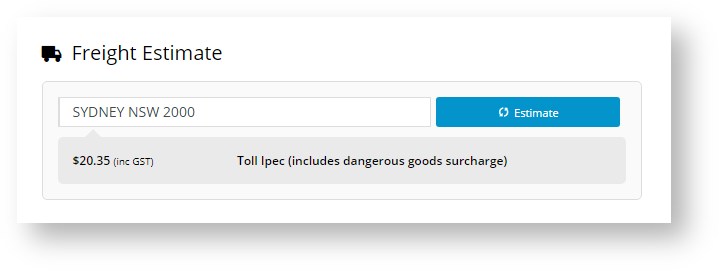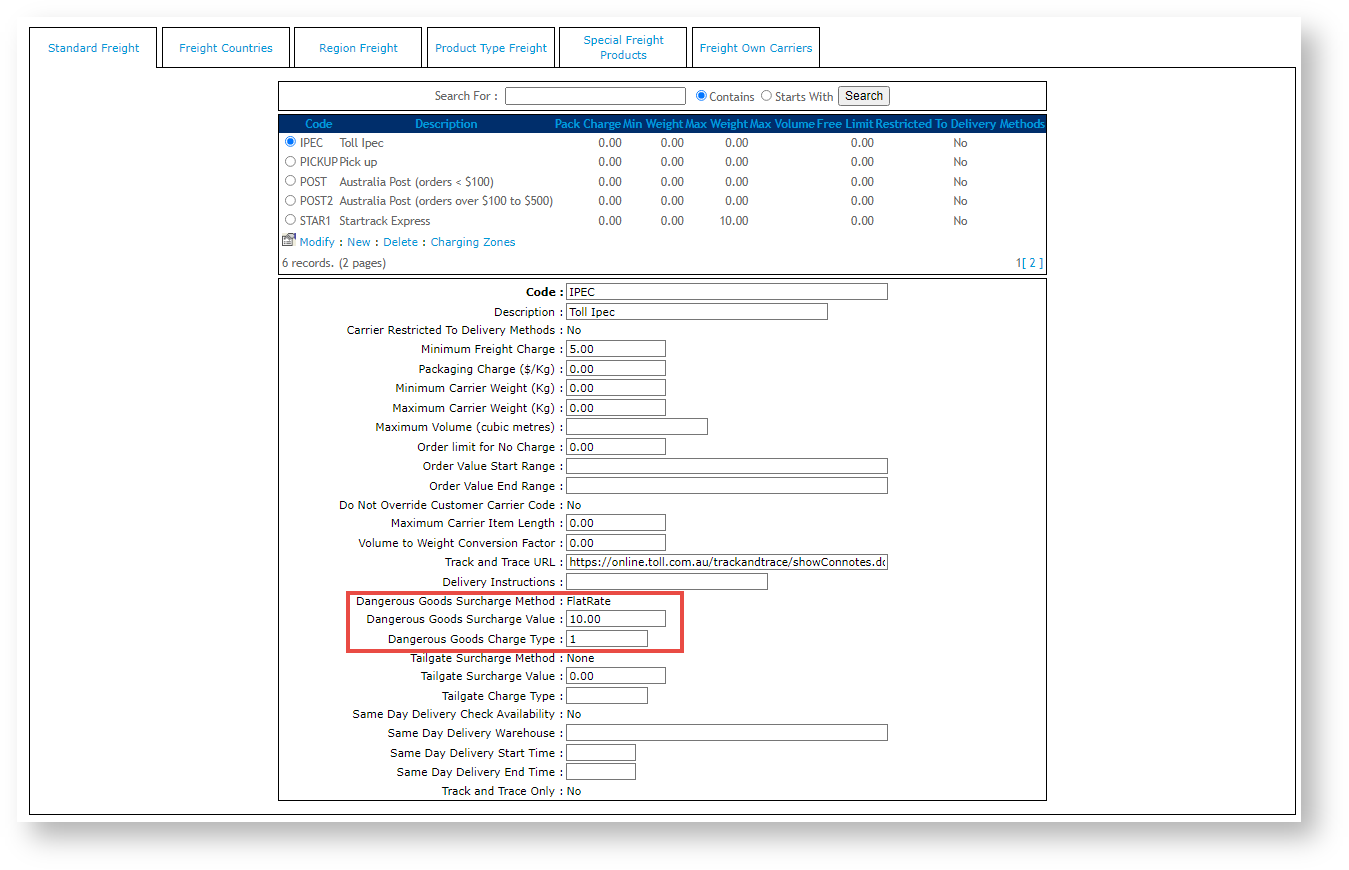One or more products offered on your site may incur a dangerous goods surcharge, e.g., if they are flammable or hazardous. Such goods can be flagged as 'dangerous goods' in Product Maintenance. The dangerous goods surcharge facility must be switched on by Commerce Vision. It may require custom implementation depending on your freight setup.
If a dangerous product has been added to cart, the calculated freight will indicate this.
Carriers
| Field | Value |
| Code | A unique value which corresponds to the Carrier Code in PRONTO. As such, only the first 4 characters are read (although the value can be longer if required for differentiation). |
| Description | A short description of this freight option, displayed to the end user during Checkout. |
| Minimum Freight Charge | The minimum charge for this freight option. The Base Charge + $/KG charge in the Charging Zone screen will be calculated and compared to this Minimum Freight Charge. The system will apply the greater of the 2 charges. |
| Packaging Charge | An additional charge applied to this carrier, per KG. |
| Minimum Carrier Weight | Minimum order weight in KG. This value is used to filter carrier options based on weight ranges. |
| Maximum Carrier Weight | Maximum order weight in KG. This value is used to filter carrier options based on weight ranges. |
| Maximum Volume (cubic metres) | Maximum order size in cubic meters. Value is derived from the 'Pack Cubic Size' for each product. |
| Order Limit for No Charge | The value the order must reach in order to qualify for Free Freight. Value is inc-GST. |
| Order Value Start Range | Minimum order value (inc-GST). This value is used to filter carrier options based on total spend. |
| Order Value End Range | Maximum order value (inc-GST). This value is used to filter carrier options based on total spend. |
| Do Not Override Customer Carrier Code | When set to 'Yes', the system will use the carrier code from Customer 'Delivery Code' (dr-delivery-route-code) in PRONTO, but will still calculate the charges based on this freight option. |
| Maximum Carrier Item Length | Maximum length for ANY product on the order, expressed in metres. This field is mapped to 'ItemLength' in the Product table, but the value is not maintained in PRONTO. Contact CV for information on how to use this field. |
| Volume to Weight Conversion Factor | System multiplies the total order volume (using 'Pack Cubic Size' for each product), by this Volume to Weight Conversion Factor. It will use the resulting value as the order weight, IF it is greater than the current total order weight (using 'Pack Weight' for each product). |
| Track and Trace URL | The Carrier's order tracking URL with the consignment note expressed as a parameter. See this doc for a list of common URLs (https://help.commercevision.com.au/hc/en-us/articles/201395495) |
Delivery Instructions | This text will be inserted into the first line of Delivery Instructions for this carrier. Not editable by the end user. 30 character limit (as per PRONTO field). |
Below is the Charging Zones table, with an explanation of each value. Fields marked with * are mandatory.
Charging Zones
Step-by-step guide
To configure Standard Freight:
- Navigate to Settings (/zSettings.aspx).
- Select the Freight tab.
- Select the Freight Countries tab.
- Click 'New' to enter a new record.
- Populate the fields as required. Refer to the Freight Countries table.
- Click 'OK' to save.
- Repeat Steps 4-6 as required for additional countries if required.
- Select the Standard Freight tab.
- Click 'New' to enter a new Carrier.
- Populate the fields as required. Refer to the Carriers table.
- Click 'OK' to save.
- Click the 'Charging Zones' link.
- Click 'New' to create a new zone.
- Populate the fields as required. Refer to the Charging Zones table.
- Click 'OK' to save.
- Repeat Steps 13-15 as required for additional zones.
Once we examine the Charging Zones for the above carrier (STAR2), we see that different base charges and $/kg rates have been configured for various geographic locations. These will override the Minimum Freight Charge configured against the carrier, as long as these charges are greater.
NSW has a Basic Consignment Charge of $20.00 (inc-GST), and $0.50/kg rate. There is a Delivery Lead Time of 2 days.
QLD has a Basic Consignment Charge of $22.00 (inc-GST), and a $0.50/kg rate. There is a Delivery Lead Time of 3 days.
Additional Information
Please Note - in order to use Special Freight Products, the system flag 'Enable Special Freight Products Checks' must be turned on (found in the CMS Settings page, /zSettings.aspx).
| Minimum Version Requirements |
|
|---|---|
| Prerequisites |
|
| Self Configurable |
|
| Business Function |
|
| BPD Only? |
|
| B2B/B2C/Both |
|
| Ballpark Hours From CV (if opting for CV to complete self config component) |
|
| Ballpark Hours From CV (in addition to any self config required) |
|
| Third Party Costs |
|
| CMS Category |
|
Related help