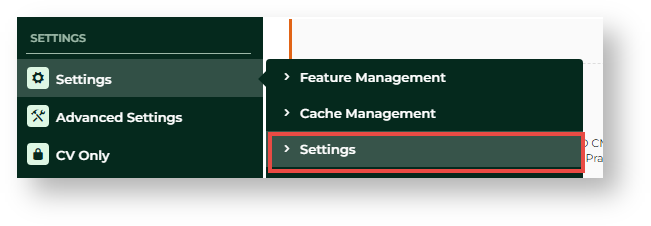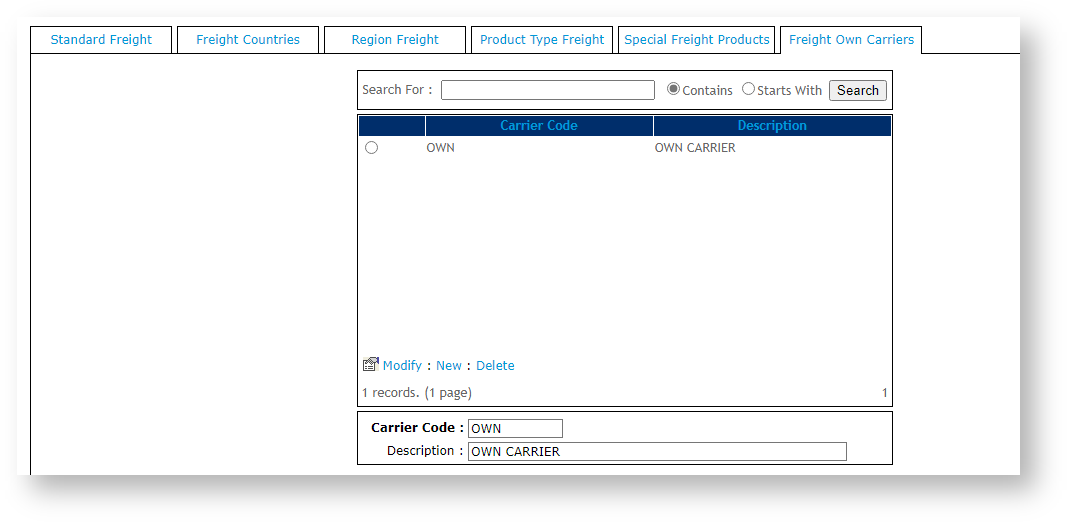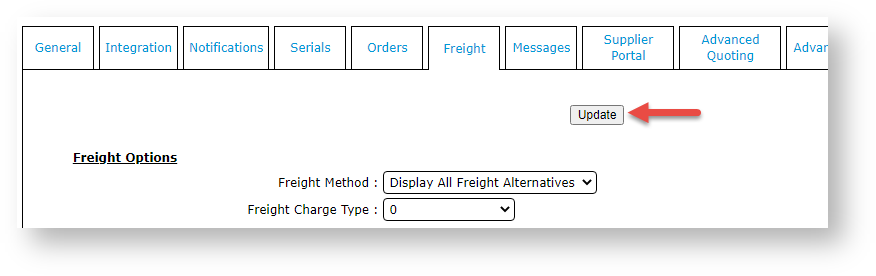...
| Multiexcerpt | ||||
|---|---|---|---|---|
| ||||
Add own freight carrier |
Overview
Adding the Your Own Freight Carrier option allows your Customer Users a customer to use their own freight accounts when submitting an order. During checkout, the user will be able to select own freight carrier and enter account details (or use one offered by your website).
...
| title | Edit Prompt |
|---|
...
account with their own carrier when placing orders. Along with freight options offered by your store during checkout, the buyer can select 'own carrier' and enter their freight account details. NOTE - This feature out of the box will allow all users to select their own courier and enter details when enabled. This information is not validated. To customise this option, contact Commerce Vision.
| Info | ||
|---|---|---|
| ||
The prompt 'Select from your own list of own carriers' users see on your website can be edited in the Freight Options Widget. |
Step-by-step
...
Guide
These steps will implement a generic own carrier freight option for the buyer during checkout. They do not apply to custom implementation of this feature.
1. Add a Carrier Code for Own Freight
- In the CMS, navigate go to Settings → Settings → Settings (/zSettings.aspx)..
- Click the Freight tab.
If the 'own freight carrier' option already exists, continue to step 4. If not, add it now.
Expand title Click here to see how to add a new freight carrier...1. Click the Standard Freight tabOwn Carriers tab.- 2. Click Scroll down and click New.
3. In
- In Courier Code, enter the carrier's code.
4. code to be used to indicate own freight, e.g., OWN.- In Description, enter a carrier name for the carrier.
5. Enter values for other fields as you require.
6. To save the carrier, click OK.
The 'Own Freight Carrier' option is now in the list.
- In Carrier code for own courier (mandatory if using), enter the Code of 'own carrier'.
- To save this setting, click Update. The 'own carrier' has successfully been added if you see the carrier's Description next to the Carrier code for own courier (mandatory if using) field.
. This is displayed to the buyer.- Click Save.
2. Change Setting to Allow Own Carrier
- Click the Freight tab.
- In Multiple Freight Own Carriers Mode, select Free Form Entry. This allows the 'own carrier' code to display as a freight option.
- Scroll back up the screen and click Update.
Related
...
Resources
| Content by Label | ||||||||||||||||||||
|---|---|---|---|---|---|---|---|---|---|---|---|---|---|---|---|---|---|---|---|---|
|
...