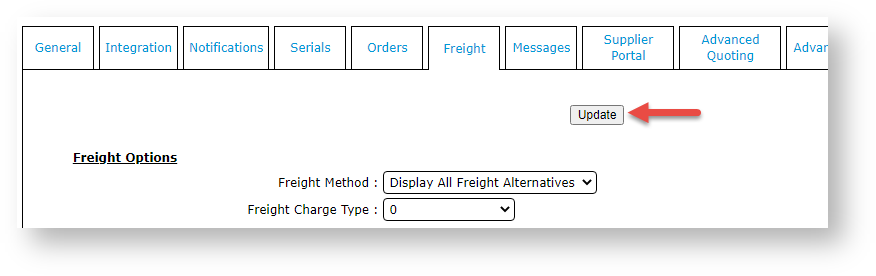Overview
Adding the Own Freight Carrier option allows your Customer Users to use their own freight accounts when submitting an order. During checkout, the user will be able to select own freight carrier and enter account details (or use one offered by your website).
Edit Prompt
The default prompt 'Select from your own list of own carriers' users see on your website can be edited in the Freight Options Widget.
Step-by-step guide
To add this option:
- In the CMS, navigate to Settings → Settings (/zSettings.aspx).
- Click the Freight tab.
If the 'own freight carrier' option already exists, continue to step 4. If not, add it now.
- In Carrier code for own courier (mandatory if using), enter the Code of 'own carrier'.
- To save this setting, click Update. The 'own carrier' has successfully been added if you see the carrier's Description next to the Carrier code for own courier (mandatory if using) field.
- In Multiple Freight Own Carriers Mode, select Free Form Entry.
- Scroll back up the screen and click Update.
Related help