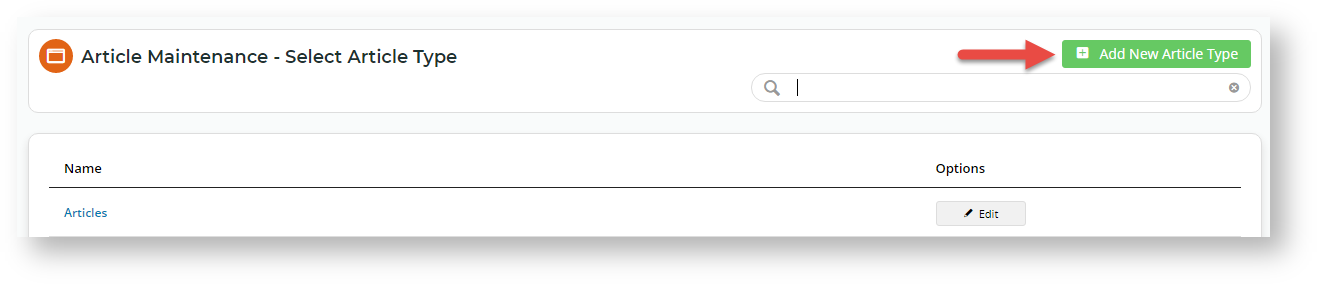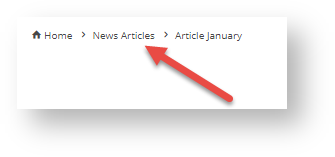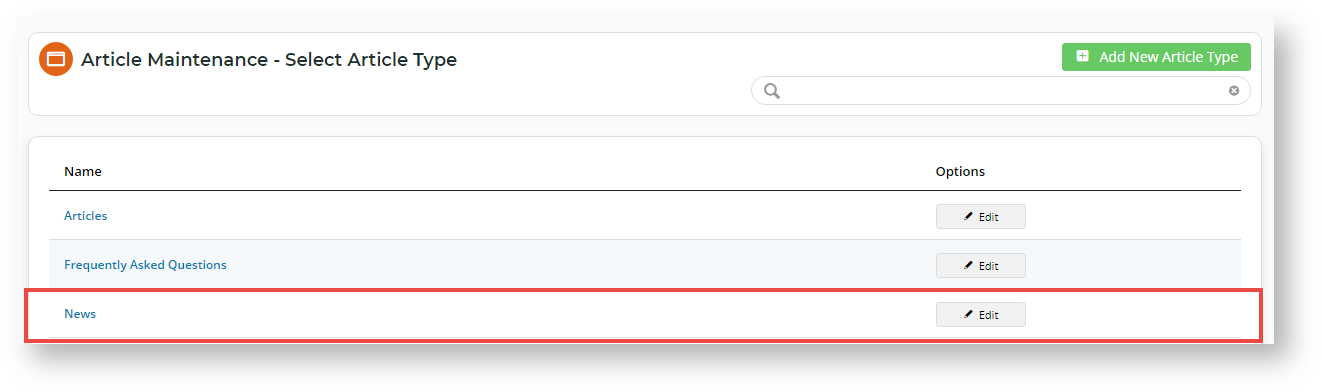...
- In the CMS, navigate to Content → Articles.
- Any existing article types will be listed. To add a new article type, click the Add New Article Type button.
- In the Add Article Type screen, enter a Code for the FAQs article type. It must be one continuous string with no more than 10 characters.
- In Name, enter a suitable description. TIP - Remember, this name will be used to identity the article type, e.g., when selecting an article type to publish in an article list page. We will call ours 'News' here.
- (Optional) In Icon, select a suitable icon. This is displayed only in the CMS.
Anchor
contentschema contentschema - (Only for 4.32+) Content Schema Type helps search engines work out the kind of content this group of articles contains. Knowing this will also help return more informative results for users. If this is used, Google search results can recognise the article content type and pull in details from the article's title and SEO description, thumbnail image, date published/modified. Select a content schema type available: 'article', 'news article' and 'blog posting'. If this is not used, select 'Not Set'.
- By default, the article type name (usually the article list page name) is excluded in its articles' breadcrumbs. To include article type, toggle ON Is Included As Breadcrumb.
- If including article type as breadcrumb, enter the breadcrumb URL. This is usually the 'SEO Friendly URL' for the Article List page. NOTE - This assumes an article list page exists as clicking on the article type breadcrumb will take the user there. You can always return to it.
- Click Save. Once the article type has been added, it appears in the article type list.
...