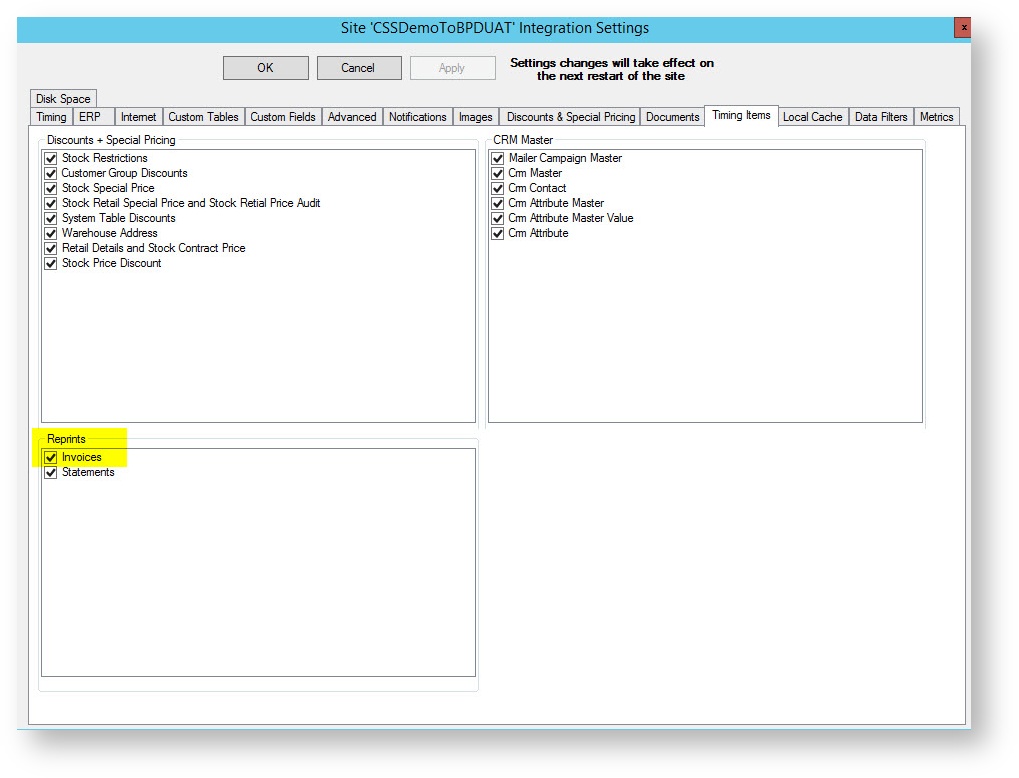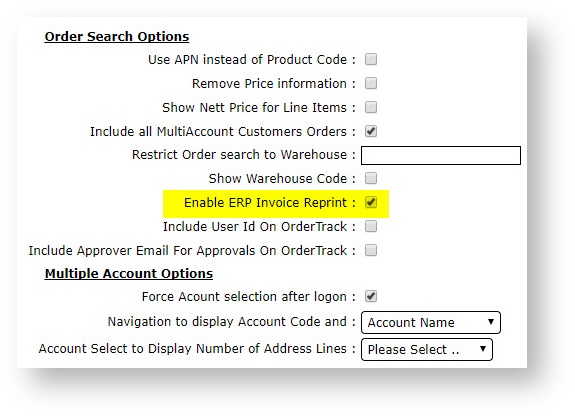...
| Warning |
|---|
If you do not have all of the above, please contact Commerce Vision to discuss your needs |
Step-by-step guide
- In PRONTO ERP
- Ensure the latest proledb.spl import program is installed
- Set up a new entry in the $PRONTO/lib/printers file as follows:
cssinvoice, type=trueform, lpr=/xxx/lbin/cssinvoice $1, no_ff, no_form_type,
where xxx is the pronto directory (e.g. /home/pronto/lbin/cssinvoice would be the full path if /home/pronto was the PRONTO directory)- cd $PRONTO/lbin
- vi cssinvoice
- insert the following code: (use i for insert)
cat $1 >/tmp/cssinvoice- Save the file (:wq!)
- chmod +x cssinvoice
- Determine the PRONTO virtual printer for emails from TrueForms - its normally called "email" or "ztf-email" or similar
- Login to PRONTO
- Access the Override program table (SYS.M359)
- Enter the following codes:
- CSS_EMAIL: set the the name of the virtual printer (from h. above)
- CSS_FR_EM: the name of the from address (e.g. accounts)
- CSS_FR_DM: the domain name (e.g. bhp.com.au) - this would make the full from email = accounts@bhp.com.au
- CSS_INVPRT: set to TF or TFN
(If you are using True Forms Director - TF or True Forms NEO - TFN)- Ensure the Commerce Vision user (normally commvisi) does not have the "spool" option set in the Credit Release Officers table (SYS.X053).
- On the Integrator:
- Select the 'Settings' gear icon.
- Select the 'Timing Items' tab.
- In the Reprints section, check the 'Invoices' box
- On the website:
- Login as administrator
- Navigate to 'Preferences'.
- Select the 'Browse' tab.
- Tick 'Enable ERP Invoice Reprint'.
- Click 'Update'.
- For BPD, that's it.
- For Classic sites: Create a new content template for the message to show customers once the request has been made.
- Navigate to 'Content' → 'Assign Default Templates'.
- Assign your new template in the 'Invoice Re-print Confirmation Template' field.
- Click 'Update'.
...