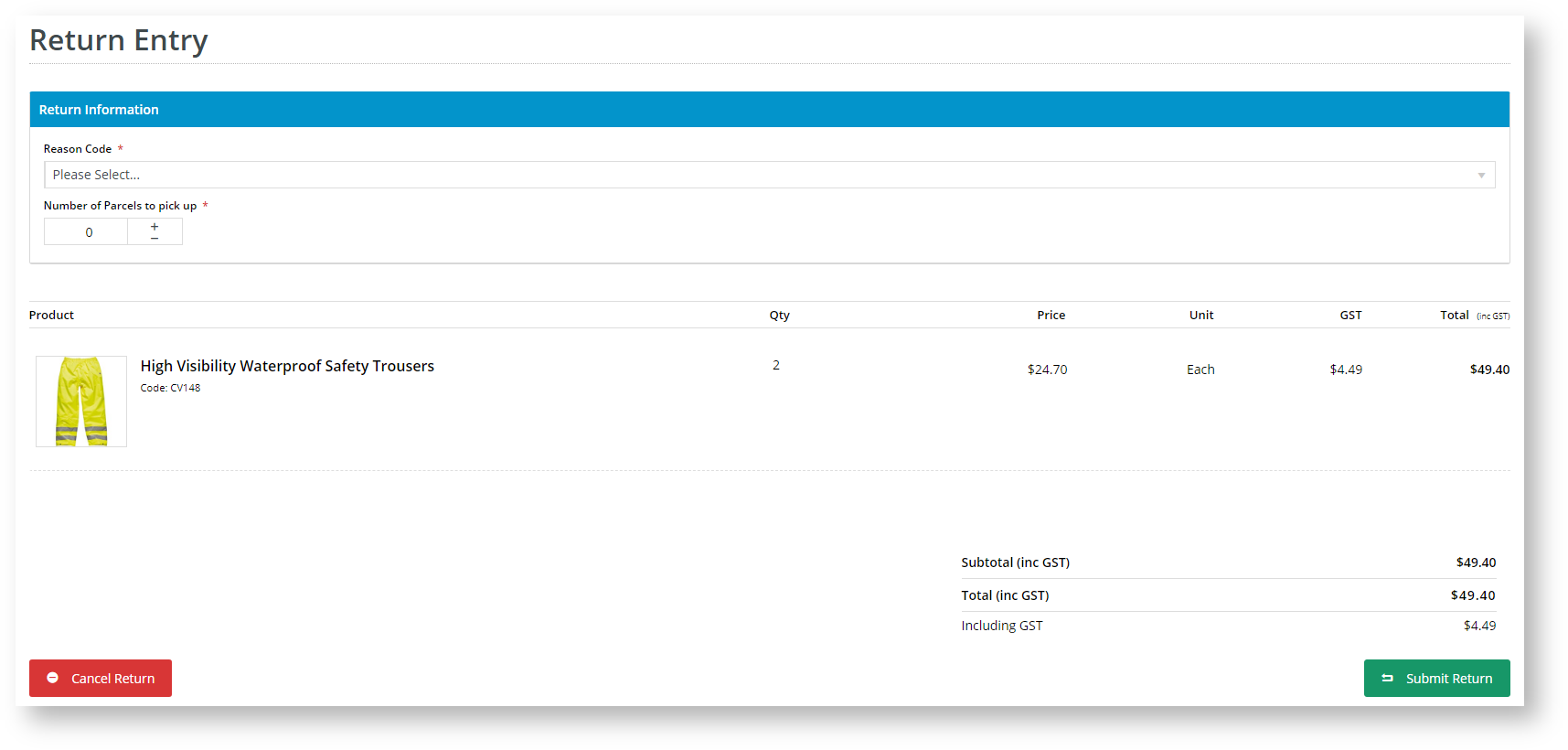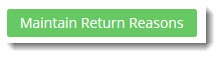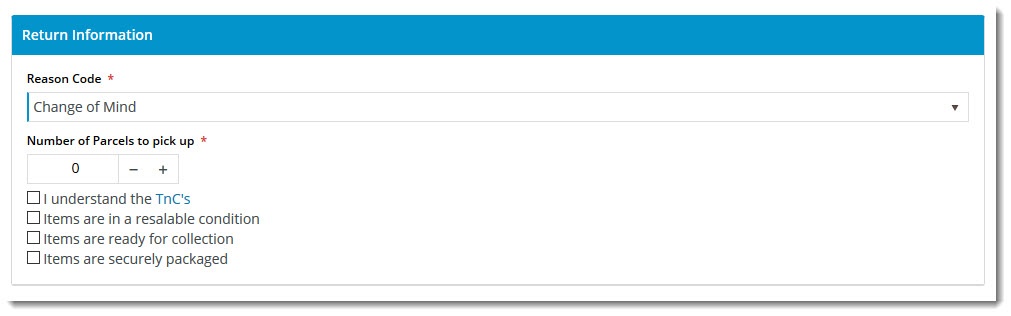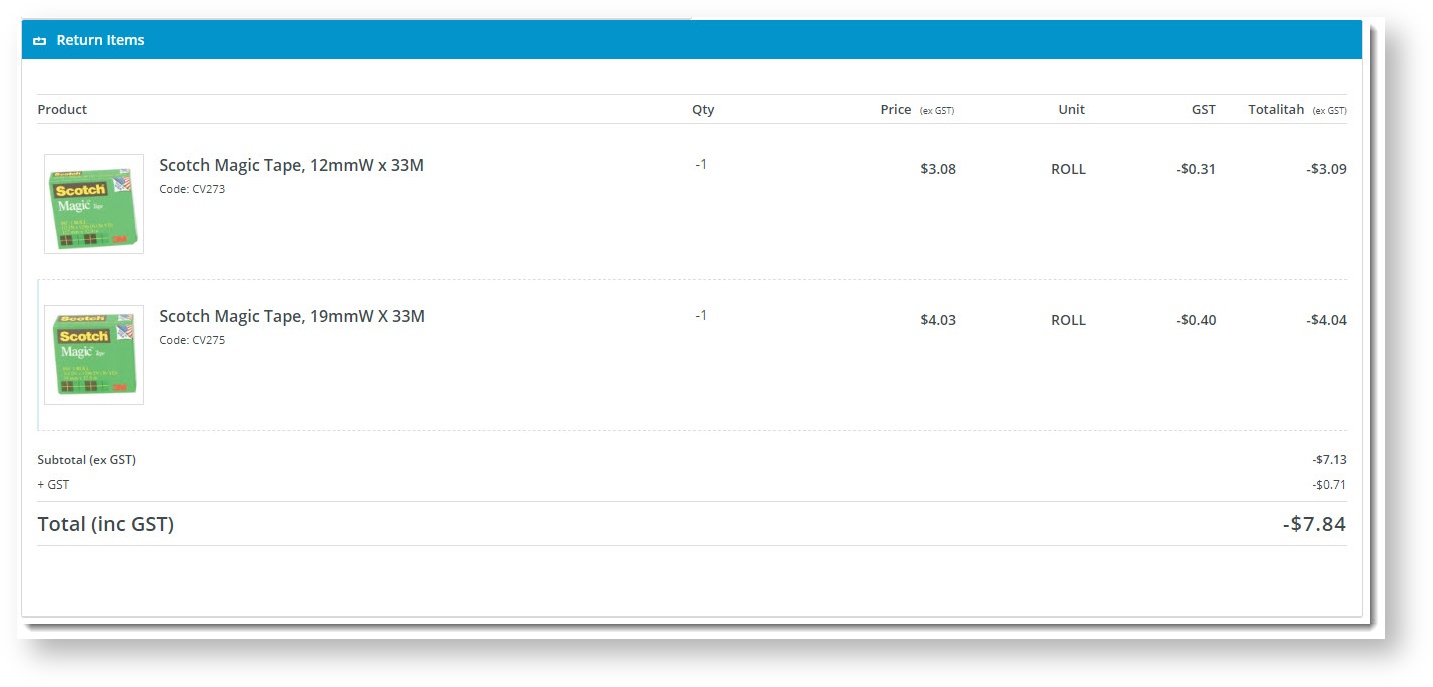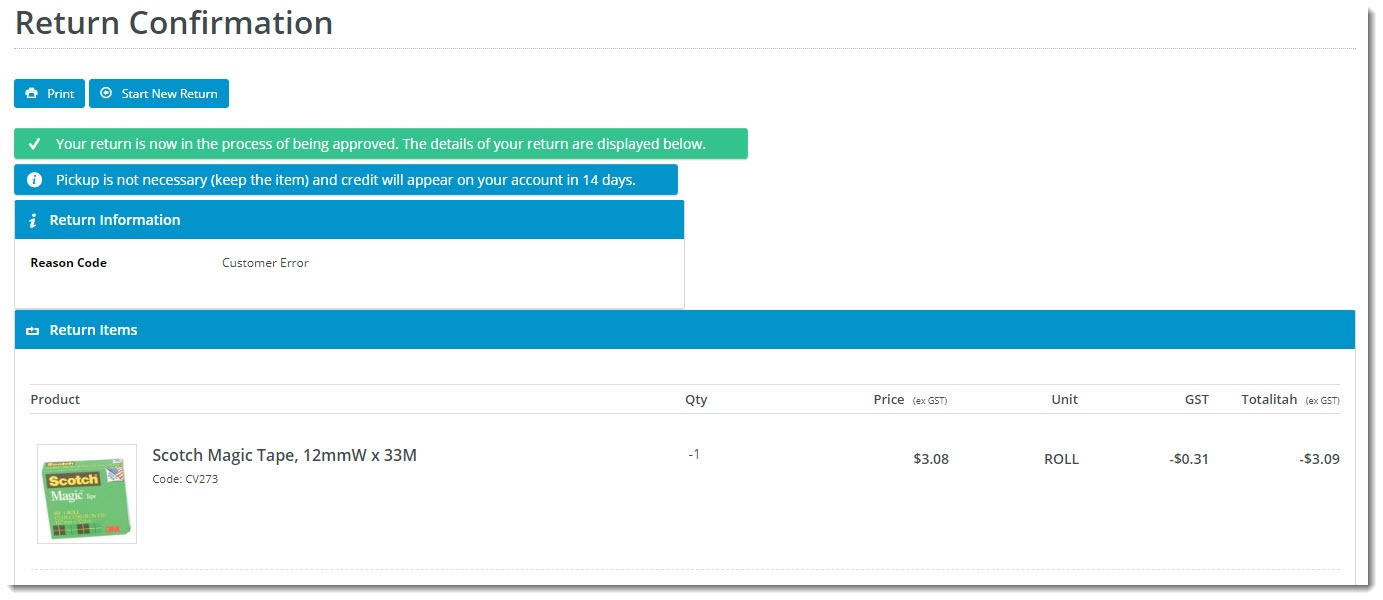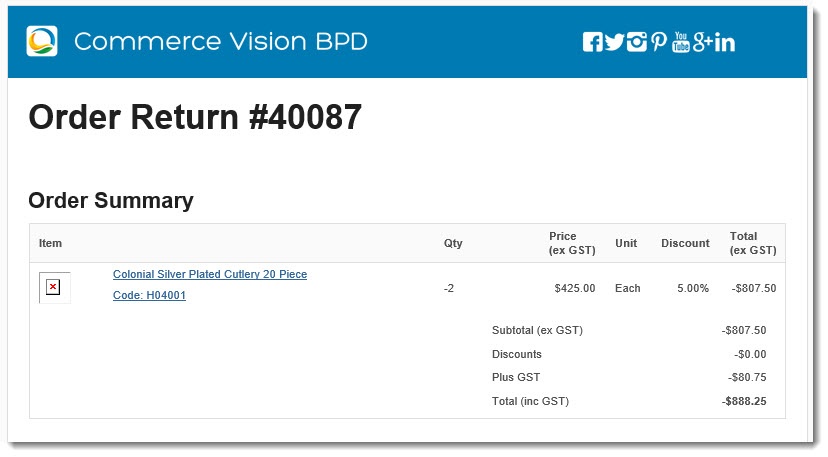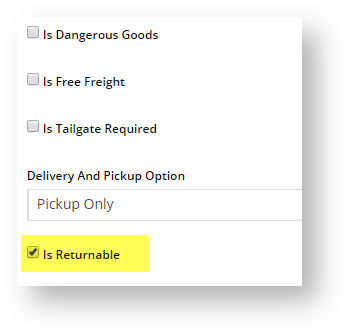Overview
...
...
...
...
...
From version 4.05.05+, BPD websites can facilitate online returns for your business. This article will take you through configuration of the feature.
Contents
| Table of Contents | ||||||
|---|---|---|---|---|---|---|
|
The process for your customer looks something like this:
...
Your Customer Experience
| Info | ||
|---|---|---|
| ||
|
...
|
...
|
...
|
...
|
...
|
...
|
...
|
...
|
...
|
...
|
...
|
...
|
Step-by-step Guide
1. Configure Online Returns
- In the CMS,
...
- go to Settings
...
- → Settings → Feature Management.
- Select the Payment & Checkout tab.
...
- For the Returns feature
...
- , click Configure.
In the Returns Feature Settings page, configure settings to suit your business rules.
...
Expand
title Click here to view Returns settings...
Setting Description Notes Enable Returns Toggles the functionality on and off
...
for your site. TIP - Leave it off until you've configured all settings
...
. Role overrides available.
Only One Return Per Order If
...
ON, a user
...
is limited to submitting one return, including part returns, on a particular order.
Role overrides available.
Enable Returns for Orders with Charge Lines
...
If ON, allows returns against orders
...
that have special charge lines on them
...
, e.g., bulky freight, installation, etc.
...
Role overrides available.
Enable Return Order Confirmation Emails
...
If ON, a confirmation email is sent to the user once they've submitted an online return.
...
Enable Returns For Kits
...
If ON, allows kit items to be eligible for returns, including kit components. Role overrides available.
Search Returns Label
The description
...
for the dropdown list when searching order history. Role overrides available.
Statuses of Returned Orders
ERP status codes for orders classed as 'Returns'. Orders with
...
these statuses will be displayed when
...
Order History searches are filtered for 'returns
...
'. Role overrides available.
Statuses of Returnable Orders
ERP status codes for orders eligible for returns. Only orders with these statuses will display the 'Submit Return' button. Role overrides available.
Maximum Returns Time Frame The number of days (from invoice date) that an order can have a return submitted against it. Role overrides available.
Low Value Order Amount The dollar amount under which a return is classed as "low value". For many businesses, this stock is written off instead of being returned to inventory. The user will be eligible for an automatic refund. Customer overrides available. Disable Returns for Orders With Customer Prefixes
...
Applies only to custom implementations. Role overrides available.
Disable Returns for Orders With Service Branches
...
Applies only to custom implementations. Role overrides available.
Status of Submitted Return Orders
The ERP status return orders will be set to.
...
Status of Submitted Low Value Return Orders
The ERP status that low value returns will be set to.
...
Returnable Order Confirmation Status
The ERP status that triggers the Return Order Confirmation email to be sent to the user.
...
Returnable Order Confirmation Low Value Status
The ERP status that triggers the Return Order Confirmation email to be sent to the user (for low value returns).
...
Default Warehouse Code for Low Value Return Orders
The warehouse code that low value returns are processed against (since stock is not being returned to inventory).
...
Default Order Type for Return Orders
Defines the order type for submitted return orders. Integrates to the SoOrderTypeCode in PRONTO sales order. Return Information Widget Field Group
The JSON field group
...
that determines the displayed fields
...
for the Return Information
...
Widget. Defaults to ReturnInformationFieldGroup, which includes the following Pronto Sales Order table fields:
- SoOrderPackages
- SoOrderReasonCode
- ReturnReason
Return Information Widget Resalable Field Name
Defines the 'resaleable' field (from the JSON field group)
...
that gets displayed by the Return Information
...
Widget. Defaults to CM_ReturnResalable
...
Enable Product Quantity Check on Return Request? If ON, the order return history is checked to ensure the current requested return quantity of a product plus any quantities in previous returns for this order are not greater than the shipped quantity. If it is, the return cannot be submitted. Default: OFF
Role overrides available.
Enable Refund Limit Check on Return Request? If ON, the order return history is checked to ensure the requested refund amount plus any amount previously returned is not greater than the original order amount. If it is, the return cannot be submitted. Default: OFF
Role overrides available.
- Click Save
2. Add Return Reasons
You'll also need to set up the Reason Codes
...
so that customers can choose a valid return reason.
- On the Returns feature settings page, click the
...
- Maintain Return Reasons
...
- button.
- Click
...
- Add New Return Reason
...
- .
- Enter the return details:
- Code - the reason code, integrated to the ERP against the return order.
- Description - the description the user sees in the dropdown selector when submitting an online return.
- Resaleable - indicates
...
- whether this reason
...
- prevents the product from being re-sold (pending stock condition).
- Admin Fee - the fee
...
- charged if
...
- this reason
...
- is selected. TIP- commonly applied to 'change of mind' scenarios.
- Save and repeat
...
- Steps 2-4 to add all required reason codes.
3. Customise Pages
The Online Returns feature
...
includes content displayed to
...
users as they
...
go through the returns process. Below are the templates and related widgets
...
that can be customised
...
.
Order History/Tracking page
...
Order History is where the user
...
starts a return. You can customise the text on the buttons, error messages, and tooltips.
- Go to Content → Content → Pages & Templates.
- Use Search
...
- to find the Track Orders template
...
- , then click Edit
...
- .
...
- Find the Track Order widget, then click Edit.
...
- Select the Returns tab on the left hand side to view all return-related options.
...
Submit Return page
...
- See: Track Order Widget.
- To save changes, click Save.
Submit Return page
The Submit Return page is where the user enters information such as return reason, number of parcels, and other
...
information.
Widgets used in
...
this template include:
- Return Information Widget
- Return Lines Widget
- Return Order Summary Widget
- Submit Return Buttons
Return Lines Static Info
This template is used to display the return lines information on both the Submit Return page and the Return Confirmation page. There are no return-specific widgets on this template.
Return Confirmation Page
...
The Return Confirmation page is displayed to the user after they've submitted
...
the return
...
.
Widgets in use on this template include:
- Return Confirmation Message Widget
- Return Confirmation Address Widget
- Return Confirmation Return Info Widget
- Return Confirmation Summary and Lines Static Widget
...
4. Edit Return Emails
To customise return-related emails:
- Go to Content → Content → Emails
- Use the Search tool to find return-related emails. Enter 'return' in the Search box.
- Select the email template to edit.
Returns Order Confirmation Email
...
This email is sent to the user to confirm their return has been received and is being processed.
...
...
Returns Order Confirmation Low Value Email
...
This email is sent to the user to confirm their return has been received and a credit for their low value item
...
| MultiExcerptName | Additional Info |
|---|
...
will be refunded.
Additional Information
Mark a Product Non-Returnable
If Online Returns is enabled but there are products that cannot be returned, go to the product's Maintain Product page and untick Is Returnable.
Additional Information
| Multiexcerpt | ||||
|---|---|---|---|---|
| ||||
| Minimum Version Requirements |
| |||||
|---|---|---|---|---|---|---|
| Prerequisites |
|
...
|
...
| Self Configurable |
|
|---|
...
| |||||
| Business Function |
|
|---|
...
| ||||||
| BPD Only? |
| |||||
|---|---|---|---|---|---|---|
| B2B/B2C/Both |
|
...
| MultiExcerptName | Ballpark Hours From CV (if opting for CV to complete self config component) |
|---|
...
...
| Multiexcerpt | ||
|---|---|---|
| ||
Contact CV Support |
...
| Third Party Costs |
|
|---|
...
| Multiexcerpt | ||
|---|---|---|
| ||
|
Related Resources
| Content by Label | ||||||||||
|---|---|---|---|---|---|---|---|---|---|---|
|
| Content by Label | ||||||||
|---|---|---|---|---|---|---|---|---|
|
...
|
...
...
|
| Content by Label | ||||||||||
|---|---|---|---|---|---|---|---|---|---|---|
|
...