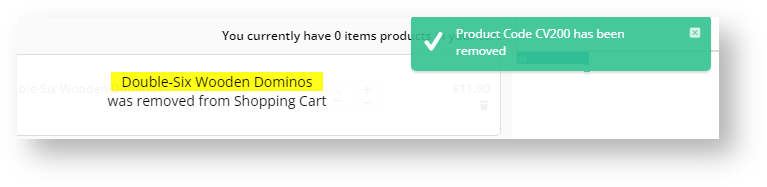...
| Excerpt |
|---|
Provides a summary by displaying the total cost of all items in the cart , as well as the number of items in the cart. This widget also acts as a contents, display a preview of order lines and their total costs, and link to the shopping cart. |
Example of Widget Use
Following is an example of the widget in use:
...
| Without Preview on Hover | With Preview on Hover |
|---|---|
From version 3.87, a preview option is available in which more cart detail is displayed on hover. |
Where can the Widget be placed?
The widget can be used in the following templates:
- All TemplatesTheme Layout
Widget Options
| Note | ||
|---|---|---|
| ||
For Zip, Afterpay, Openpay and Payright fields, see: Product Purchase Details Widget help. |
| Option | Use | Comments | Available from Version |
|---|---|---|---|
| Description | A short description of the widget's use. |
| This description is added to the widget title. It makes the widget's |
| use clear on the template page. | All |
| Layer | The layer the widget is valid for. |
The layering technology allows for the content to be shown to specific audiences.
This is handy if the content is only valid for a certain type of user, or if the same widget is requiredUse layering to limit widget content to certain groups of users. To use the same widget for more than one |
user group but |
with different options set, add the widget as many times as needed in the same zone. Then add layering to define the user group each time. | All |
| Cart URL |
| Simplified cart URL name to display to user. | Default: /cart | ||
| Navigate to Cart URL on Cart Icon click? | Whether cart icon is a link to the shopping cart page. | Default: ON Toggle to disable | 3.88 |
| Cart Icon | Icon displayed to the left of the total cost and item/line count. | Default |
| : cv-ico-general_cart |
| All | ||
| Hide Default Icon | Prevents display of the default icon (if not already overridden with the 'Cart Icon' option). | Default |
: |
OFF |
Toggle to enable |
| All | |
| Order Packages or Line Count? | Determines what will be shown in brackets alongside the total order value (e.g. "6 items" or "4 lines"). |
Options are:
| Default |
: Order Packages | All |
| Placeholder for Cart Count | Displays the number of lines/items in the cart. |
If field is empty, cart count will not show. {0} will be replaced with the count. If brackets ( ) are used, the count number is shown within them. Exclude ( ) if you don't want brackets. | Default: ({0} items) | 3.87 |
| Inc / Ex Tax Display |
Whether tax is included in the cart summary calculation. This is |
usually defined at the customer level (e.g. B2B Customers = ex Tax and B2C Customers = inc Tax) |
but the setting here will override this default. | Default |
| : CustomerDefined | 3.78 |
| Show |
| Tax Display? | Determines whether the |
| 'inc GST' or 'ex GST' text is displayed in the widget. | Default |
: |
OFF |
Toggle to |
enable | 3. |
| 88 | ||
| Show Only Icon On Mobile? | Determines whether the total cost and item/line count are displayed on mobile devices. When ticked, the icon is the only element displayed, saving space on smaller devices. | Default |
: |
ON |
Untick to disable
Pushes the widget to the right of the zone it is located in.
Default is: ticked
Untick to disable
...
Toggle to disable | All | ||
| Cart Preview On Hover? | Determines whether a preview panel appears when user hovers on cart icon. The preview can contain the cart contents, freight cost, total charges, etc. | Default: OFF Toggle to enable | 3.87 |
| Link to Tax Toggle Widget? | If the Tax Toggle Widget is implemented on your site, toggle ON to enable the Cart Summary total to update as tax is toggled on/off. | Default: OFF Toggle to enable | 3.88 |
| Line Sort Field | Determines how items in the cart are ordered. Works with 'Lines Sort Direction' field. Enter one of the bolded options.
| If no value is entered, the default order adds to cart from first to last. | All |
| Lines Sort Direction | Select:
| Default: Ascending | All |
| Display Top X Number of Lines | The number of lines from the top to display. The default '0' will show all lines. | Default: 0 | All |
| Strip Zero Decimal Amounts | Whether zeroes after the decimal point are left out when the price has zero cents, e.g., $10 or $10.00. | Default: OFF Toggle to enable | All |
| Cart Preview On Hover | |||
| Popup Header Text | Heading at the top of the hover panel. {0} - placeholder for item count | Default: You currently have {0} products in your cart | 3.87 |
| Popup Header Count Text | Descriptor for the number of products in the cart centred around the word 'item'. Example: Summary line "You currently have X items in your cart". | Default: item NOTE - 'item' is automatically pluralised when cart has more than one item number. | 3.97 |
| Charges Prompt | Label for the order charges, e.g., total of products in the cart. | Default: Charges | 3.87 |
| Charge Line Discounts Prompt | Label for order charge discounts. | Default: Discounts | 3.87 |
| Discounts Prompt | Label for the order discounts, e.g., promotions or other discounts. | Default: Discounts | 3.87 |
| Freight Prompt | Label for the freight. | Default: Freight | 3.87 |
| Zero Dollar Freight Charge Display | Text displayed when the order does not attract a freight charge. | Default: No Charge | 3.87 |
| Requires Quote Freight Charge Display | Text displayed when the freight can't be calculated and will require a quote. | Default: Requires Quote | 3.87 |
| Show Promotional Code Expiry Date? | Whether the expiry date of the applied promo code is included in the cart preview. | Default: ON Toggle to disable | 3.95 |
| Promotional Code Expiry Date Prompt | Label for the promo code expiry date. The placeholder {0} will be replaced with the actual promotion's expiry date. | Default: Expires on: {0} | 3.95 |
| Tax Prompt | Label for the GST. | Default: GST | 3.87 |
| Subtotal Prompt | Label for the order subtotal. | Default: Subtotal | 3.87 |
| Including Tax Prompt (inc tax) | Label for the GST field when the GST has been included in the subtotal. | Default: Including GST | 3.87 |
| Including Tax Prompt (ex tax) | Label for the GST field when the GST has not been included in the subtotal. | Default: Plus GST | 3.87 |
| Total (inc-tax) prompt | Label for the order total. | Default: Total (inc GST) | 3.87 |
| Giftcard total prompt | Label for the giftcard amount redeemed. | Default: Giftcard Total | 3.87 |
| Amount owing after gift cards | Label for the net owing after giftcard deduction. | Default: Net Owing | 3.87 |
| Checkout button text | Text displayed on the checkout button in the preview panel. | Default: Checkout | 3.87 |
| Include Order Lines in on Hover | Whether the cart contents are displayed in the preview panel. | Default: OFF Toggle to enable | 3.87 |
| Include Link to Product | If 'Include Order Lines in on Hover' is enabled, determines whether cart lines link back to the product page. | Default: OFF Toggle to enable | 3.87 |
| Use Order Lines Info Sub Template | Whether custom widgets can be used to show additional line info. NOTE - For nested widgets to include links, disable 'Include Link to Product'. | Default: OFF Toggle to enable | 4.23.06 |
| Show APN Instead Of Product Code | Whether the Australian Product Number is displayed in lieu of the product code. | Default: OFF Toggle to enable | 3.87 |
| Itemise Charges? | Whether various charges are broken down into their various components, instead of being grouped as 'Charges'. | Default: OFF Toggle to enable | 3.95 |
| Show Budget Remaining? | Determines whether the budget remaining amount is displayed in the cart preview. | Default: OFF Toggle to enable | 3.95 |
| Budget Remaining Prompt | Label for the budget remaining amount. | Default: Budget Remaining | 3.95 |
| Increase Quantities In Pack Qty? | Enforce increase by pack quantity only if a product must be sold in a pack quantity when a quantity adjusted. | Default: OFF | 3.95 |
| Add Minimum Quantity To Cart? | Enforce minimum quantity to add to cart if a product has specific minimum quantity. | Default: OFF | 3.95 |
| Enable Cart Editing? | Whether to let users edit quantities in the cart summary popup. | Default: OFF Toggle to enable | 4.37 |
| Enable Cart Editing Auto Update? | Whether to dynamically save user changes in Cart Preview. | Default: OFF Toggle to enable | 4.37 |
| Update cart button text | (Only if auto-update is disabled.) Text on the Update Cart button. | Default: Update Cart | 4.37 |
| Delete confirmation message | (Only if auto-update is disabled.) Text on dialog popup asking user to confirm deletion of order line. | Default: Are you sure you want to remove this product? | 4.37 |
| Delete confirm button label | (Only if auto-update is disabled.) Text on button to confirm deletion of order line. | Default: Yes, Remove Product. | 4.37 |
| Delete cancel button label | (Only if auto-update is disabled.) Text on button to cancel deletion of order line. | Default: No | 4.37 |
| Deleted Line Message | Message confirming order line was deleted from cart. | Default: <a href='{0}'>{1}</a> was removed from Shopping Cart {0} - placeholder for the product URL to product {1} - placeholder for product title and code. | 4.37 |
| Braintree | |||
| PayPal Pay Later Messaging Options | (Only if Braintree Payments is used) Allows editing of the PayPal Pay in 4 tagline that in Cart Summary. See: Pay in 4. | 4.31 | |
| Force Hide Pay Later Message | Whether the Pay in 4 message displays in Cart Preview. Automatically displays when Braintree Payments is active. Toggle ON to hide the message. | Default: OFF Toggle to enable | 4.31 |
Implementation Guide
Related help
| Content by Label | ||||||||||||||||||||
|---|---|---|---|---|---|---|---|---|---|---|---|---|---|---|---|---|---|---|---|---|
|
| Content by Label | ||||||||||||||||||||
|---|---|---|---|---|---|---|---|---|---|---|---|---|---|---|---|---|---|---|---|---|
|
| Content by Label | ||||||||||||||||||||
|---|---|---|---|---|---|---|---|---|---|---|---|---|---|---|---|---|---|---|---|---|
|