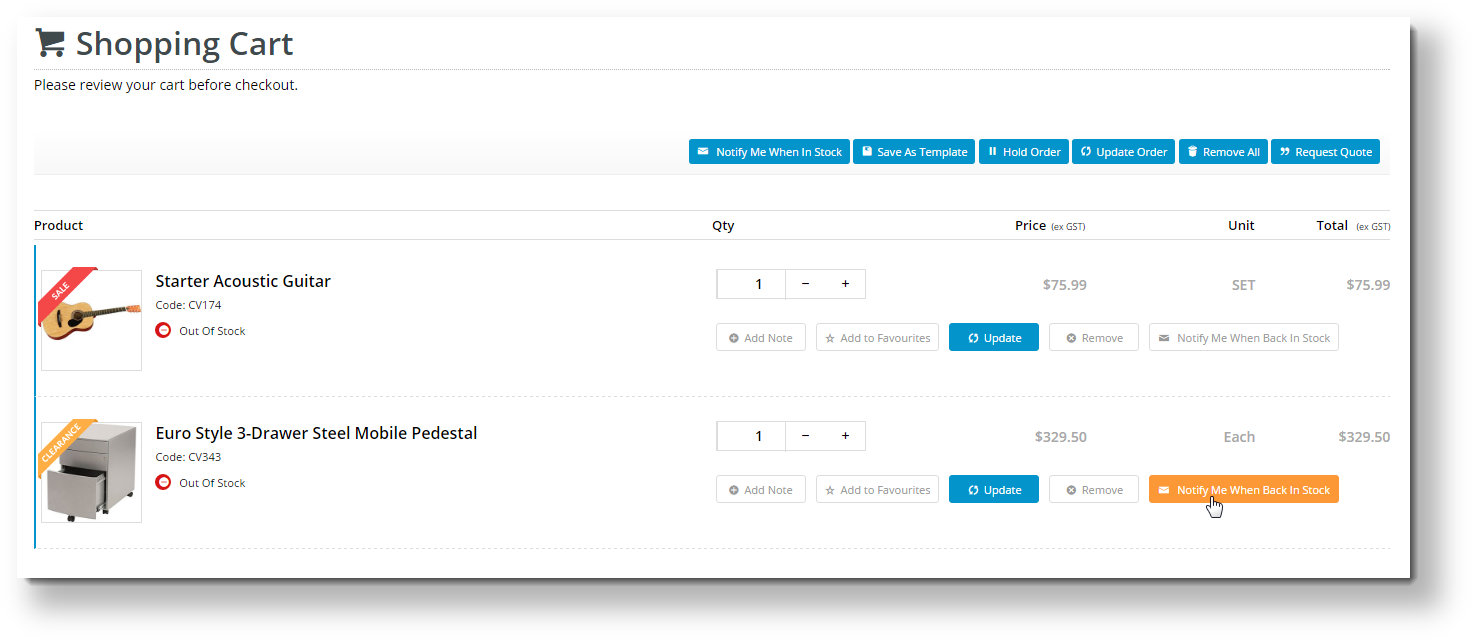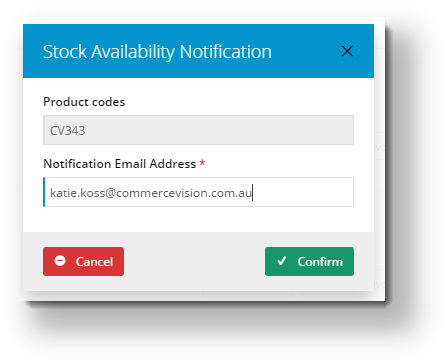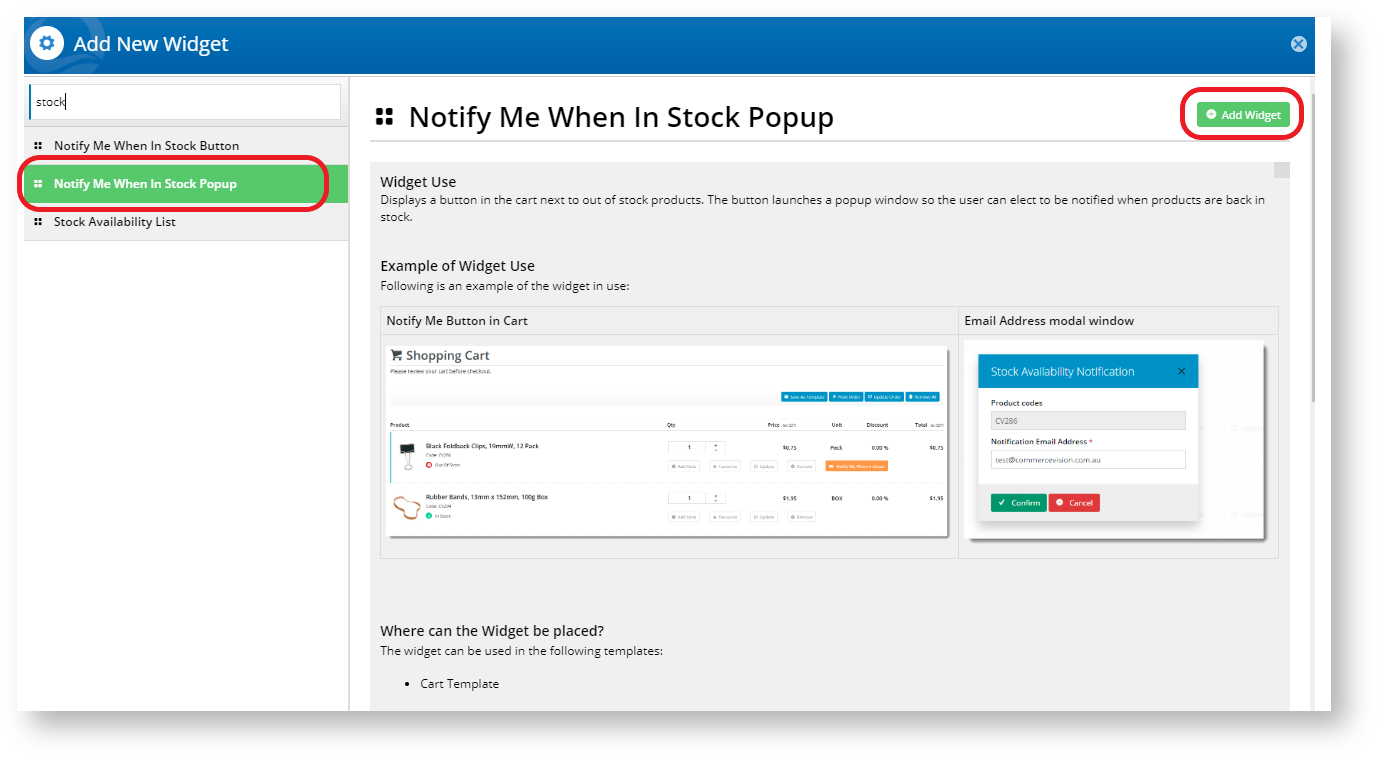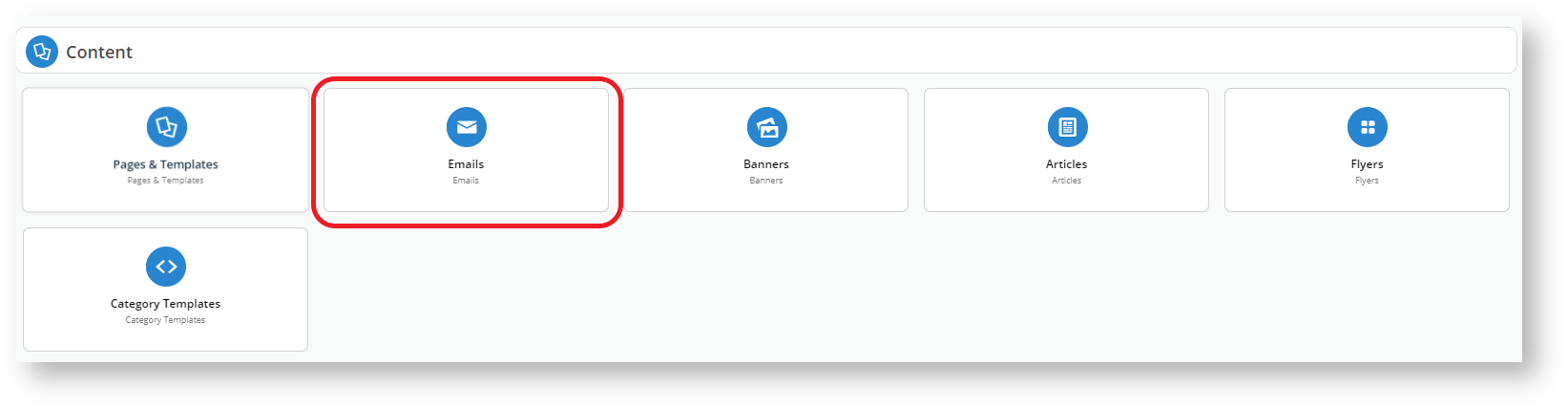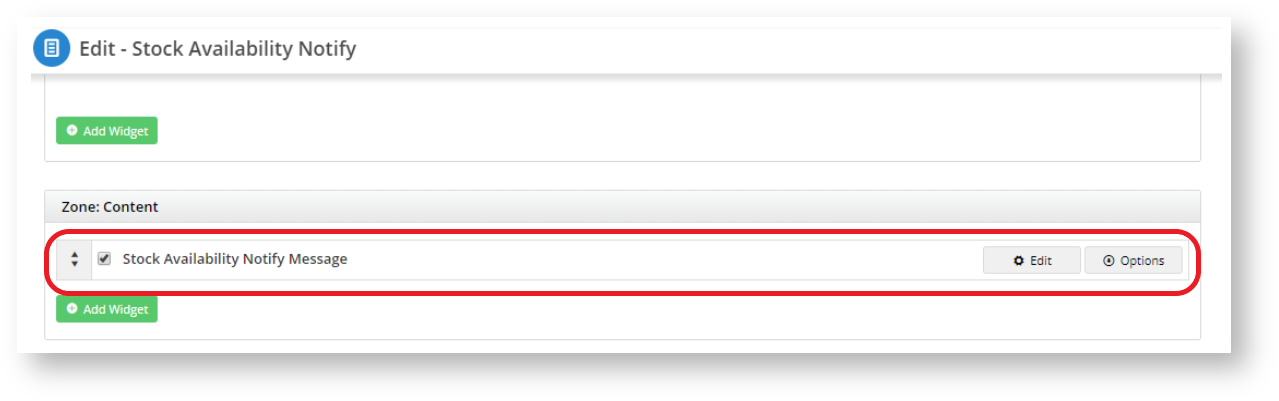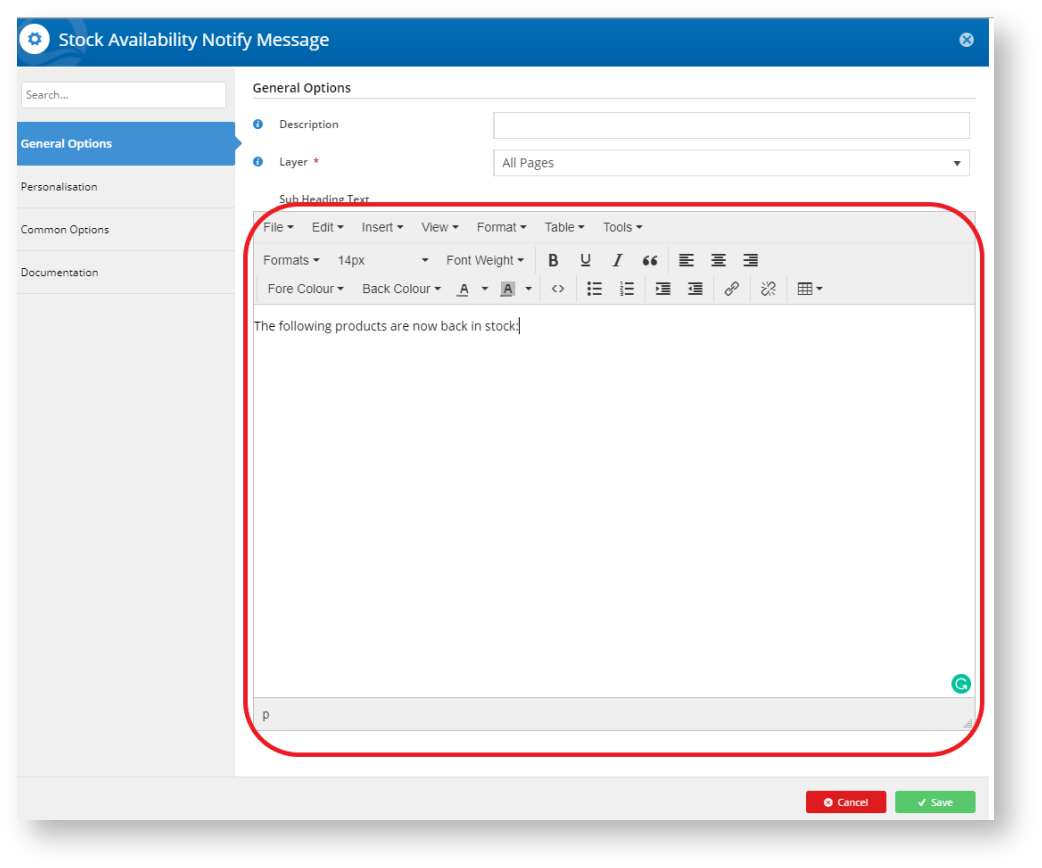...
...
...
The 'Notify Me' email option can be found from the shopping cart option
...
Customer Experience
1. In the Shopping Cart, the user clicks the 'Notify Me' button
...
for an
...
out of stock product.
2. In the popup, they enter their email address.
...
3. When this notification request has been confirmed, the product is automatically removed from the cart
...
.
...
4. A scheduled task
...
regularly checks stock availability against notification requests. When
...
the product becomes available, the notification email
...
is
...
sent.
| Info |
|---|
This functionality is available from version 3.79 onward. |
...
| Table of Contents | ||
|---|---|---|
|
Step-by-step guide
1. Add the Widgets
Shopping Cart:
...
- In the CMS
...
- , go to Content → Content → Pages and Templates.
Select the Checkout → Cart.
- Click Edit button.
Click Add Widget in any zone (for example Zone Header Right). The feature will behave the same regardless of zone placement.
Search for and select the 'Stock Availability Popup' widget and click Add Widget.
Click Edit to configure options.
Update messages (optional) and click Save.
Still in the Cart template, locate the Order Lines widget and click Edit.
...
Toggle ON the option
...
"Show 'Notify Me When In Stock' button".
Edit the Notify Me button label (on the 'Buttons' tab) if required.
Click Save.
2. Create & Assign the Email Template
...
- Go to Content → Content → Emails.
- Choose Misc → Srock Availability Notify.
- Click Edit button.
- Search for the widget name Stock Availability Notify Message.
- Click Edit button.
6. Under the General Options, you may start working with your text template on the Sub Header Text section.
Related articles
| Content by Label | ||||||||||||||||||
|---|---|---|---|---|---|---|---|---|---|---|---|---|---|---|---|---|---|---|
|
Additional Information
Additional Information
For best practice configuration – back in stock notifications are best used on the product detail page. In most cases we will not add these to the Product List item zoned as this can interfere with a customer’s usual browsing behaviour and the click through rate of the product. If the customer is alerted of the back in stock notification or out of stock condition of an item they are less likely to click through to the product to find out more about the item.
If this happens, from an analytics perspective it makes it very hard to understand the demand of an item and if higher SOH values would lead to increased sales or not.
| Multiexcerpt | ||
|---|---|---|
| ||
| -- |
| Multiexcerpt | ||||
|---|---|---|---|---|
| ||||
| Minimum Version Requirements |
|
|---|
...
| Prerequisites |
| |||||
|---|---|---|---|---|---|---|
| Self Configurable |
| |||||
| Business Function |
|
...
| ||||||
| BPD Only? |
| |||||
|---|---|---|---|---|---|---|
| B2B/B2C/Both |
|
...
| Third Party Costs |
|
|---|
...
2
...
| Multiexcerpt | ||
|---|---|---|
| ||
Contact CV Support |
...
| Multiexcerpt | ||
|---|---|---|
| ||
n/a |
...
| MultiExcerptName | CMS Category |
|---|
...
|
Related help
| Content by Label | ||||||||||||||||||
|---|---|---|---|---|---|---|---|---|---|---|---|---|---|---|---|---|---|---|
|
| Content by Label | ||||||||||
|---|---|---|---|---|---|---|---|---|---|---|
|