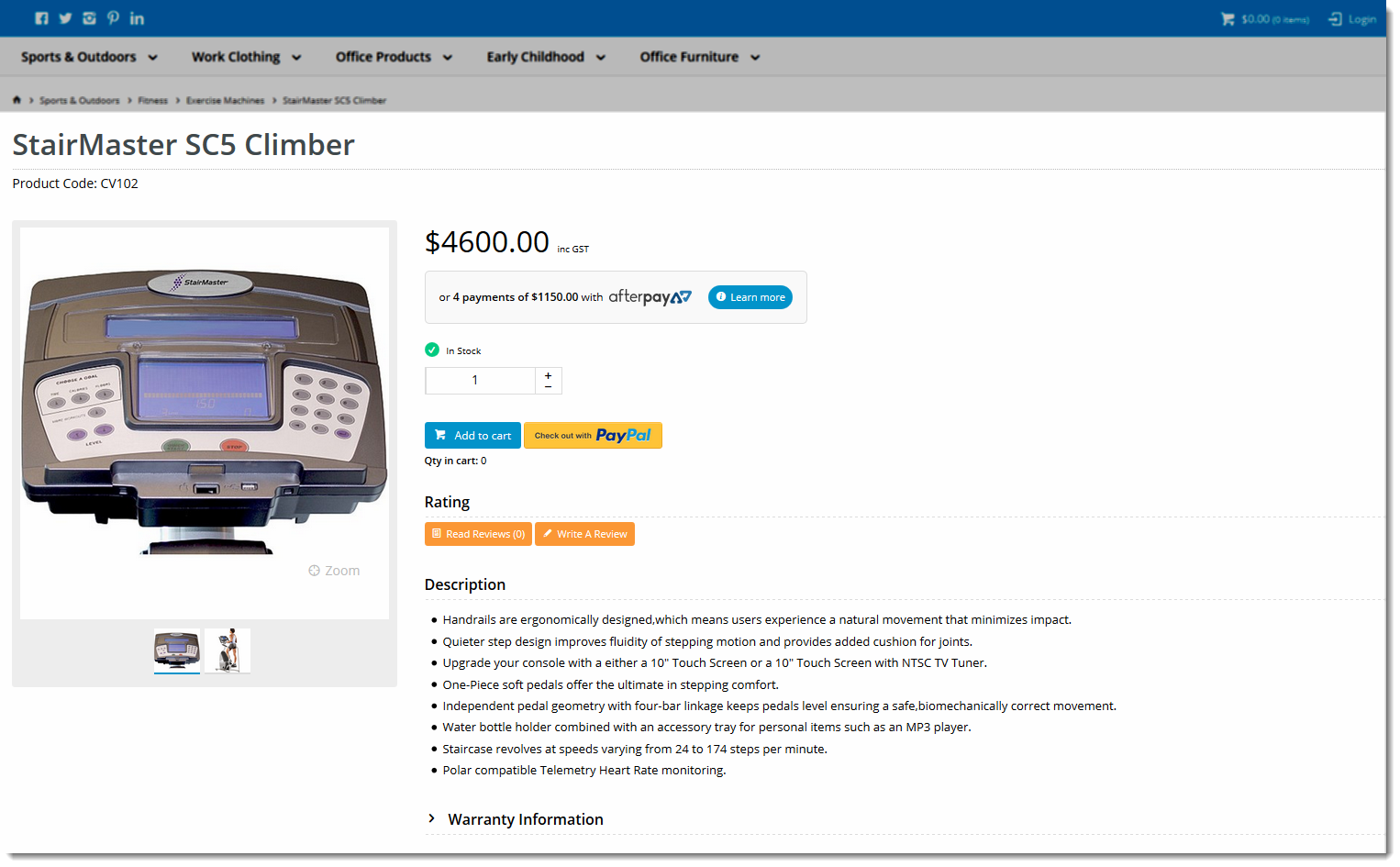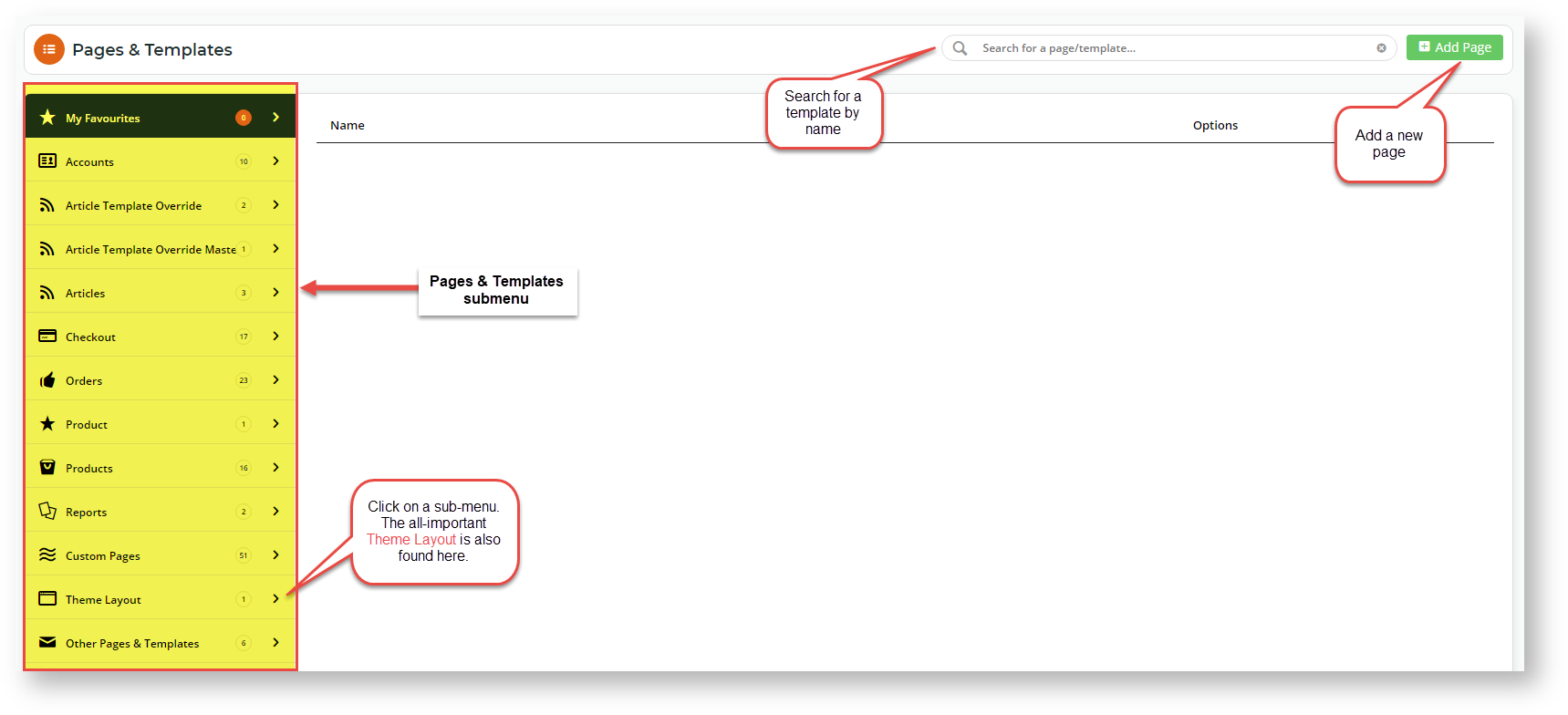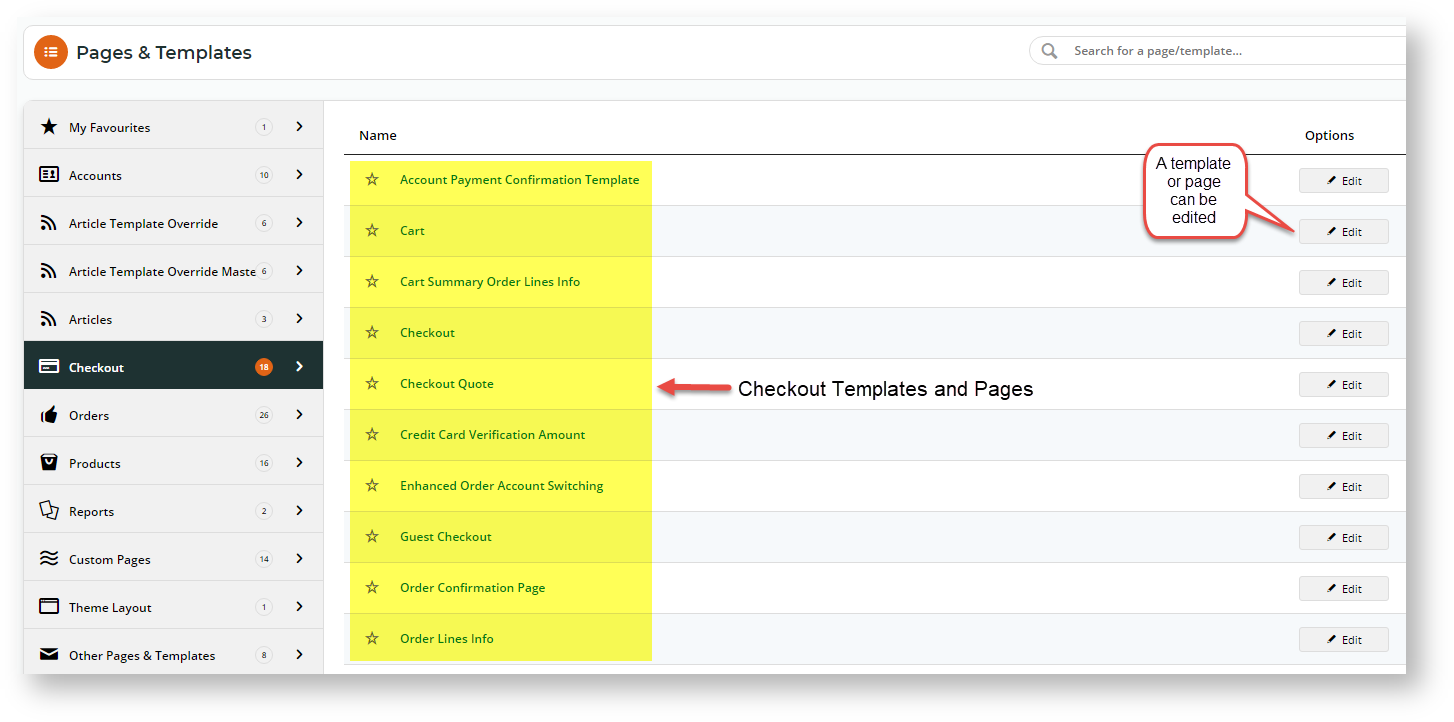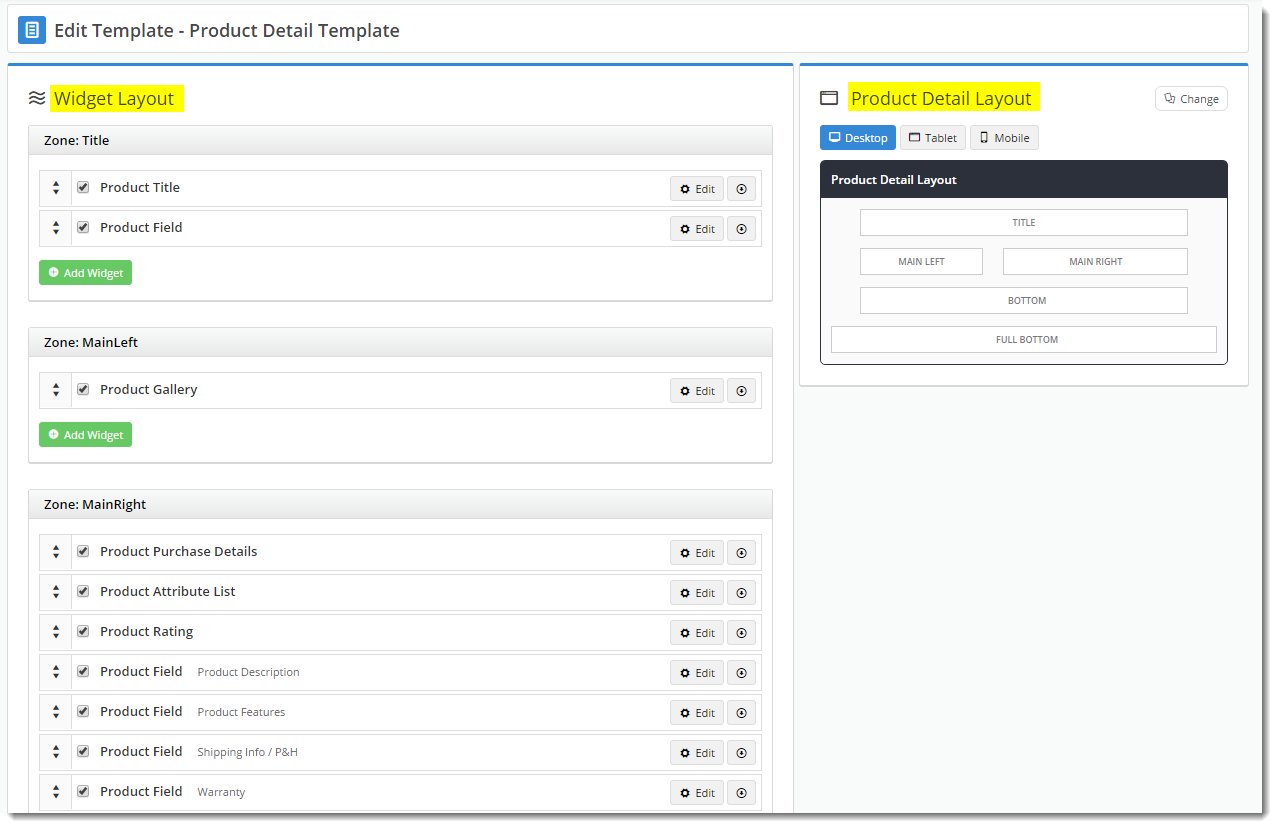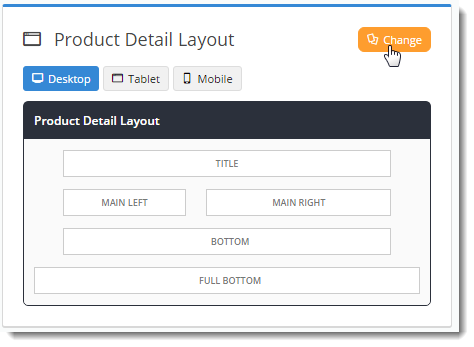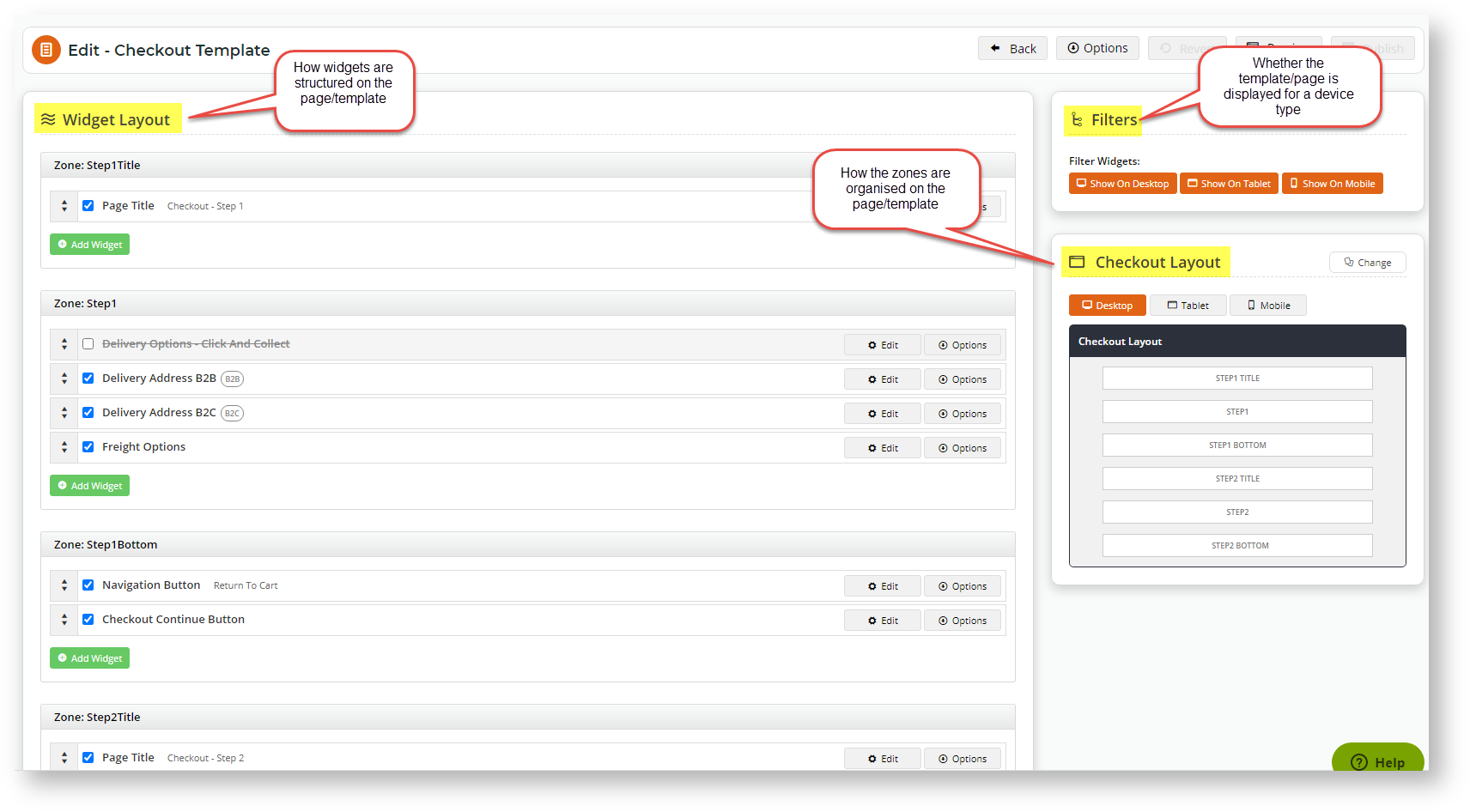...
| Multiexcerpt | ||
|---|---|---|
| ||
Each page of your BPD website is based on a template, and each template is broken up into sections called 'zones'. This design gives the site its structure and AND allows page content to be shrunk, expanded and customised depending on the look and feel desired and device used. There are 5 template types:
|
...
You can see an example of this in the image below. The highlighted area is the Product Detail Template. The dimmed area at the top is the Theme Layout's Top Bar, Header, and Navigation zones.
Where to find a Page or Template
You can find any of your site's pages and templates via the Content menu in the CMS. Select Pages & Templates to access all standard and custom page templates. Select Emails for templates that structure the different emails sent, Select Articles for article templates.
...
Once you select one of the sub-menu items, you can find the page template you're after. Let's select look at 'Pages & Templates' here.
| Expand | ||
|---|---|---|
| ||
...
| |
Selecting one of the submenu items, let's say 'Checkout', will display all pages and templates for the Checkout function.
| Expand | ||
|---|---|---|
| ||
Viewing and Editing a Template or Page
When you click Edit for a Template or Page, you will see that an Edit Template page is divided into 2 3 panels:
- The Widget Layout panel - where you can add, edit, enable/disable, move, and delete widgets.
- The Template Layout panel - where a visual representation of the zone placement on the page, shown at right in the image below.
In addition to customising the widgets on a template, you can also change the template's overall layout.
Simply click 'Change' in the layout preview panel, then select 'Add Custom Layout' on the next page.
...
- zones for the page/template is displayed and can be edited.
- Filters - where you select/deselect device types that access this page/template.
So now you know what a page/template is on your BPD website.
Specific help pages are available for the functions of each panel:
- Widgets - What is a widget?
- Layouts - Layout Creator (and if you want to create your own layouts, see the guide Custom Layout Creator.
- Filters - Device type options
Additional Information
| Multiexcerpt | ||
|---|---|---|
| ||
| It's good practice to test changes on your Stage site first, before overhauling layouts in your live environment! |
...
| Content by Label | ||||||||||
|---|---|---|---|---|---|---|---|---|---|---|
|