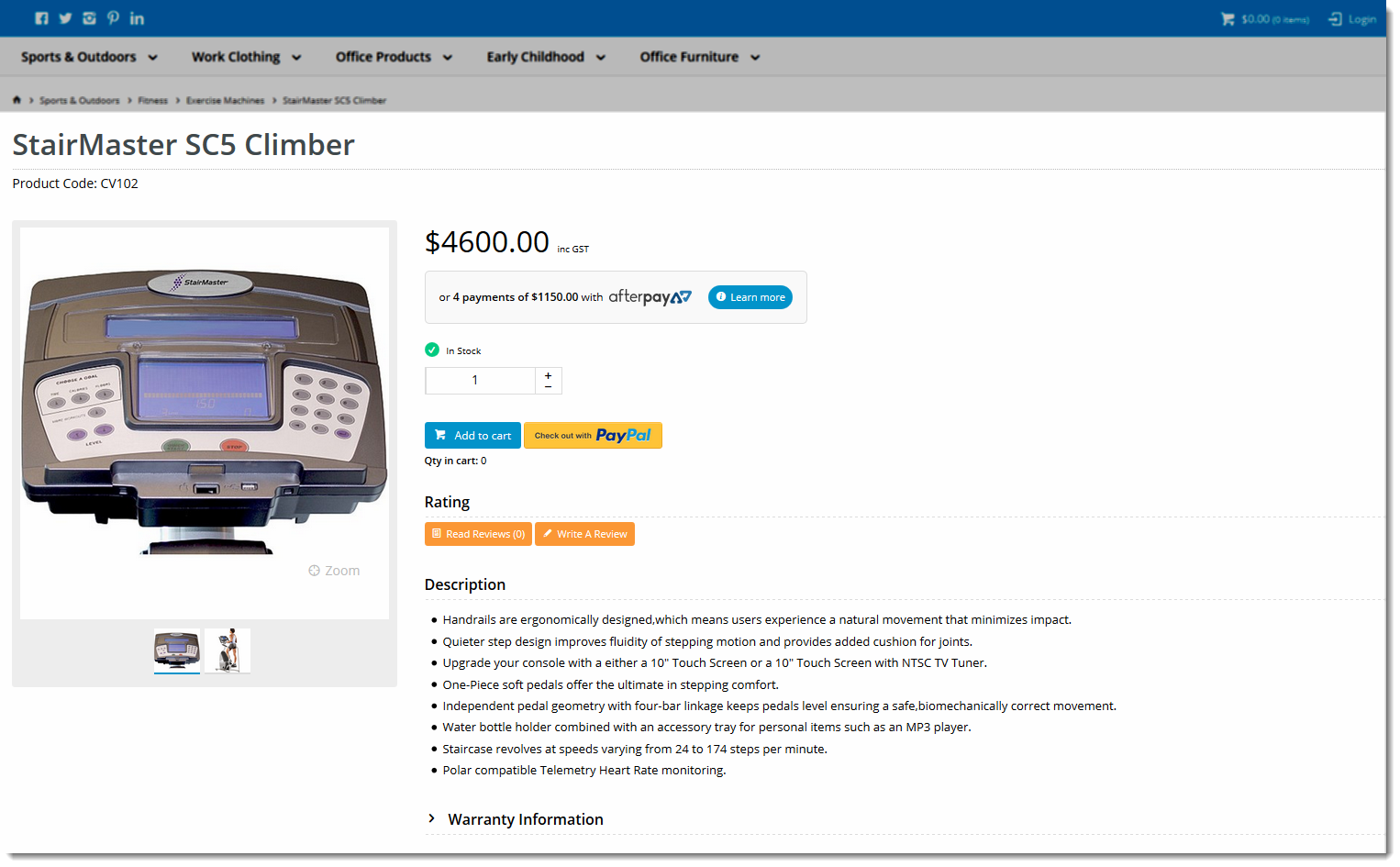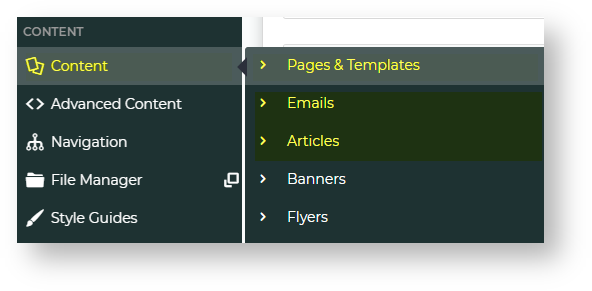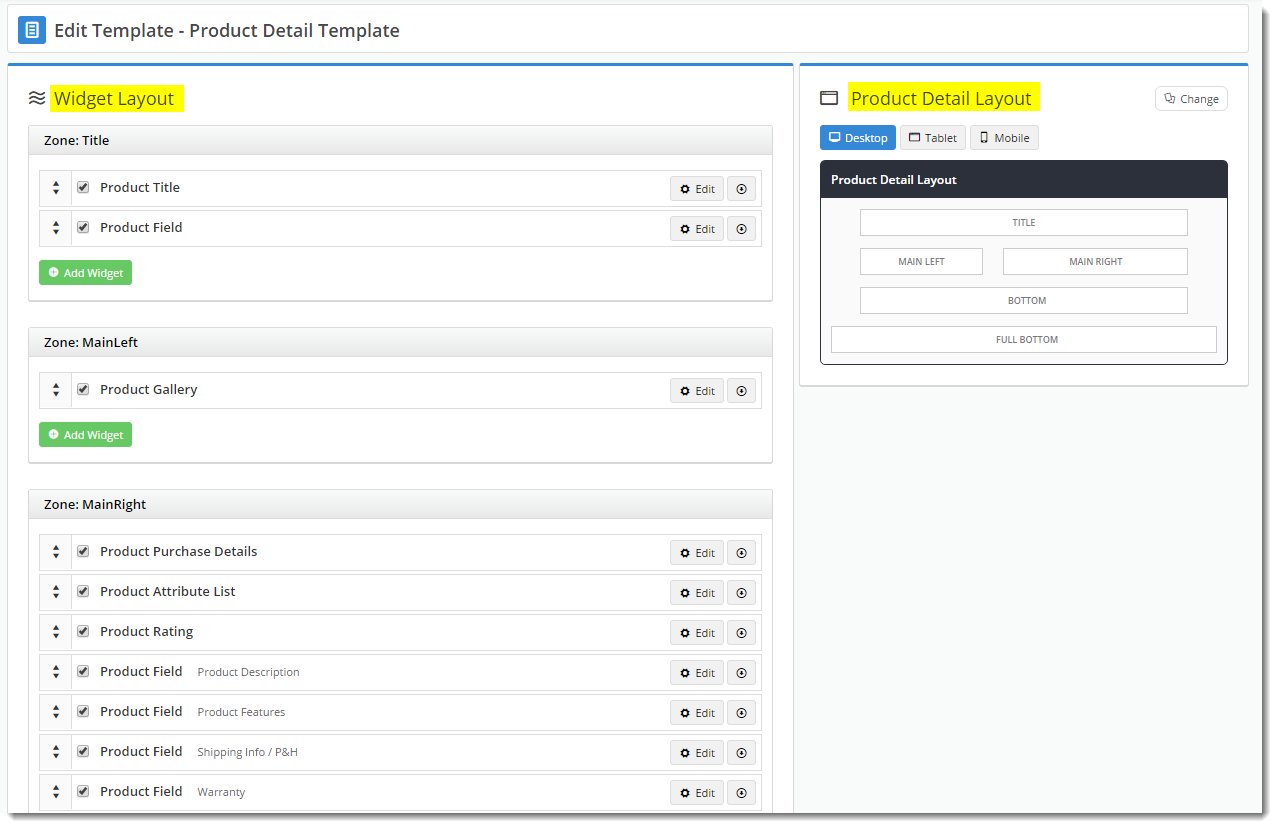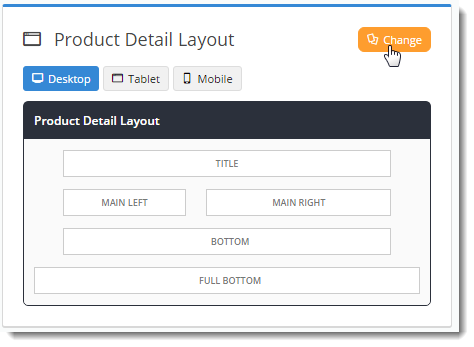Overview
Each page of your BPD website is based on a template, and each template is broken up into sections called 'zones'. This design gives the site its structure and allows page content to be shrunk, expanded and customised depending on the look and feel desired and device used. There are 5 template types:
Example of Output
Standard and Custom page templates are rendered within the 'Content' zone of the Theme Layout (meaning they are wrapped by the theme's header and footer zones).
You can see an example of this in the image below. The highlighted area is the Product Detail Template. The dimmed area at the top is the Theme Layout's Top Bar, Header, and Navigation zones.
Where to find a Template
You can find any of your site's templates via the Content menu in the CMS. Select Pages & Templates to access all standard and custom page templates. Select Emails for templates that structure the different emails sent, Select Articles for article templates.
Once you select one of the sub-menu items, you can find the page template you're after. Let's select 'Pages & Templates' here.
The Edit Template page is divided into 2 panels:
- The Widget Layout panel - where you can add, edit, enable/disable, move, and delete widgets.
- The Template Layout panel - a visual representation of the zone placement on the page, shown at right in the image below.
In addition to customising the widgets on a template, you can also change the template's overall layout.
Simply click 'Change' in the layout preview panel, then select 'Add Custom Layout' on the next page.
See our guide to the CMS Custom Layout Creator for further instruction on creating your own layouts.
Additional Information
It's good practice to test changes on your Stage site first, before overhauling layouts in your live environment!
| Minimum Version Requirements |
|
|---|---|
| Prerequisites |
|
| Self Configurable |
|
| Business Function |
|
| BPD Only? |
|
| B2B/B2C/Both |
|
| Ballpark Hours From CV (if opting for CV to complete self config component) |
|
| Ballpark Hours From CV (in addition to any self config required) |
|
| Third Party Costs |
|
| CMS Category |
|
Related help