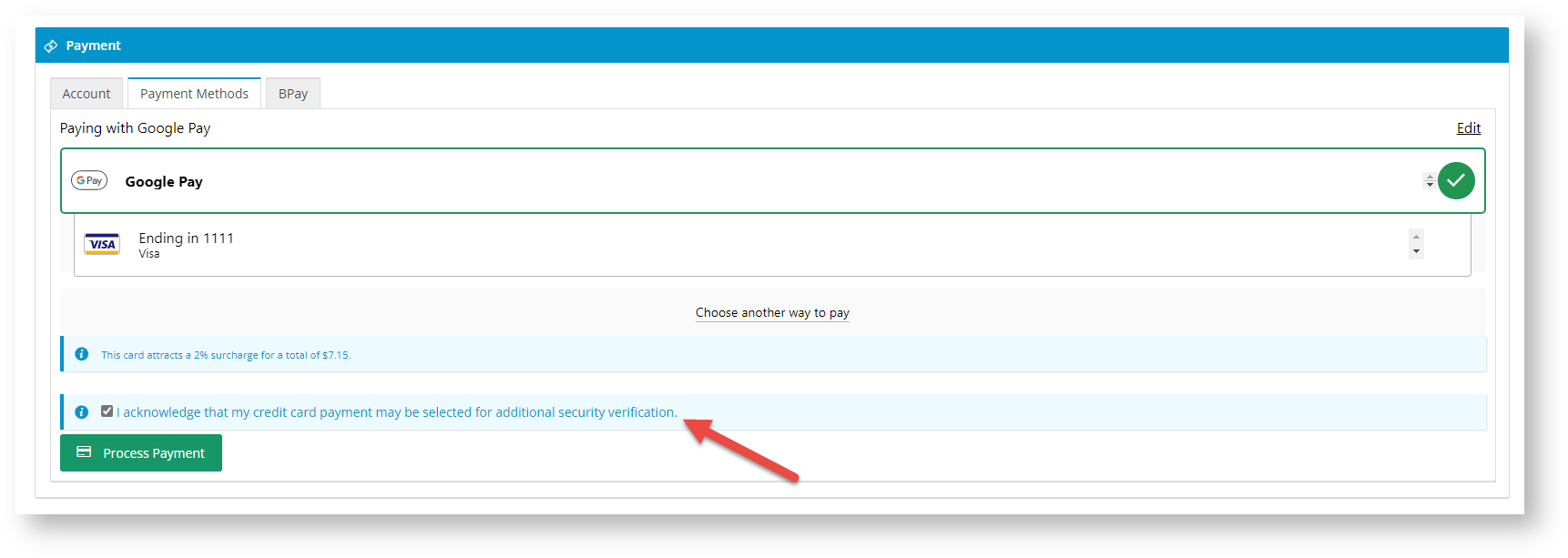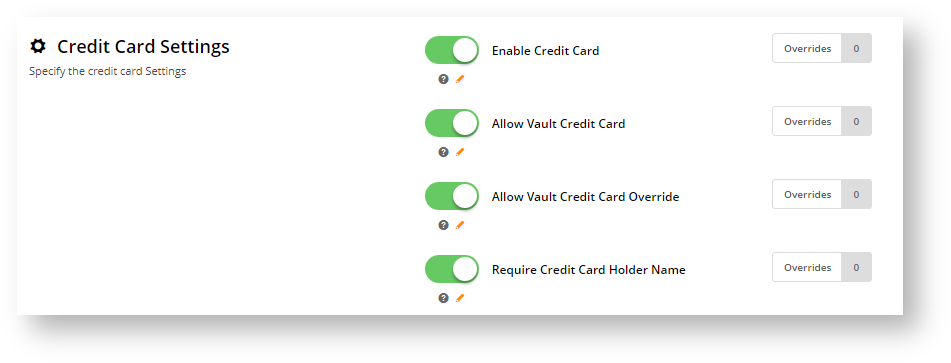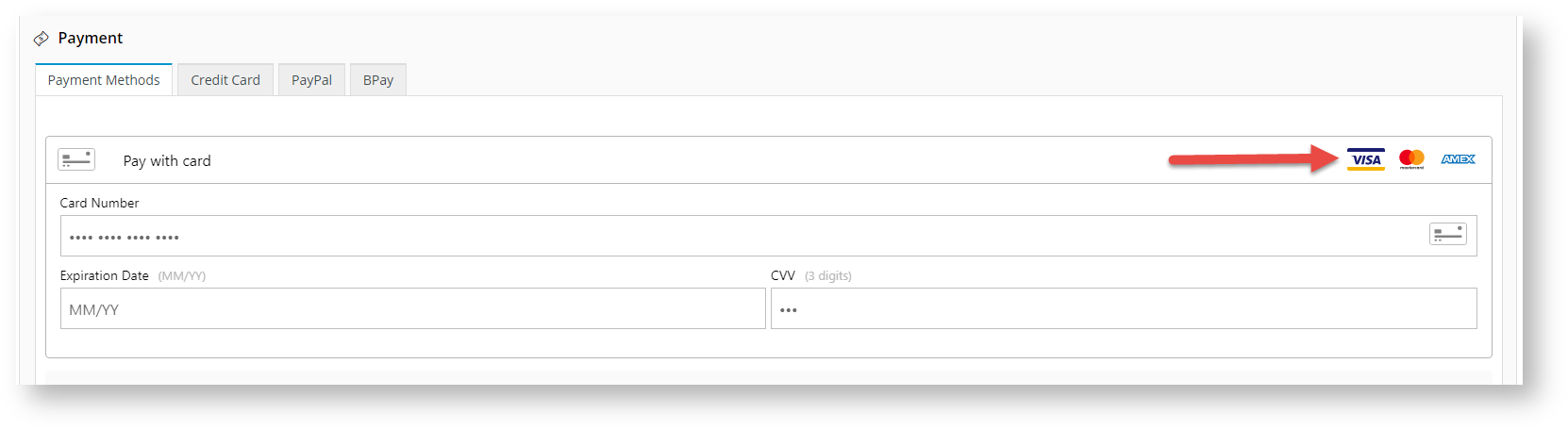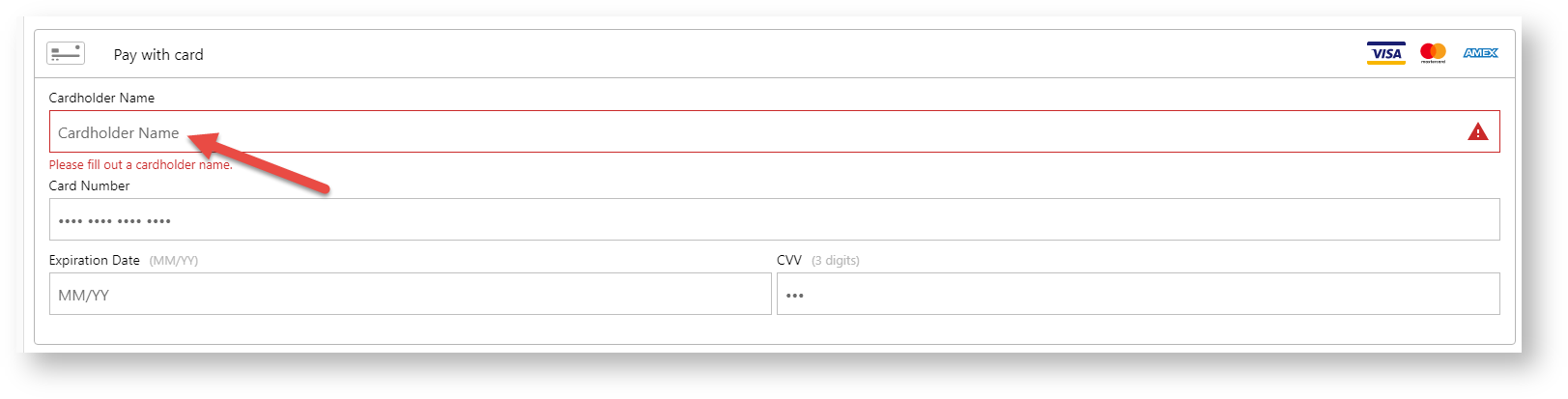...
| Info | ||
|---|---|---|
| ||
Refer to the See: documentation on Braintree Payments for other help topics. |
...
Commerce Vision's Braintree Payments gateway is integrated to accept Visa, Mastercard and American Express. Specific settings for each credit card type are not required as they are managed within Braintree.
Credit cards managed processed by the Braintree gateway are displayed found under the Payment Methods tab in the Payment Options. These are managed separately from other credit card gateways. panel. It is possible to have two a non-Braintree credit card processing options gateway active at the same time unless payment processing is set to Braintree only.
You can decide whether the following vaulting options occur or not at checkout:
...
...
Vaulting options are also available for credit cards.
| Tip | ||
|---|---|---|
| ||
You can add Commerce Vision's builtin credit card verification process to check validate credit card ownership. This feature is available for credit card transactions and cards used with Google Pay and Apple Pay through the Braintree gateway. See: Credit Card Verification. |
Configure Credit Card Settings
...
- Navigate to Settings → Payment & Checkout → Braintree Payment.
- If the Available in CMS toggle is not enabled, toggle it ON.
- Click Configure.
- Scroll down to Credit Card Settings.
- Enable Credit Card - toggle ON to offer payment by credit card through the Braintree gateway. When enabled, the Payments panel in the checkout page will display displays 'Pay with card' as an option. Logos of the currently accepted credit cards currently accepted are automatically listed.
- Allow Vault Credit Card and Allow Vault Credit Card Override work together to determine the default vaulting setting and whether Users are permitted to override it.
- Allow Vault Credit Card sets the default vaulting option when a credit card is used successfully. Toggle ON to vault a card by default.
Allow Vault Credit Card Override allows the User to override the default option set in Allow Vault Credit Card. If toggled ON, a Save card checkbox is displayed for the User to override the default. Whether the checkbox is preselected or not depends on what has been set as the default settings.
This table summarises the four possible vaulting configurations:
Allow Vault Credit Card Allow Vault Credit Card Override ON OFF ON Default vaulting: yes
Checkbox: displayed, not ticked
- A card will be vaulted by default unless the User unticks the checkbox.
Default vaulting: no
Checkbox: displayed, ticked
- A card will not be vaulted by default unless the User ticks the checkbox.
OFF Default vaulting: yes
Checkbox: not displayed
- A card will be vaulted by default. The User cannot override this.
Default vaulting: no
Checkbox: not displayed
- A card will be not be vaulted. The User cannot override this.
Section
- Require Credit Card Holder Name - toggle Toggle ON if you want the cardholder's name to must be entered during the payment process. TIP - If this setting is OFF, the Cardholder Name is left blank in the transaction record in your Braintree account will be left blank .
- To save your settings, click Save.
...