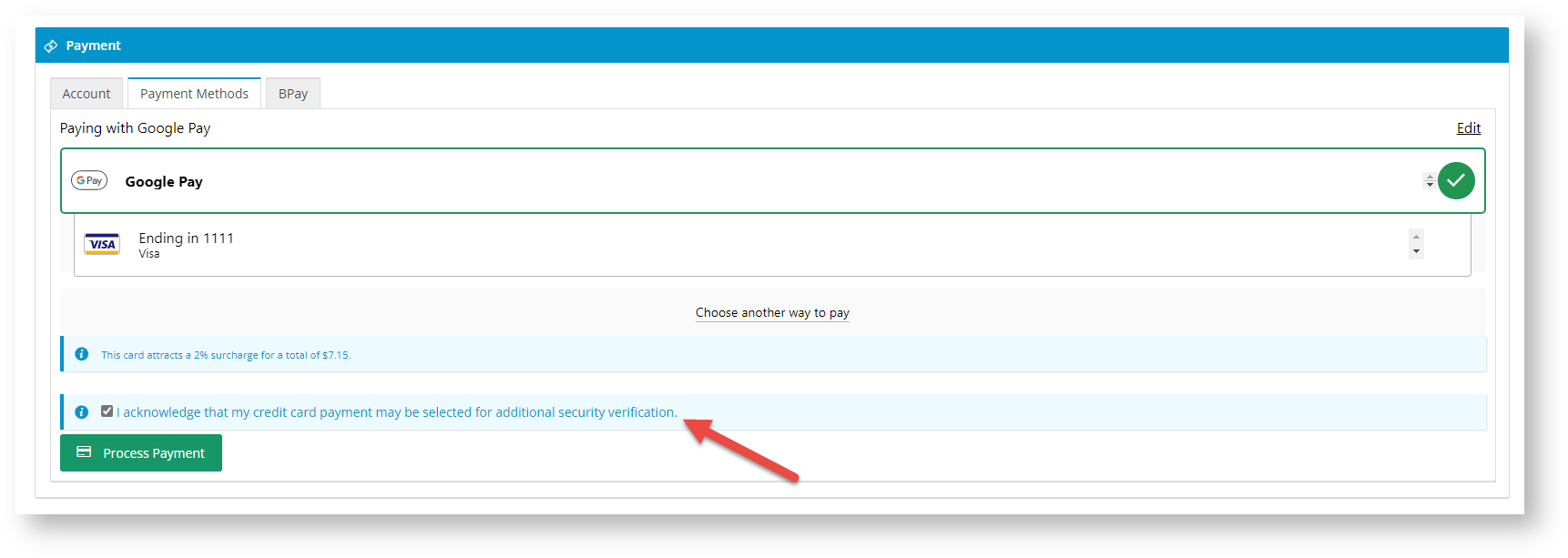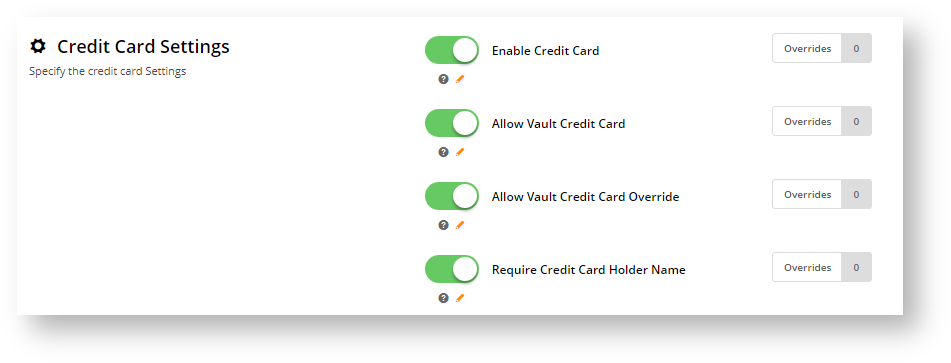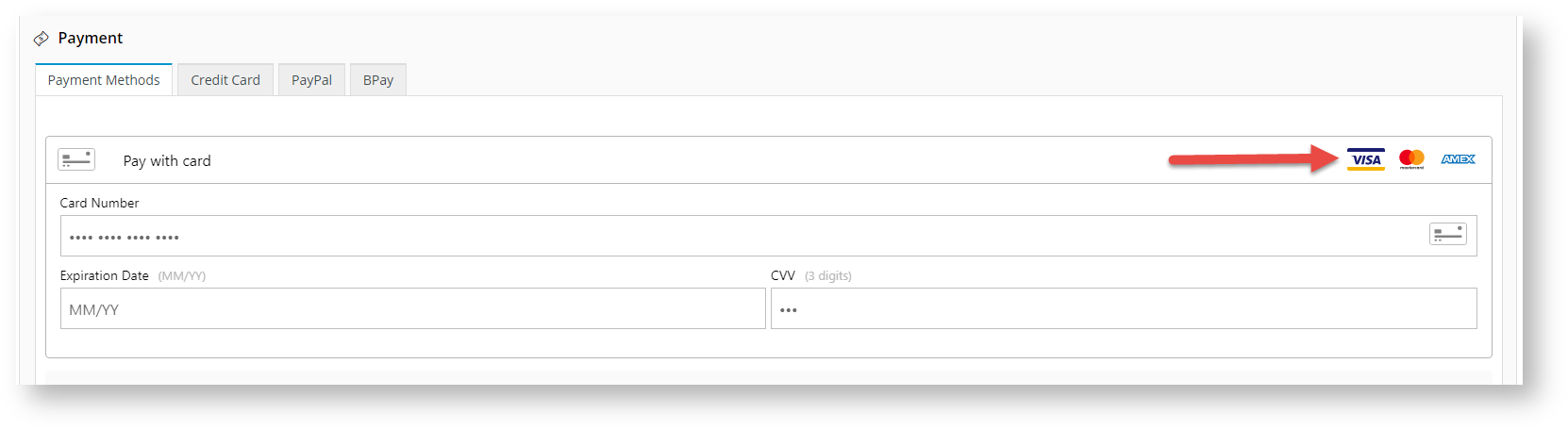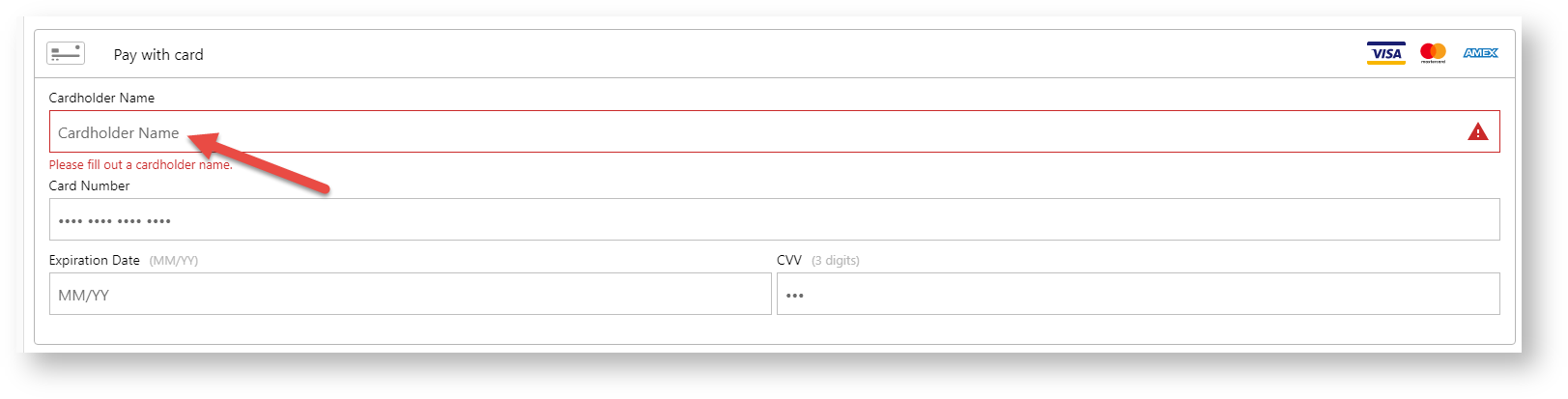Configure Credit Card Settings
To configure Braintree Credit Card Settings:
- Navigate to Settings → Payment & Checkout → Braintree Payment.
- If the Available in CMS toggle is not enabled, toggle it ON.
- Click Configure.
- Scroll down to Credit Card Settings.
- Enable Credit Card - toggle ON to offer payment by credit card through the Braintree gateway. When enabled, the Payments panel in the checkout page displays 'Pay with card' as an option. Logos of currently accepted credit cards are automatically listed.
- Allow Vault Credit Card and Allow Vault Credit Card Override work together to determine the default vaulting setting and whether Users are permitted to override it.
- Allow Vault Credit Card sets the default vaulting option when a credit card is used successfully. Toggle ON to vault a card by default.
Allow Vault Credit Card Override allows the User to override the default option set in Allow Vault Credit Card. If toggled ON, a Save card checkbox is displayed for the User to override the default. Whether the checkbox is preselected or not depends on what has been set as the default.
This table summarises the four possible vaulting configurations:
Allow Vault Credit Card Allow Vault Credit Card Override ON OFF ON Default vaulting: yes
Checkbox: displayed, not ticked
- A card will be vaulted by default unless the User unticks the checkbox.
Default vaulting: no
Checkbox: displayed, ticked
- A card will not be vaulted by default unless the User ticks the checkbox.
OFF Default vaulting: yes
Checkbox: not displayed
- A card will be vaulted by default. The User cannot override this.
Default vaulting: no
Checkbox: not displayed
- A card will be not be vaulted. The User cannot override this.
- Require Credit Card Holder Name - Toggle ON if the cardholder's name must be entered during the payment process. TIP - If this setting is OFF, the Cardholder Name is left blank in the transaction record in your Braintree account .
- To save your settings, click Save.
Test Credit Card Gateway
You can test the sandbox environment using specific credit card numbers. See: Braintree Test Credit Card Numbers
Additional Information
| Minimum Version Requirements |
|
|---|---|
| Prerequisites |
|
| Self Configurable |
|
| Business Function |
|
| BPD Only? |
|
| B2B/B2C/Both |
|
| Third Party Costs |
|
Related help