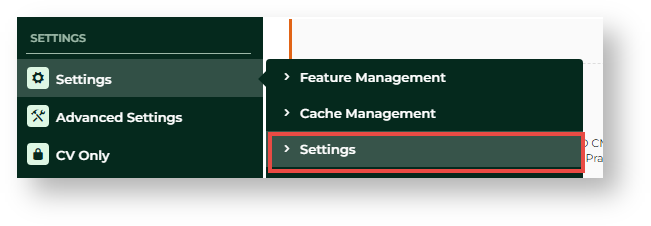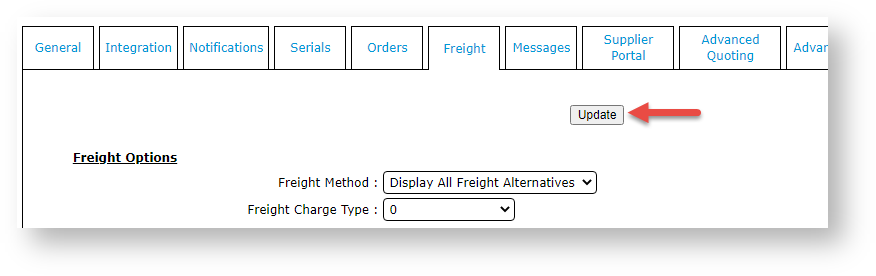Overview
Your Own Freight Carrier allows a customer to use their own freight account with their own carrier when placing orders. Along with freight options offered by your store during checkout, the buyer can select 'own carrier' and enter their freight account details. NOTE - This feature out of the box will allow all users to select their own courier and enter details when enabled. This information is not validated. To customise this option, contact Commerce Vision.
Want to edit the 'Own Carrier' prompt?
The prompt 'Select from your own list of own carriers' can be edited in the Freight Options Widget.
Step-by-step Guide
This guide assumes that the feature has been implemented by Commerce Vision.
To add the Own Freight option:
- In the CMS, go to Settings → Settings → Settings.
- Click the Freight tab.
If the 'own freight carrier' option already exists, continue to step 4. If not, add it now.
- In Carrier code for own courier (mandatory if using), add the Code for 'own carrier'.
- To save this setting, click Update. The 'own carrier' has successfully been added if you see the carrier's Description next to the Carrier code for own courier (mandatory if using) field.
- In Multiple Freight Own Carriers Mode, select Free Form Entry. This allows the 'own carrier' code to display as a freight option.
- Scroll back up the screen and click Update.
Related Resources