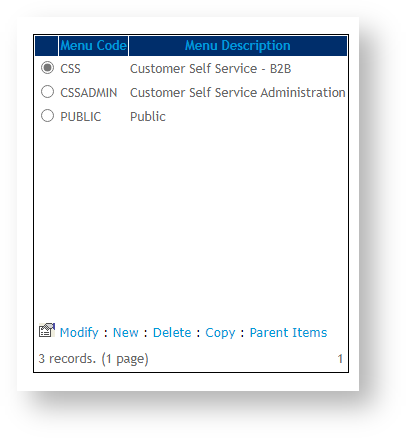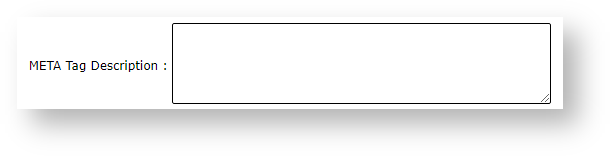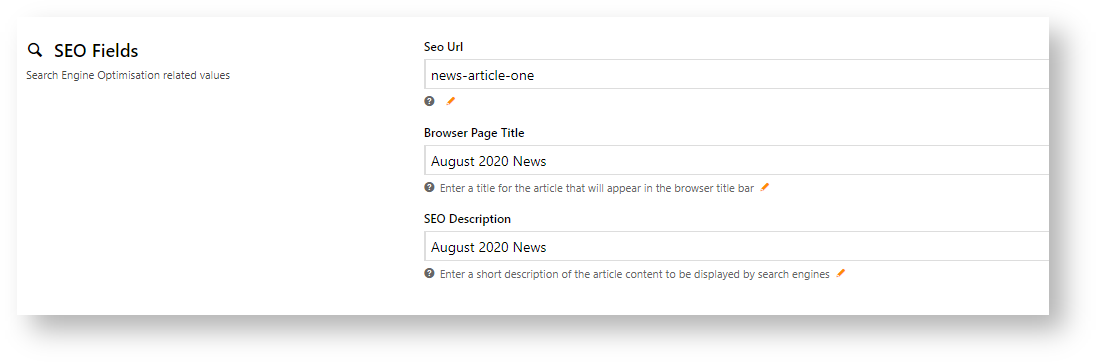Step-by-step guide
What metadata settings will be used on my page?
Meta descriptions are set in a hierarchy.
- Global Setting Level
- Page Level
- Category Level
- Product level
By default, the system uses the Global setting if set and no meta name description has been added to a page, product or category. NOTE - It is not recommended that the Global description be set as each page should have a unique description.
Standard Page
Standard pages are those that come with the Customer Self Service platform out-of-the-box.
IMPORTANT
- To add meta name tags for the public Home Page ('home.aspx' before a user logs into the site), please contact Commerce Vision.
- For all other pages, you can add the description yourself but you will need to know the page name, e.g., cart.aspx, orders.aspx, etc.
To add a description meta name description tag to a standard page:
- As Administrator logged into your website, navigate to Content → Menu Editor. (/zMenus.aspx)
- Click the PUBLIC menu code radio button. NOTE - Since search engine crawlers only access publicly accessible pages, it is generally necessary only to add meta name descriptions to PUBLIC pages. However, you can add the description to any page in the list.
- Click Parent Items.
- Scroll through the page names to find the page required, then click the radio button.
- Click Modify.
- In Meta Description Tag, enter a brief description relevant for the page.
- To save, click OK.
Custom Page
Custom pages are those that your business has added to your site. See: Custom Pages.
When adding a custom page, in the Page SEO Details section, enter a relevant SEO Description.
Existing Custom Page
For an existing custom page, to access the Page SEO Details section, find the page, click Edit, then Options, and select Page Properties.
Article Page
When adding an article page, in the SEO Details section, enter a relevant SEO Description. See: Article Maintenance.
For an existing article, find the article, then click Edit to access these fields.
Category
To add a meta description tag to a category:
- In Category Maintenance, click Edit for the category or subcategory.
- Find the SEO Fields section.
- In Meta Description Tag, enter the meta description for the page.
- To save, click Save & Exit.
Product
To add the meta description tag to a product:
- In the CMS, navigate to Product & Categories → Product Maintenance.
- In the SEO Fields section, in Meta Description Tag, enter the product description.
Global Level
Global settings are intended to default to every page on your site. However, any keywords entered here will default on every page that does not contain its own keywords.
It is not advised that the global setting be used as the same meta name keywords and description will be rendered for all pages and products/categories that do not have specific meta data.
To add the meta name description tag at the global level so they appear on every page that is without its unique description:
- As Administrator in the CMS, navigate to Settings → Settings. (/zSettings.aspx)
- The General tab will default.
- In META TAG Description, enter a brief description of the site.
- To save, click the Update button at the top of the page.
Related help