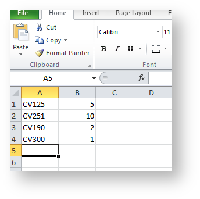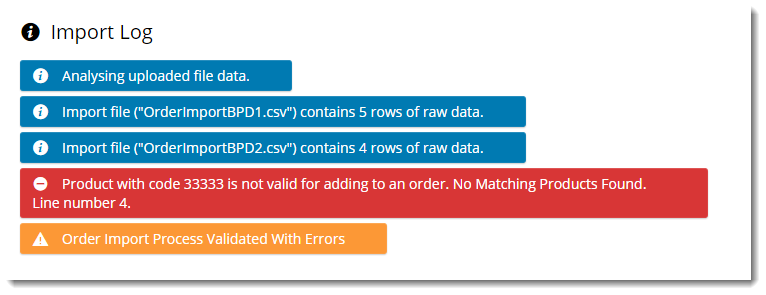Overview
Let B2B users import products to their cart via via CSV file or copy & paste of data. This may be useful where all orders are placed centrally within an organisation, with multiple staff forwarding requisitions to a purchasing officer or similar. A requesting officer can send a list of product codes and quantities, and the purchasing officer can upload it to the web. This reduces data entry when placing very large and/or multiple orders.
Step-by-step guide
To run an Order Import:
- Create and save a .csv file with your product details.
- File format should be Product Code (or APN), Order Quantity. There should be no header row.
- When logged into the website, go to Order Import.
- Click Select Files to browse to your saved .csv file, or drag and drop the file from your local directory into the selection box.
- NOTE - To enable multiple file selection, enable on the Order Import widget. Data from all files will be uploaded to the cart. (Multiple orders will not be created).
- Click Import Files.
- Check the Import Log for data analysed, as well as any errors encountered (e.g., invalid product codes).
Check that imported items are in the Shopping Cart.
If there were errors in your data and your cart is empty, you can ask us to update the default import behaviour setting. When the 'Order Import Skip Errors' flag is enabled the invalid lines will be ignored and the rest of the data will be imported.
- Proceed to checkout.
- Repeat Steps 1-8 for subsequent orders as required.
Instead of attaching .csv files, you can simply paste your data into the Data Import dialogue box. It should be in the same format as a flat file.
Additional Information
--
| Minimum Version Requirements |
|
|---|---|
| Prerequisites |
|
| Self Configurable |
|
| Business Function |
|
| BPD Only? |
|
| B2B/B2C/Both |
|
| Third Party Costs |
|
Related help