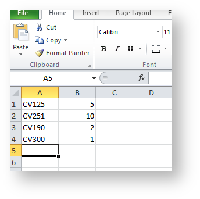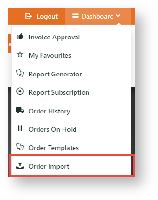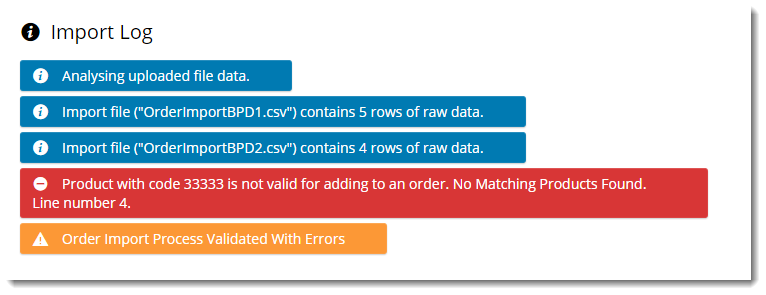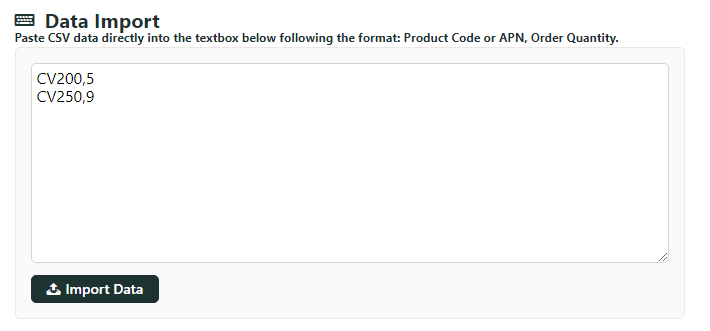Overview
Order Import allows your trade customers to create an order via upload of a prepared CSV file or data copy and paste of product codes and quantities. This feature allows institutional customers that place orders centrally to submit just one order. The purchasing officer or similar can reconcile the list of product codes and quantities requested by multiple staff or departments into a CSV document and upload it to your website. Or they can simply copy and paste the data into the textbox on the page. Both methods convert the data into an order.
Step-by-step guide
To run an Order Import:
- Create and save a .csv file with your product details.
- File format should be Product Code (or APN), Order Quantity. There should be no header row.
- When logged into the website, go to Dashboard → Order Import.
- Click Select Files to browse to your saved .csv file, or drag and drop the file from your local directory into the selection box.
- NOTE - To enable multiple file selection, enable on the Order Import widget. Data from all files will be uploaded to the cart. (Multiple orders will not be created).
- Click Import Files.
- Check the Import Log for data analysed, as well as any errors encountered (e.g., invalid product codes).
Check that imported items are in the Shopping Cart.
If there were errors in your data and your cart is empty, you can ask us to update the default import behaviour setting. When the 'Order Import Skip Errors' flag is enabled the invalid lines will be ignored and the rest of the data will be imported.
- Proceed to checkout.
- Repeat Steps 1-8 for subsequent orders as required.
Instead of uploading .csv files, you can also enter or paste data (Product Code,Quantity) into the Data Import box.
Example: CV200,5
Additional Information
--
| Minimum Version Requirements |
|
|---|---|
| Prerequisites |
|
| Self Configurable |
|
| Business Function |
|
| BPD Only? |
|
| B2B/B2C/Both |
|
| Third Party Costs |
|
Related help