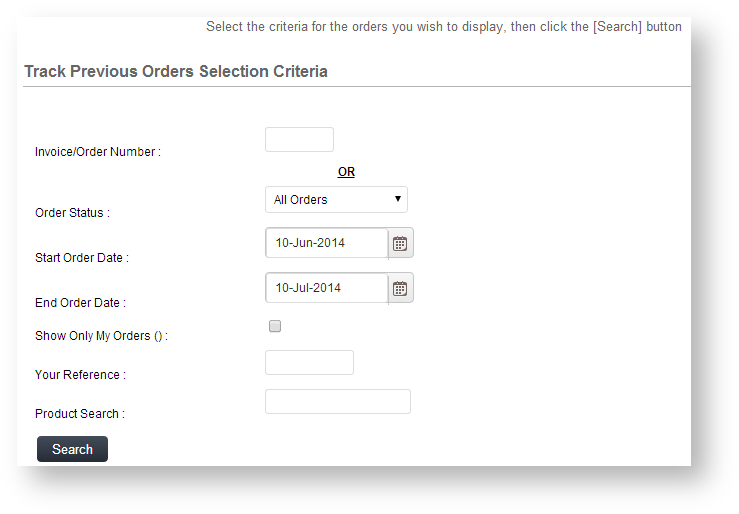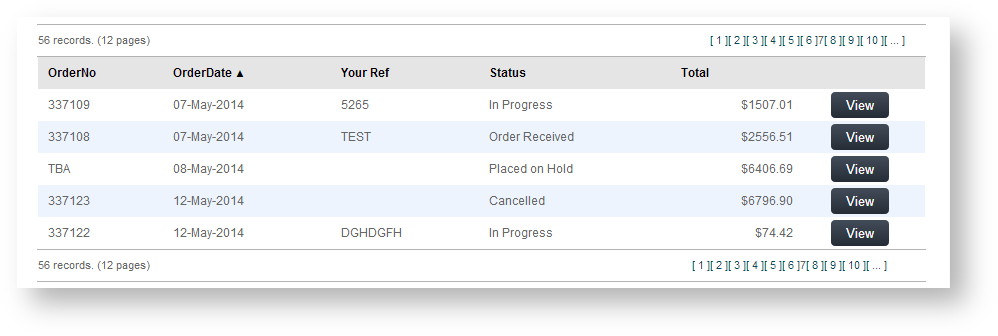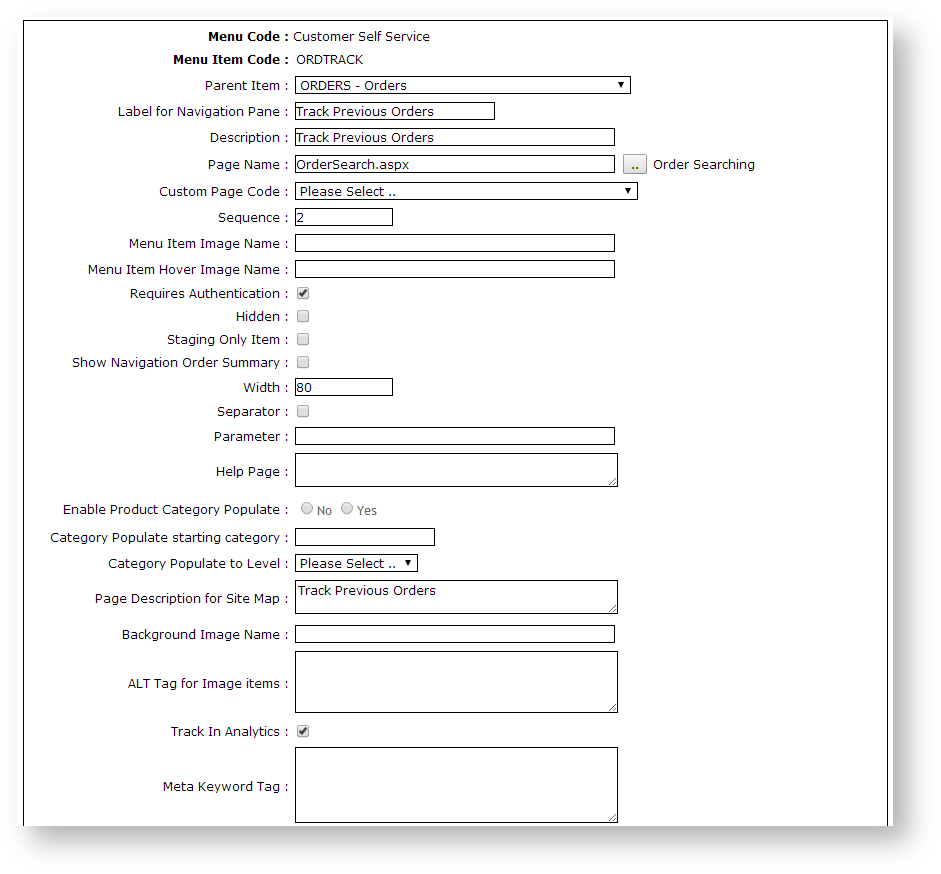Customer Self Service allows for easy online order tracking, where users can search for specific orders, filter by date, product, order status, and so forth.
The order tracking page displays a list of orders and related data such as current order status, order date, and order total.
The user can drill down to the order header and lines, copy items to their cart, and print the order. If the order has been completed, they can also request an Invoice Reprint.
Order tracking is made available to users via the menu structure. As long as a role has access to 'OrderSearch.aspx' via its menu, those users will be able to track their orders. This functionality is generally enabled for B2B customers, but can be made available to any user group.
Step-by-step guide
To Enable Order Tracking:
- Login as an Administrator.
- Navigate to 'Content' --> 'Menu Editor' (/zMenus.aspx).
- Select the required Menu Code via radio button.
- Click 'Parent Items'.
- Select the required Menu Item Code via radio button.
- Click 'Menu Items'.
- Add OrderSearch.aspx as a new menu item. See Adding a new menu item for further details.
With order tracking enabled, it's possible to customise the order status descriptions that users see. Refer to How to customise Order Status descriptions for further information.
Related articles