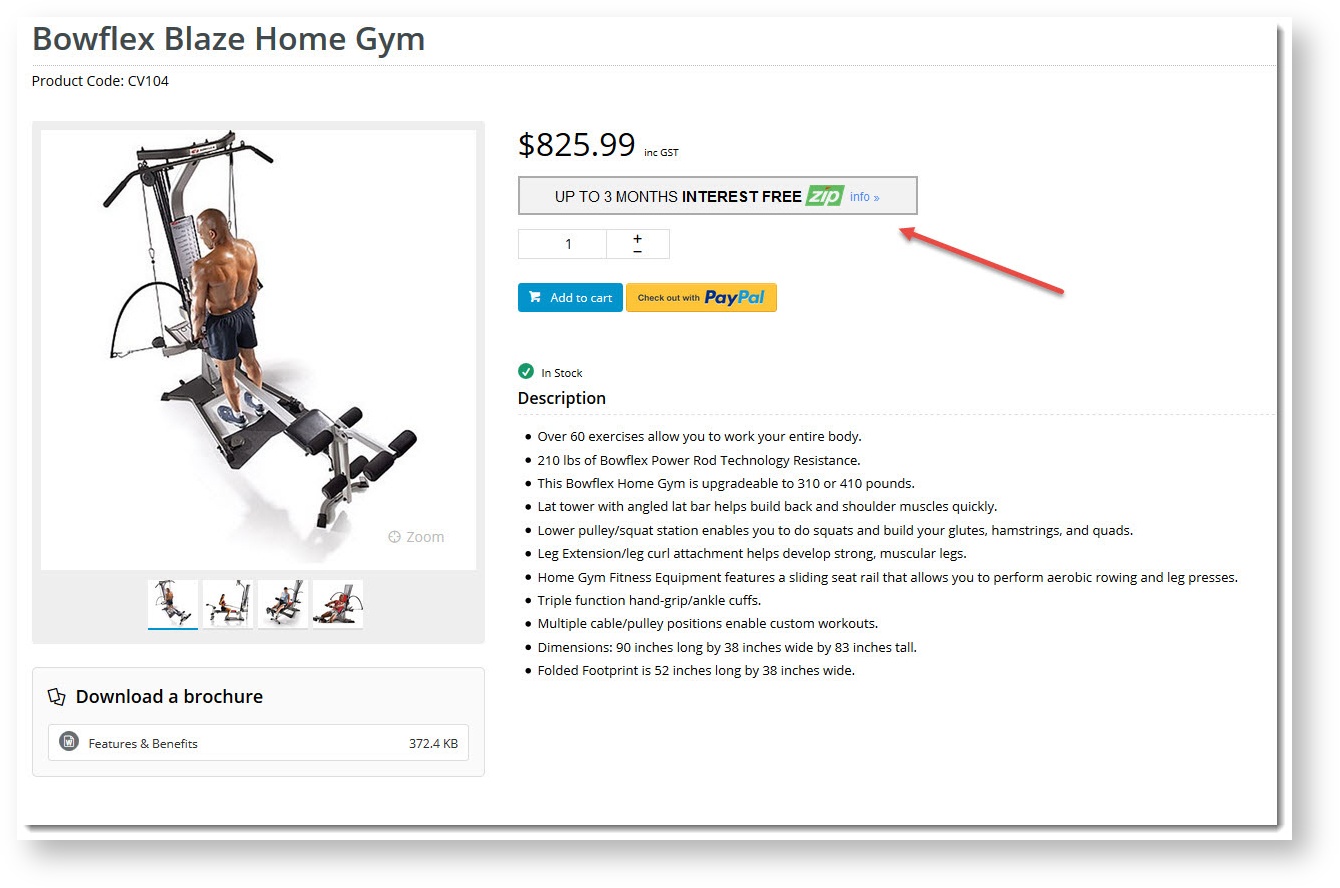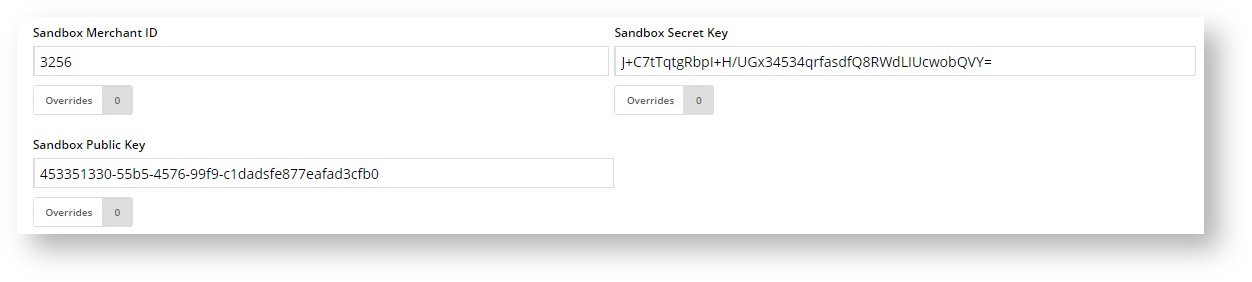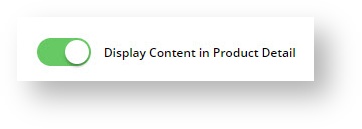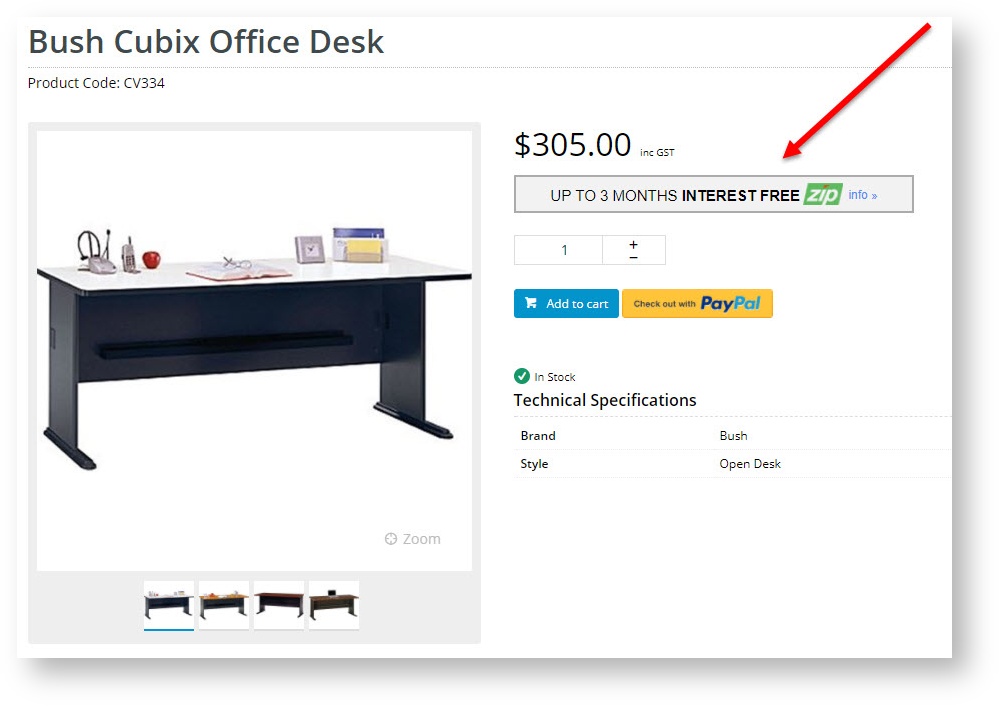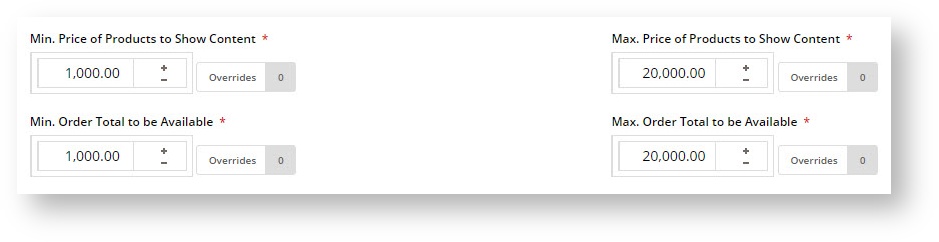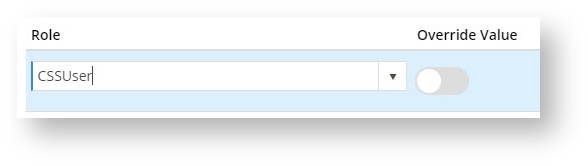Overview
Giving your customers another way to pay for purchases can make shopping easier for them. It can also translate to increased sales for you. BPD websites have the ability to offer interest-free Buy Now, Pay Later options to your customers, such as zipPay / zipMoney. Along the same lines as old fashioned Lay-by, the customer pays for their purchase in instalments over a period of time. The difference with Buy Now, Pay Later is that they get their goods now, rather than waiting until the purchase is paid off.
What's the difference?
Good to know
zipPay and zipMoney are Commerce Vision's preferred Buy Now, Pay Later providers. AfterPay is a legacy option in the CMS, but is no longer supported.
For further information, or implementation assistance with zipPay / zipMoney please contact us.
While they all operate on a similar principle, there are some differences between the three options.
| Who | How it works | Fees and limits |
|---|---|---|
| zipMoney |
| Customers:
|
| zipPay |
| Customers:
|
Afterpay (No longer supported) |
| Customers:
Merchants:
|
What it looks like
Enable the feature
The Buy Now, Pay Later feature must be enabled in the CMS before you can commence set-up. You must also ensure your site is running the correct version for the payment option you're interested in.
- zipMoney V1 - version 3.99+
- zipPay V1 - version 3.99+
- Afterpay - version 3.98+
Contact our friendly Support Team for assistance with any of the above.
Zip Prerequisite
Before you configure this feature for your site in the CMS, Zip must set up the webhook URL for you. It should be in the following format:
- ZipPay - https://www.yourwebsite.com.au/api/zipwebhookhandler/zip?mode=pay
- ZipMoney - https://www.yourwebsite.com.au/api/zipwebhookhandler/zip?mode=money
The feature will not work without this webhook.
Configure the settings
Once the feature is enabled, you can configure the settings. You'll need an account with your chosen payment provider, so be sure to have your account information handy, specifically your Merchant IDs, public and secret keys.
- In the CMS, navigate to Settings → Feature Management.
- Configure the Buy Now, Pay Later feature.
- Use the dropdown menu to select the prodvider you'll be using.
- Select the Mode:
- Disabled - not in use
- Sandbox - for testing on your stage site
- Production - for the live site
- Enter your Merchant IDs and Keys in the relevant fields (Production / Sandbox).
- Zip Merchant Unique ID = Public Key
- Zip API Key V1 = Secret Key
- Set the following options:
- Event Logging - toggle this ON (recommended)
- Auto-Integrate Pending Orders (zipMoney & Afterpay only) - integrates orders to the ERP prior to receiving a response from the payment provider.
- Display Content in Product Detail - toggle on to show the relevant provider's logo & info on the product detail page, which launches a pop-up explaining the payment option.
- If you're configuring Afterpay, click Save & Exit.
- If you're configuring zipMoney / zipPay, continue to next step.
- Disable Further Checkout Attempts with Provider for an Order if Declined - toggle on / off as required.
- Set Product / Order value limits:
- Min Price of Products to Show Content - product price must meet this value before zip info box displays on the page.
- Max Price of Products to Show Content - product price must fall below this value for zip info box to display on the page.
- Min Order Total to be Available - order total must meet this minimum value in order for zip option to be offered at checkout.
- Max Order Total to be Avaialble - order total must fall below this value in order for zip option to be offered at checkout.
- Save / Save and Exit.
About Overrides
You can override any of the feature settings (except event logging) based on the user's role.
For example, you may wish to display the zipPay info content on the Product Detail page for B2C users, but not B2B. In this case, you could set an override.
- Select the 'Overrides' icon next to the setting you want to affect.
- A popup will open, with your current Global setting displayed at the bottom. Click Add Override Setting in the Role Overrides section.
- Enter the role name into the lookup and select the role from the options presented.
- Set the role override value for this setting.
- Repeat steps 2-4 if you wish to override the global behaviour for other roles.
- Click Confirm to close the window.
- Don't forget to click Save on the feature settings page to save changes!
Additional Information
ZipPay ZipMoney (Afterpay will be available in the future)
| Minimum Version Requirements | 03.99.00 |
|---|---|
| Prerequisites | Accounts required with payment gateways |
| Self Configurable | Yes |
| Business Function | Payment Types |
| BPD Only? | Yes |
| B2B/B2C/Both | B2C |
| Ballpark Hours From CV (if opting for CV to complete self config component) | Contact CV Support |
| Ballpark Hours From CV (in addition to any self config required) | Contact CV Support |
| Third Party Costs | Fees Apply |
| CMS Category | CMS Category |