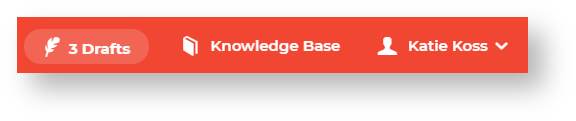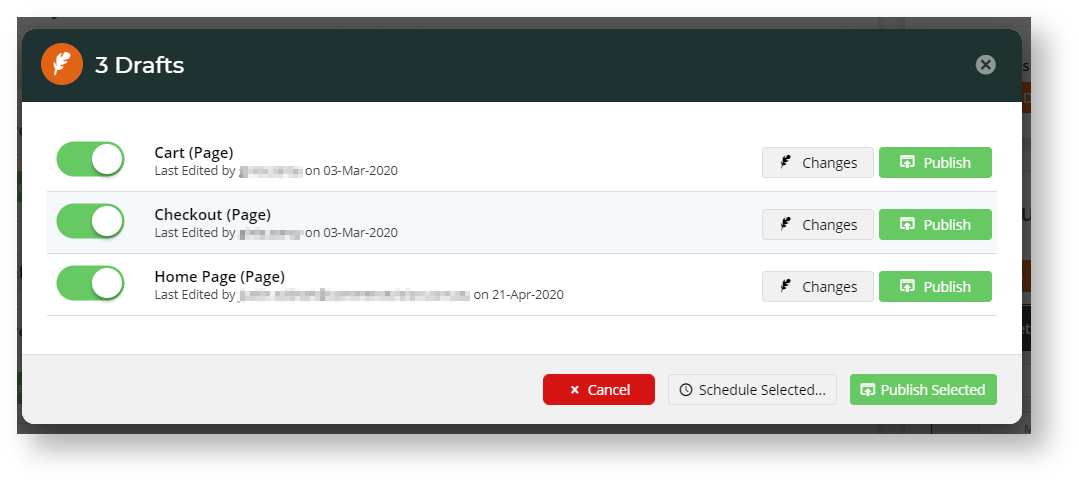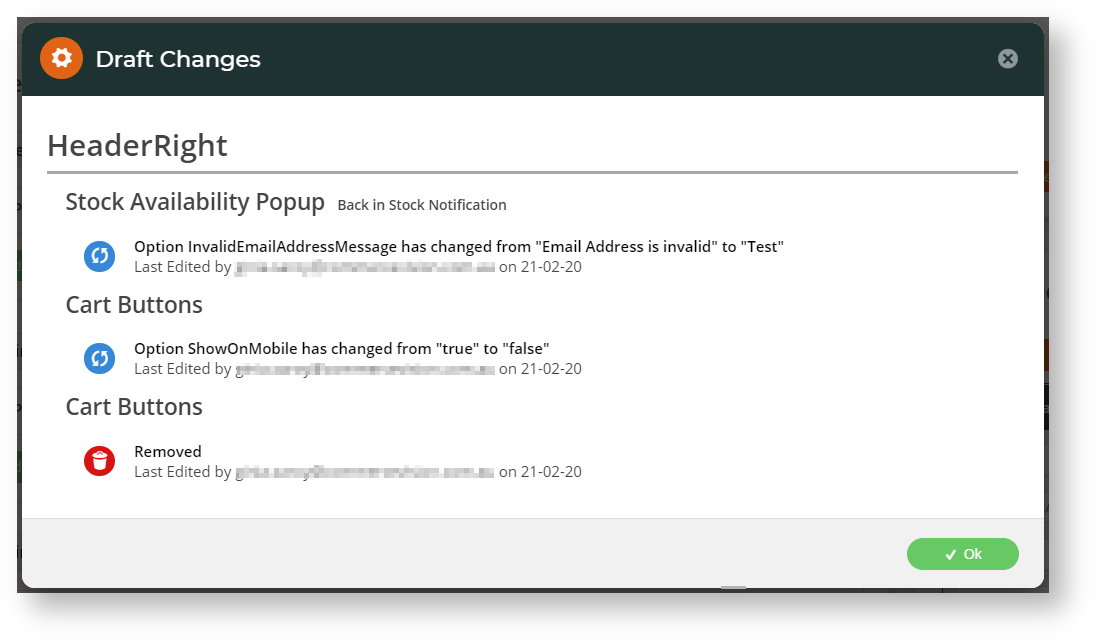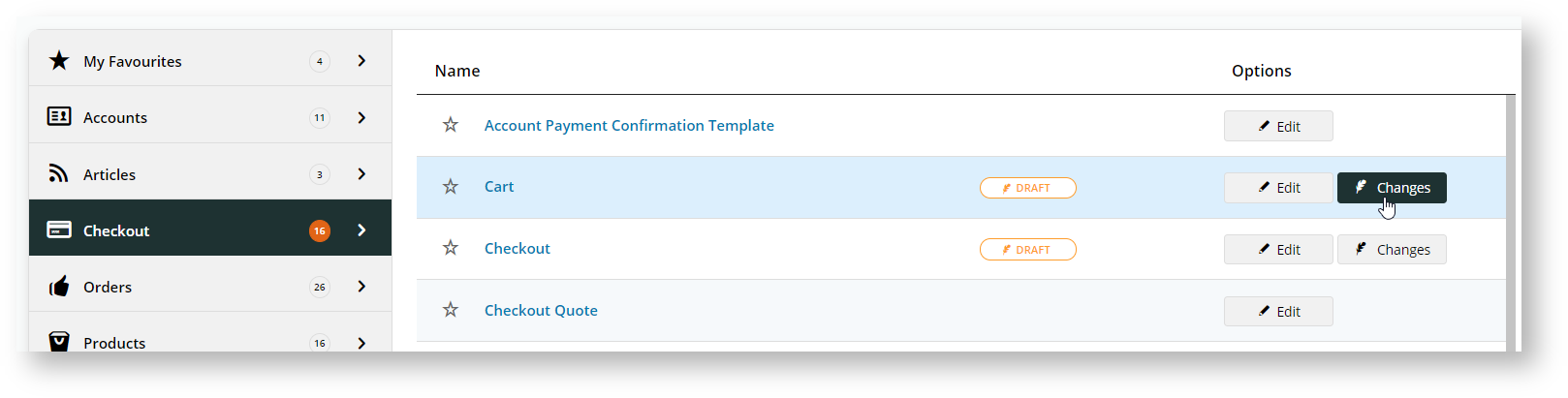Overview
Ever wanted to edit one of your website pages and see what your changes look like BEFORE you hit publish? Our new CMS Page Preview functionality means that now you can! Page Preview is feature-based, meaning it will not automatically be enabled for your site. You can elect to turn it on for just your Stage site, your Live site, or both.
Enabling the feature
To turn Page Preview on for any of your sites, please contact our Support Team.
Draft mode
Once you enable Page Preview, here's what you'll notice:
When you make a change to a page (adding or editing a widget, for example), it's instantly put into draft mode and you'll see some new options at the top right.
- Copy Preview Link - copies the page preview link to your clipboard so you can send it to a colleague
- Revert - undoes the changes you made to the page since the last publish
- Preview - opens the site in a new tab so you can see your changes. You may need to login or navigate to the relevant page.
- Publish - essentially like hitting 'Save', this pushes your changes live!
Draft counter
You'll also see a Draft counter up in the CMS header (with the little quill icon).
It keeps a tally of how many pages you currently have in draft mode. Click it to open a pop-up displaying a list of each page you've not yet published changes for.
From here, you can publish a single page, toggle several on and 'Publish Selected' (or schedule for later), or click on a page name to go directly back to edit mode for that page.
See it in action below:
Checking your changes
A list of changes for each draft page is accessible in a few different places.
- When you click on the Draft counter in the top right of the CMS header, the pop-up will open. There you'll find a button against each draft page called 'Changes'.
Click that to open up a summary of all the changes awaiting publish for that particular draft.
You'll see the zone the widget is in, the name and description of the widget that was changed, the actual change made, and the user and date.- When viewing a list of templates via Content → Pages & Templates, any pages that are in Draft mode will have an indicator, as well as the 'Changes' option to display exactly what's different.
- When actually editing a template, hover on the Options button and select 'Changes' from dropdown menu.
One change to note - with Page Preview enabled, when you add a new widget to a template, the "Enable widget on Save" toggle will be set to TRUE (where it used to be disabled).
This is because the whole template is in draft mode until you choose to publish it, so having the new widget enabled as soon as you add it saves you a step!
Additional Information
| Minimum Version Requirements |
|
|---|---|
| Prerequisites |
|
| Self Configurable |
|
| Business Function |
|
| BPD Only? |
|
| B2B/B2C/Both |
|
| Ballpark Hours From CV (if opting for CV to complete self config component) |
|
| Ballpark Hours From CV (in addition to any self config required) |
|
| Third Party Costs |
|
| CMS Category |