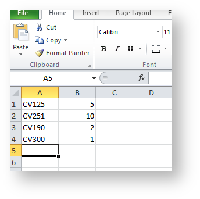Customer Self Service features functionality whereby B2B users can import orders via CSV flat file.
This may be useful in instances where all orders are placed centrally within an organisation, with multiple staff forwarding requisitions to a purchasing officer or similar. In this case, a requesting officer can send a list of product codes and quantities, and the purchasing officer can upload it to CSS. This reduces data entry when placing very large and/or multiple orders.
Step-by-step guide
To Perform a CSV Order Import:
- Create a flat file containing order details.
- File format should be Product Code (or APN), Order Quantity. There should be no header row.
- Save the file in .csv format.
- Login to CSS as a B2B user (or other Role with Order Import functionality present).
- Navigate to 'Orders' --> 'Order Import' (/orderimport.aspx).
- Click 'Browse' to locate the saved .csv file from step 2.
- Alternatively, drag and drop the file from your local directory into the selection box. (A note will display advising that the browser supports 'Drag & Drop' functionality, where applicable.)
- Click 'IMPORT NOW'.
- The results of the import will be displayed below the import button. Any relevant error messages will also be displayed here (e.g. obsolete/invalid items).
- Navigate to the Shopping Cart. All imported items will now be there.
- Proceed to checkout.
- Repeat Steps 1-9 for subsequent orders as required.
If 'Order Import' is not currently present as a menu option for B2B users, the page (orderimport.aspx) can easily be added. See Adding a new menu item for instructions.
Related articles